MigaAppManager
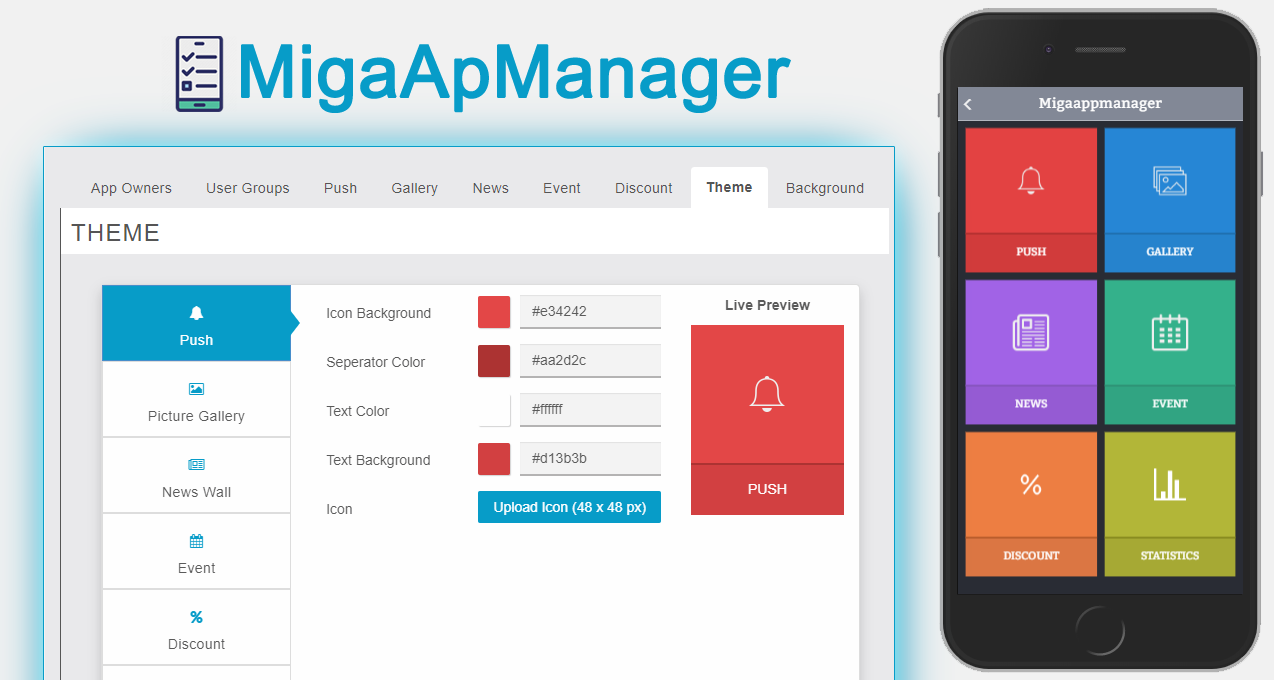
Orientation
This feature is a blessing for application owners as they can easily be able to manage almost all popular features from one single spot. This feature is an app itself which will help the owners to create a Push, Gallery, News, Event, Discount, Appointment, and also been able to view the app statistics. So now owners don’t have to go to the owner end to manage these features, all they need is a mobile application with MigaAppManager feature added to it.
Below is the list of each of our feature modules and respected actual features:
Push = Push Notifications
Gallery = Images (My Images only)
News = Social Wall
Event = Calendar (Custom Page only)
Discount = Discount
Statistics = It’s a general-purpose module for displaying stats [NEW]
Appointment = This will load all the appointments from appointment module [NEW]
NB: every single module that can be managed from this feature has to be added into the app from the features section, otherwise you will not be able to use the respected feature from the mobile end. For example, if you want to use News than you must add a Social Wall feature to your app once so that we can provide you with the management of that on the mobile end.
Settings
In the case of this feature, settings will let you mostly view the information rather than managing it completely. However, you can still be able to manage the App Owners, User Groups, Theme, and Background.
App Owners
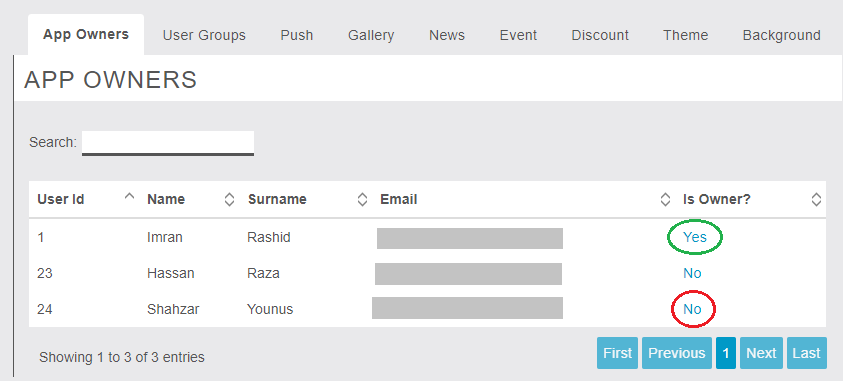
In this tab, you will be able to see the list of all the users or end-users which are registered to your app from mobile-end. In simple words, your customers. You have been given this interface with a link of Yes and No.
Yes = means that the user is an owner and can manage every single feature from mobile-end and clicking & confirming it will unset the user as an owner.
No = means that the user is not an owner and cannot open this feature at all and clicking & confirming it will set the user as an owner.
User Groups
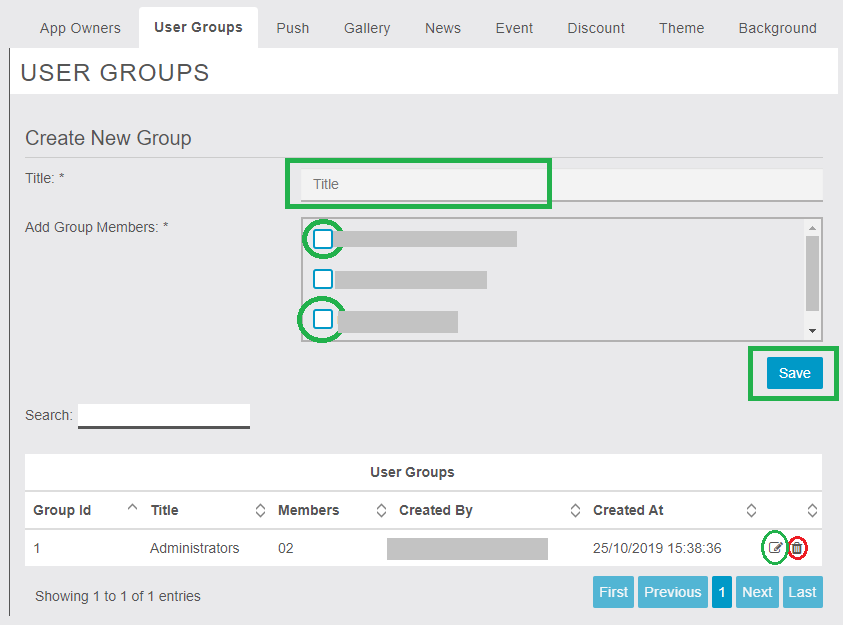
In this tab, you will be able to see two different sections. Create a new group is the first section that is represented by a form on the image above. From this section, you will be able to create groups of different users or customers. Those groups can then be viewed from the second section which is represented by a grid showing the list of all the groups that are already created. You can also Edit & Delete them from the grid.
NB: the only place where these groups are used is in the Push module on the mobile end. These groups will be converted to a user-friendly drop down on the mobile end so that the app owners can easily select a group from the list to target their list of customers instead of selecting one by one from a long list on a small screen.
Push
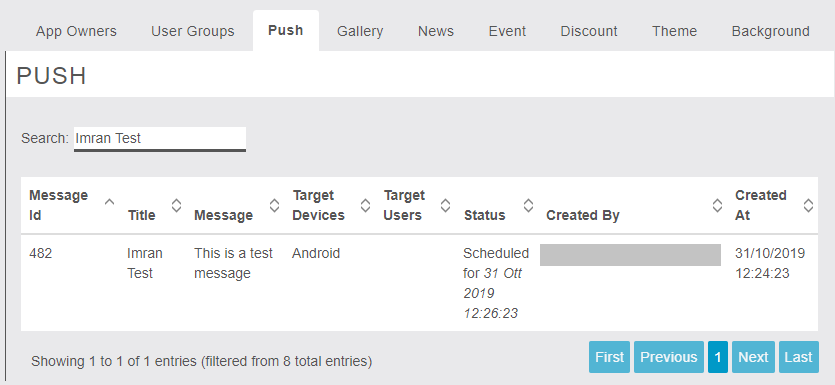
In the Push tab, you will not be able to see all the pushes. You will only see the pushes that are added by you or any other owner using MigaAppManager’s Push feature from the mobile end.
Gallery
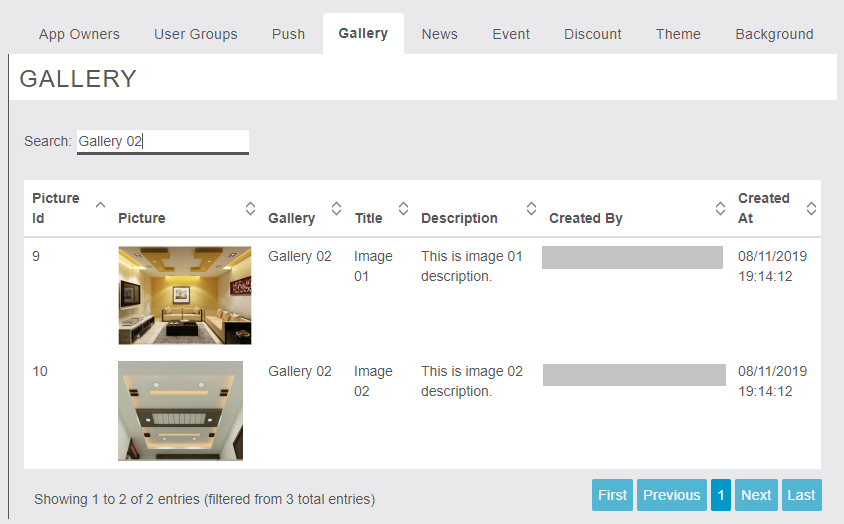
In the Gallery tab, you will not be able to see all the images. You will only see the images that are added by you or any other owner using MigaAppManager’s Gallery feature from the mobile end.
News
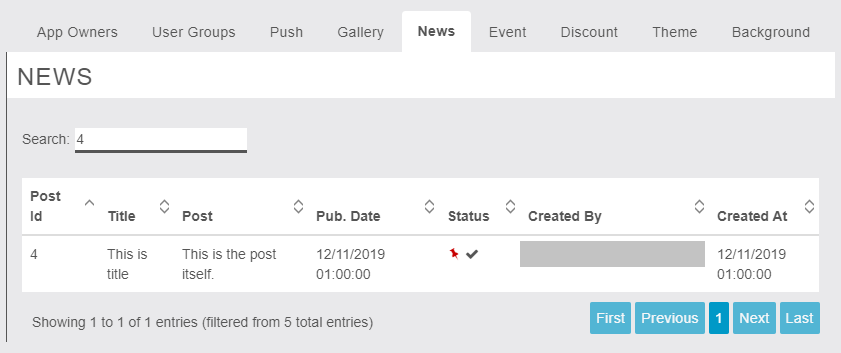
In the News tab, you will not be able to see all the news listening. You will only see the news listenings that are added by you or any other owner using MigaAppManager’s News feature from the mobile end.
Event
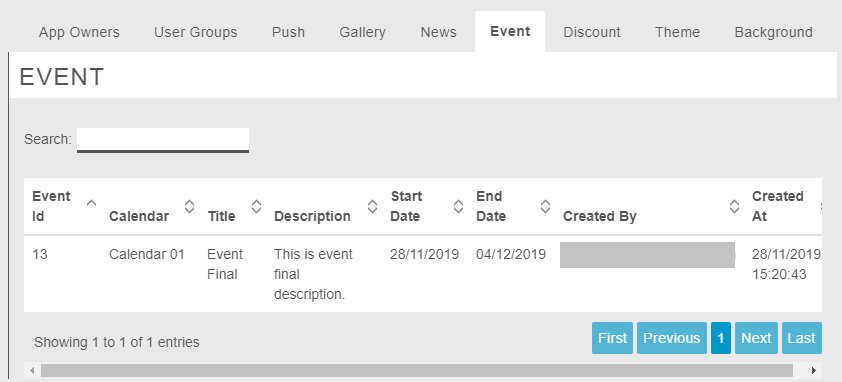
In the Event tab, you will not be able to see all the events. You will only see the events that are added by you or any other owner using MigaAppManager’s Event feature from the mobile end.
Discount
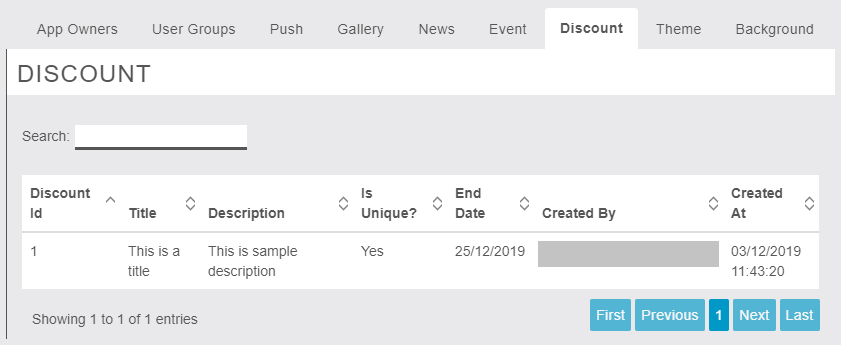
In the Discount tab, you will not be able to see all the discounts. You will only see the discounts that are added by you or any other owner using MigaAppManager’s Discount feature from the mobile end.
NB: tabs like Push, Gallery, News, Event, and Discount are read-only. You can only see the respected listening here but cannot modify it. In order to perform certain actions on these listenings, you have to move to the actual feature.
Theme
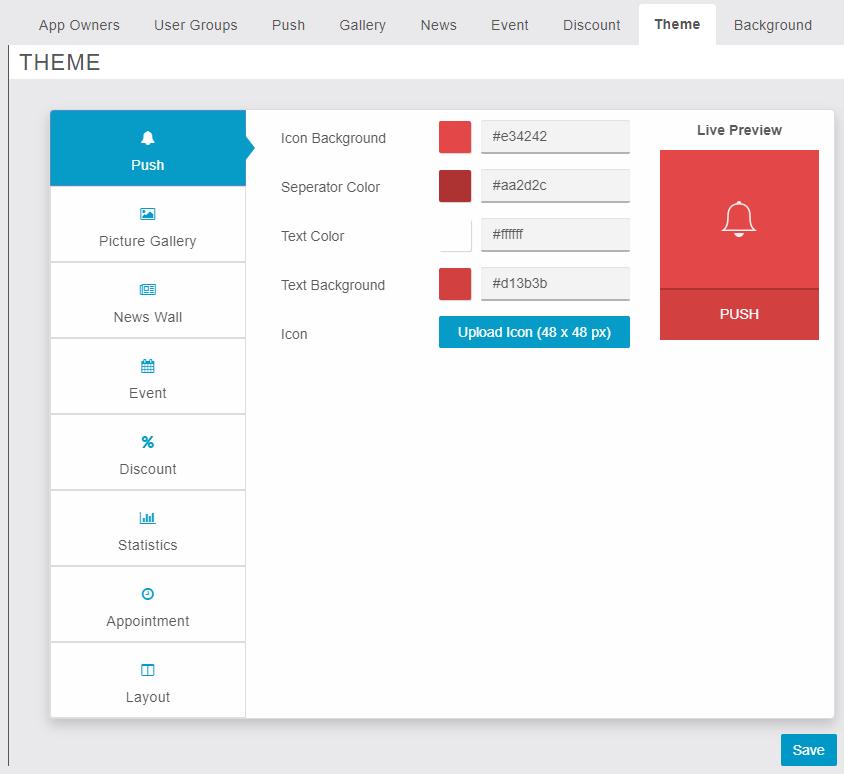
In the Theme tab, you updated the theme of all six modules by updating their Icon Background, Separator Color, Text Color, Text Background, and Icon of the module as well. Also, an instant preview is available to quickly see how it will look on the mobile end.
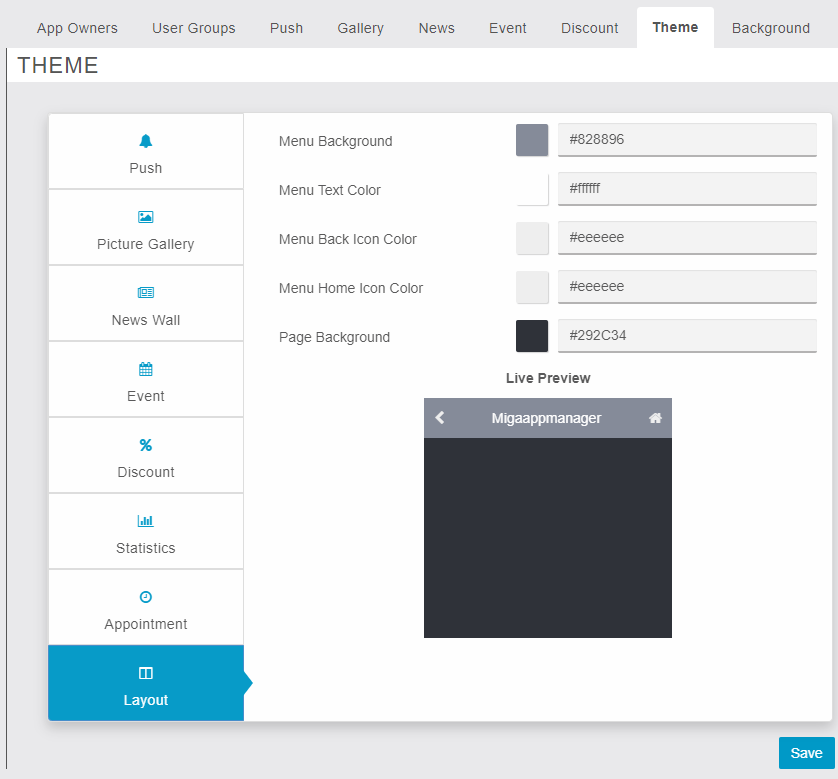
You can not only update the theme of the modules but also you can control the colour of the page from layout tab (subtab of Theme tab) as well which includes Menu Background, Menu Text Color, Menu Back Icon Color, Menu Home Icon Color, and Page Background. Also, an instant preview is available to quickly see how it will look on the mobile end.
NB: make sure you choose colours which look elegant over each other and text is visible.
Mobile/App Area
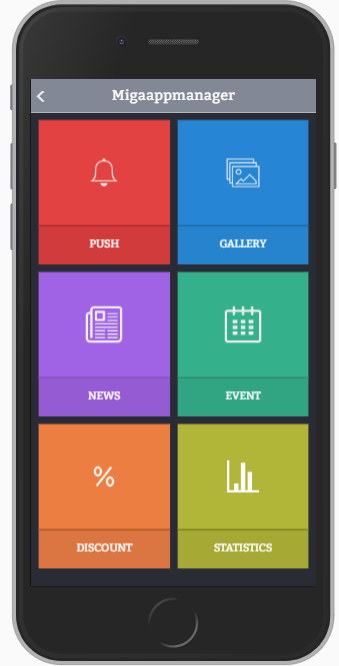
Mobile-end is the main area where an app owner can add/post in all five features except Statistics because it’s only to view the stats. All 6 features which include Push, Gallery, News, Event, Discount, and Appointment will provide you with almost a clone of the actual feature in terms of interface and functionality. For the confirmation of submission, you can either check the MigaAppManager owner end which is discussed in the Settings section above or you can confirm it from the actual respected feature.
NB: make sure you are logged in and the actual features are added at least once to your app.
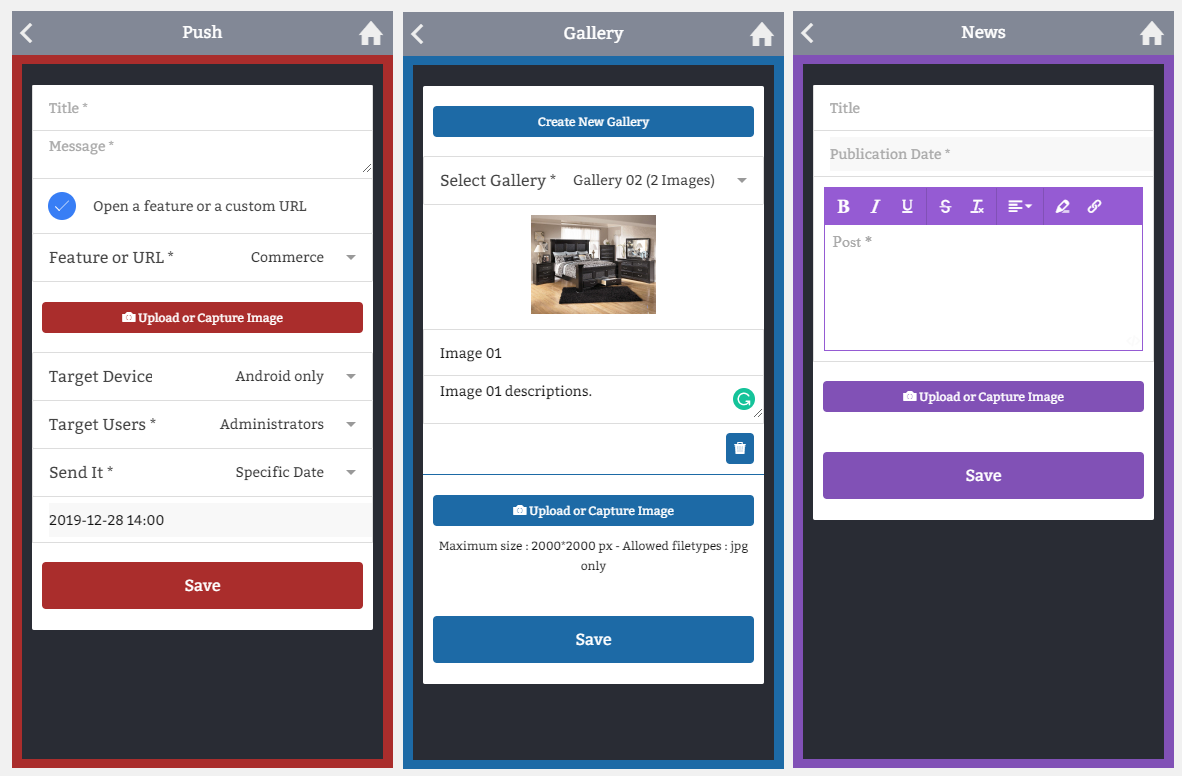
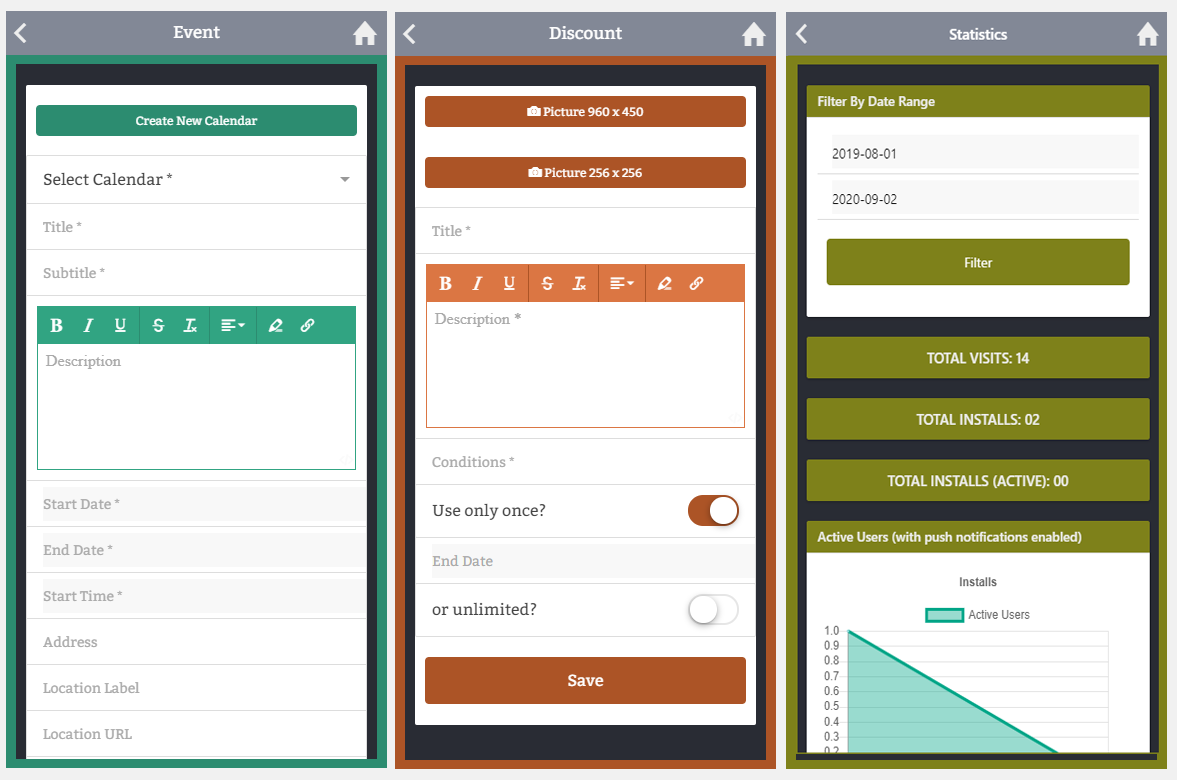
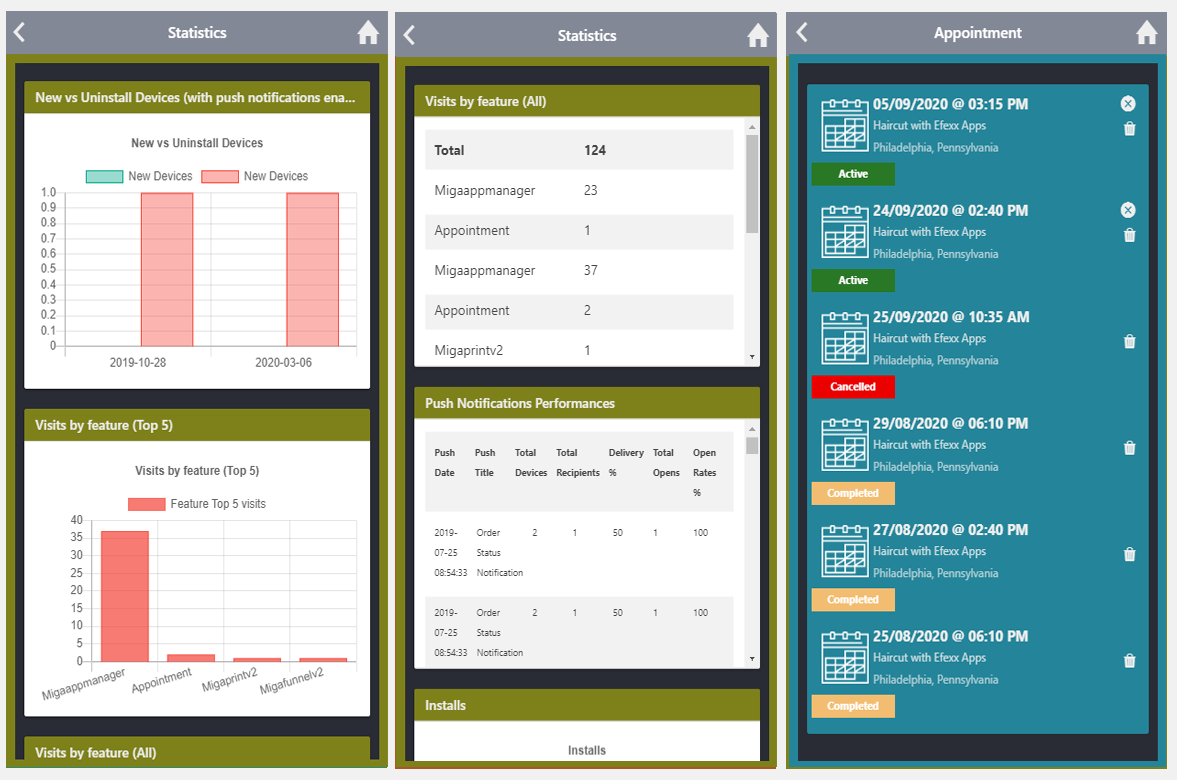
Every single feature will reflect the exact theme that you have set in the Settings section under the Theme tab of the owner end.
LINK: https://support.migastone.com/en/hrf_faq/miga-app-manager-feature/
