RealTime Chat
With RealTime Chat feature you can incorporate a complete Chat system in your Migastone App. Create public chatrooms and let your users create their own private chatrooms and chat with each others.
Send Text, Image and soon videos and audio Messages.
Add friends for chatting, block/unblock users, instant messaging, one-to-one chat and group chat.
Setting chat functions from the app control panel
From the app control panel, you can enable the function by creating one or more public chatrooms. These chatrooms are visible to all app users from their smartphone. Users wishing to participate in the discussion should register and use a nickname.
Here are the main steps:
1. We can create different CHATROOMS each with its own TITLE and DESCRIPTION.
In the example below we have created two chatrooms by clicking on ![]() :
:
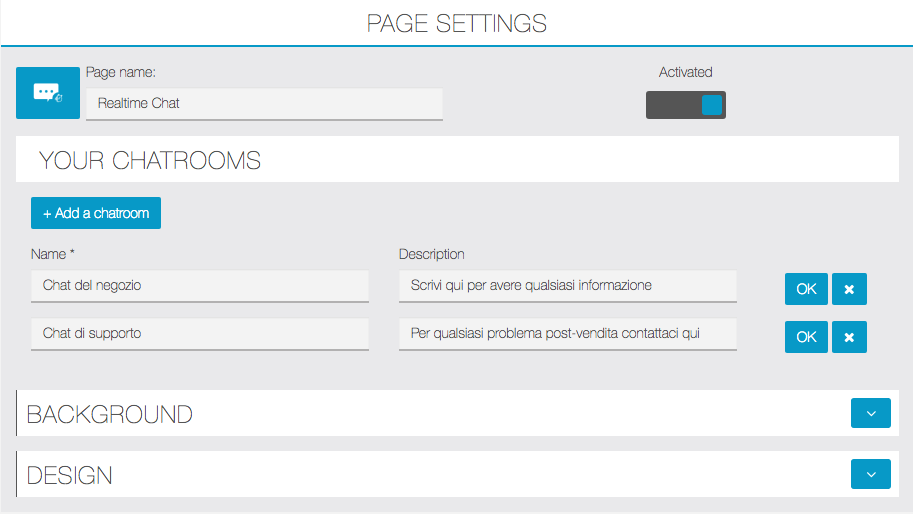
2. Now in the APP, the user can register in the REALTIME CHAT and enable notifications by clicking on the bell icon, at the right top of the screen

3. With the bell icon FULLY COLORED you will receive notification by EVERY person who writes in REALTIME CHAT.

Private chatrooms and chat with friends
In addition to being able to participate in the public discussions set by the manager through the control panel, app users will be able to create private chatrooms or one-to-one chat with their friends.
To manage these options, access the Chat function from your smartphone. On the top right corner of the main page, there is a three point vertically displayed button. By tapping this, the following menu appears:

NB: Before manage friends, you must log in at least once to a public chat. Before you can write a message you will be prompted to choose a nickname to be identified in the chats and you can also choose the notification settings.
Join Private Chatroom
All users who want to talk privately with each other will have to type the same identical name. Suppose, for example, that users have decided to use the “Private” name: to enter that chatroom all users will have to type exactly this name (Capitals Included).
After logging in, users will view this chat room from their smartphone in the “Chatrooms” list on the Chat main page.
NB: In private chatrooms you can not enable notifications (regardless of the status of the “bell” icon)
Manage Friends
With this option you can create one-to-one chat. The user who wishes to open a discussion with another user exclusively must first send a friend request, identifying the recipient by nickname or email (the email that this user used to sign in to the app). If the recipient accepts the request by accessing this same menu from his smartphone, both will display his / her name in the “Friends” list on the main page of the Chat function.
Remember to act on the “bell” icon, as explained above, if you want to enable notification:

