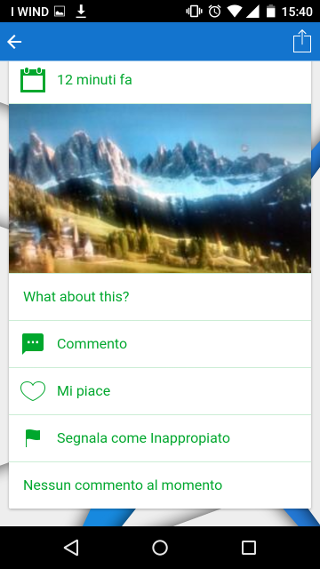Fan Wall
With the Fan Wall feature, users of your application will be able to post comments and/or photos and to discuss among themselves.
1. Add a Fan Wall
When you add the Fan Wall feature to your application, you can set the “Near me” settings. It will allow a user to display on the Fan Wall only comments/photos from users around him, in the radius you have determined.

2. Add messages
You can add messages directly from the Editor by clicking on ![]() button and then type your text and/or upload an image.
button and then type your text and/or upload an image.
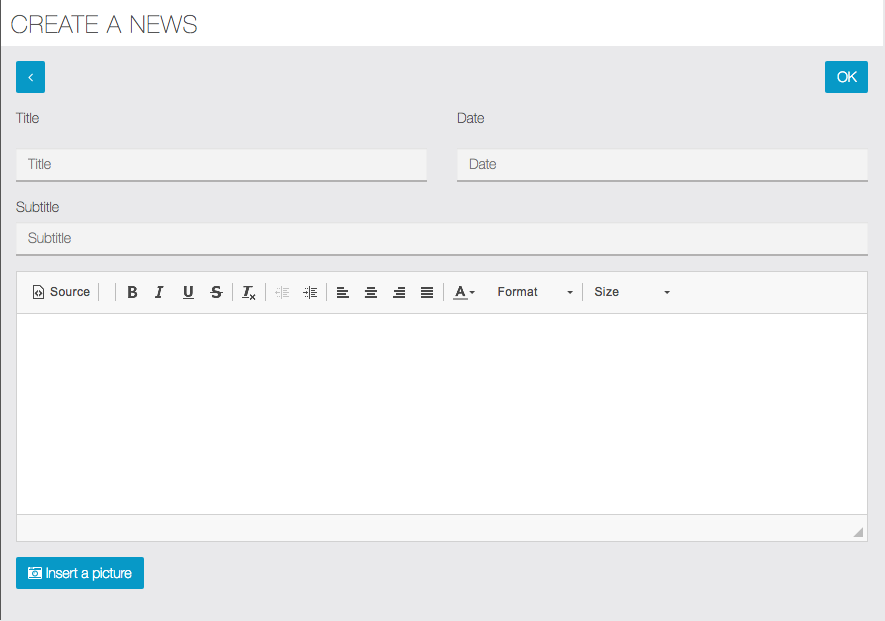
Or you and the users of the app can add messages on the Fan Wall through the application. Just click on “New post”.
![]()
Then create an account or log in (if you already have an account). And then type your message and/or upload a picture.
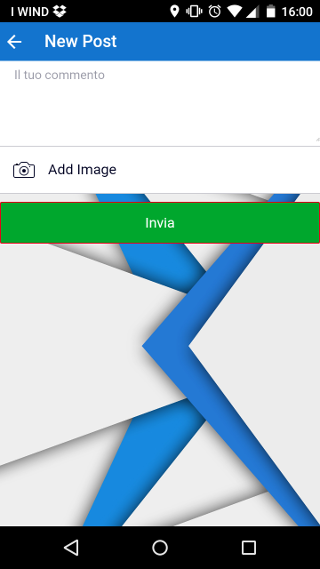
3. Display possibilities
Let’s see how it looks on the Fan Wall. You can choose “Near me” to display messages posted from a close position to you (determined by the “Near Me” radius), or “Recent” to display recent messages.
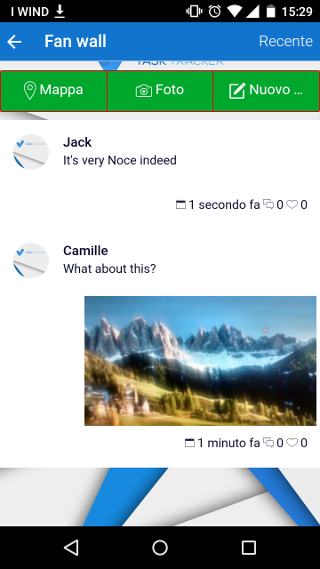
You can also click on “Photos” to display a gallery with all pictures that were uploaded to the Fan Wall.
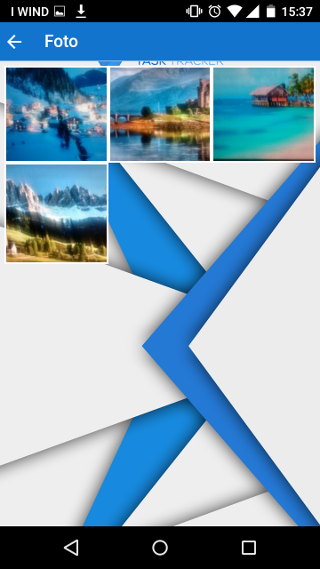
And you can finally click on “Map” to display a map and to display the pictures geographical position.
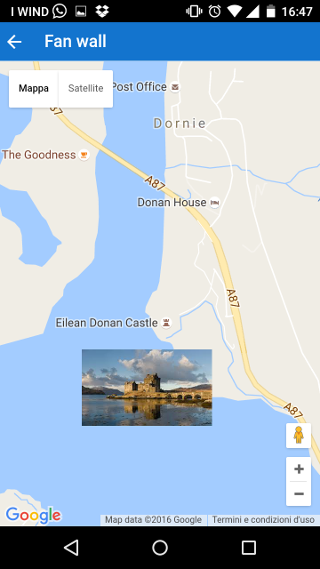
Of course, the Fan Wall page allows your users to like and comment content that was posted, so that they can interact.