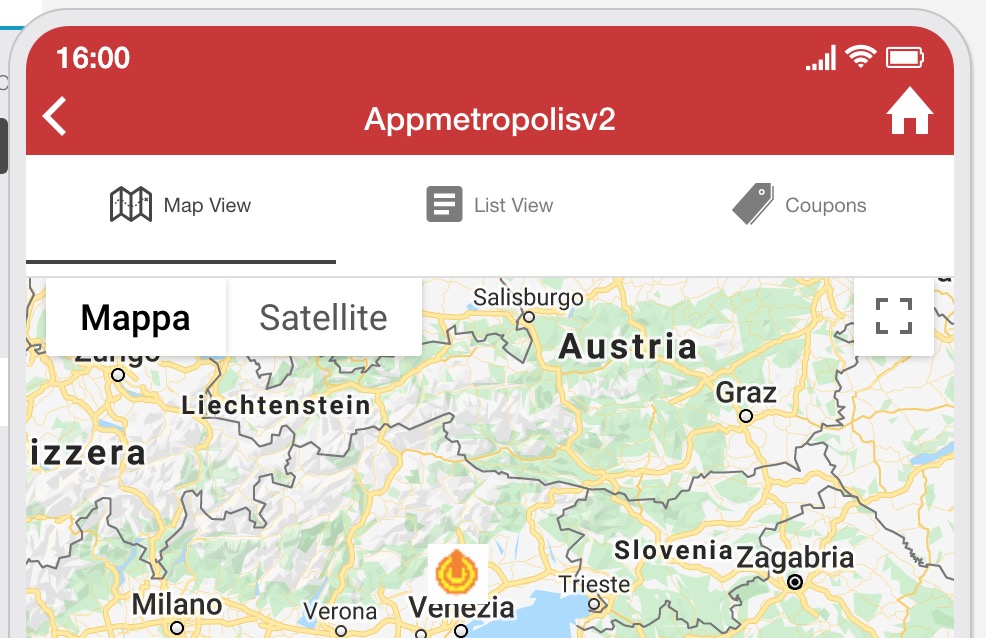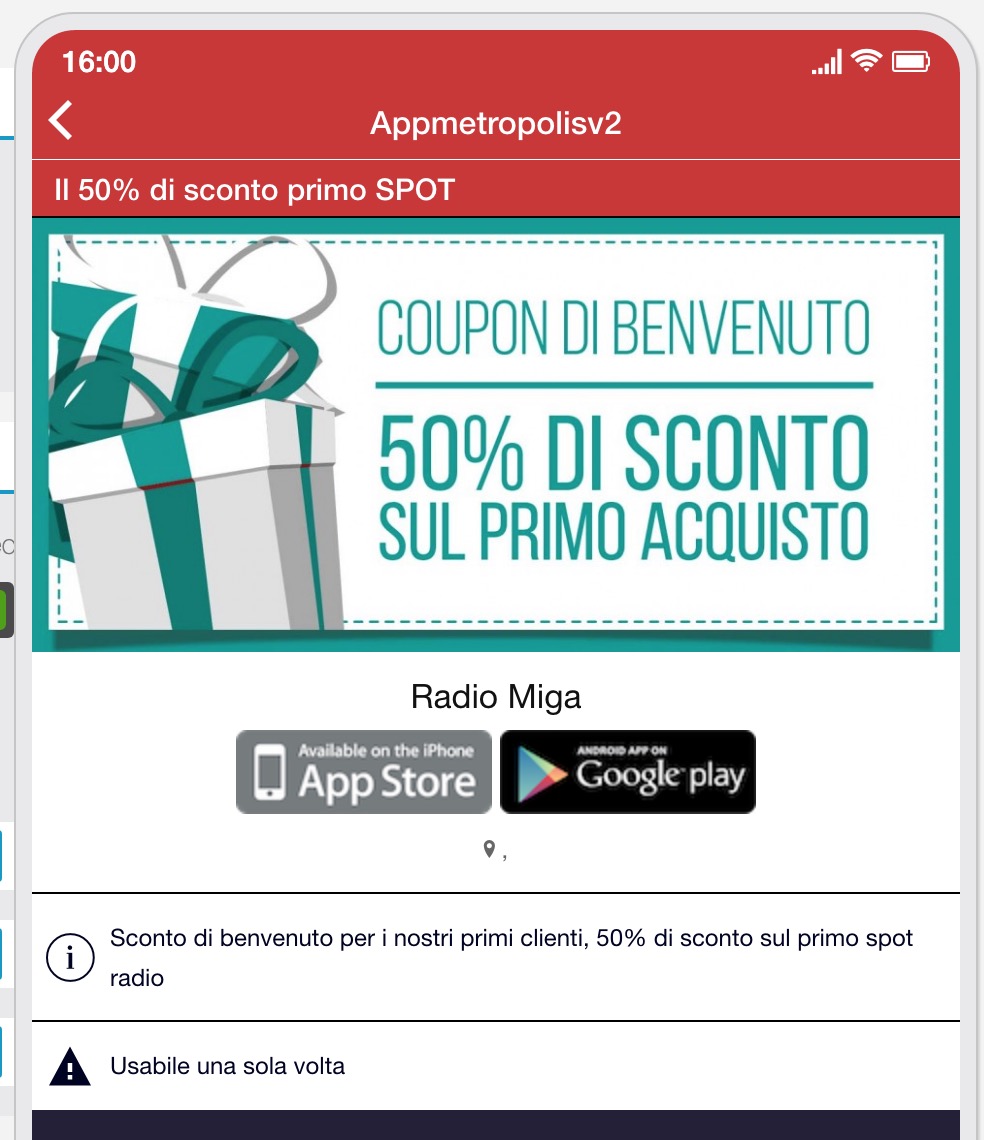Appmetropolis V2 Module
APPMETROPOLIS V2 is a very powerful Siberian cms module. It is more than a module. It is a strategy that allows for selling more apps and with a higher price.
Basically, the concept is to create a MARKET PLACE that is more balanced between customer’s interests and merchant’s interests.
Normally a marketplace is not the best choice for merchants. They usually need to fight in a single place with price and offers to beat the competitors that are just one click faar from there.
APPMETROPOLIS V2 is a module that allows to find the offers inside the APPS near you.
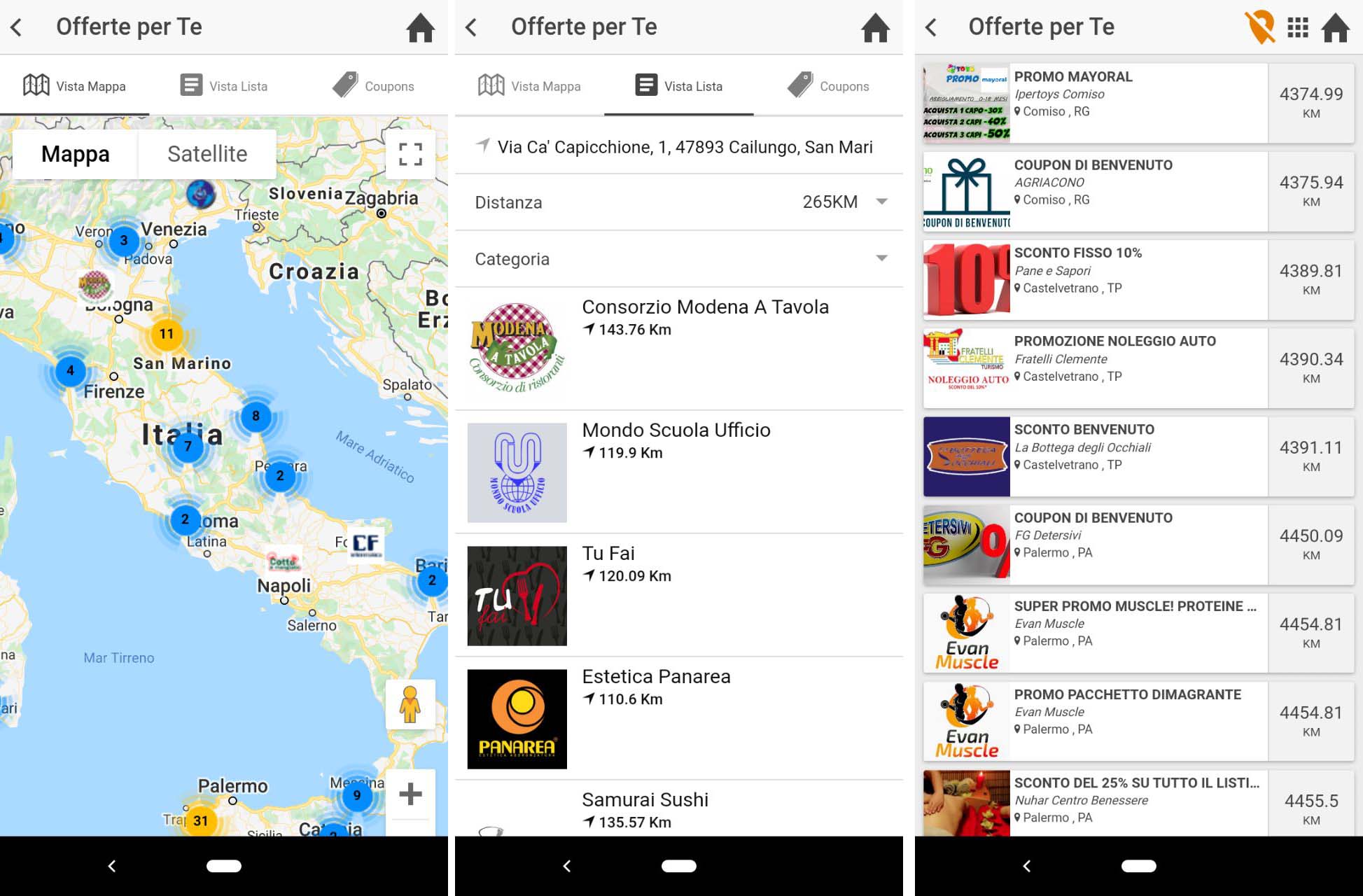
The fact that people should download one app and keep it active to be able to use an offer excludes precisely the customers that nobody wants. I mean the customers that go around businesses just to redeem offers.
APPMETROPOLIS V2 is a module that allows replicating the concept you can see in this video trailer:
With APPMETROPOLIS you can:
- Create a place where you list all your APPs on a geolocation basis
- Change the name of the module as you want with a complete WHITE LABEL module.
- Create a place where you list all the active coupons in your Apps on a geolocation basis
- Integrate this view in your MAIN “Appmetropolis” like app that you can call as you want. You can create your marketplace with your name
- You can also integrate this view inside the Apps of your customers that like to participate in the network. So inside the APP of each merchant, the user can find other offers and promotions.
- (not ready yet) the module very soon will be able to connect to our main worldwide database of appmetropolis.com server. This module allows you to sync the local Apps with the main database and show inside the systems APPS that doesn’t belong to you. The advantage is to start immediately with a populated database.
- APPMETROPOLIS also allows you to generate co-marketing strategies, and you can easily promote collaborations with complementary merchants of the same circuit. Imagine a Gym that sends out an offer with push notification regarding a “massage offer” of the Beauty Center near them, and vice versa the Beauty Center that will promote a ZUMBA course of the Gym. This kind of collaboration can be potent.
- The new feature adds support for MASTER and SLAVE modules within our system and enables connectivity between the APP and an external platform. This feature is designed to enhance the functionality of APPMETROPOLIS by centralizing data management across various platforms. to understand more about the MASTER/SLAVE feature of APPMETROPOLICE please Click here
Here you can see the typical MAP of a local circuit based on the Appmetropolis Concept.
(we offer a lot of marketing material inside our Mobile Marketing Expert training track, go and take all the information on www.migastoneacademy.com)
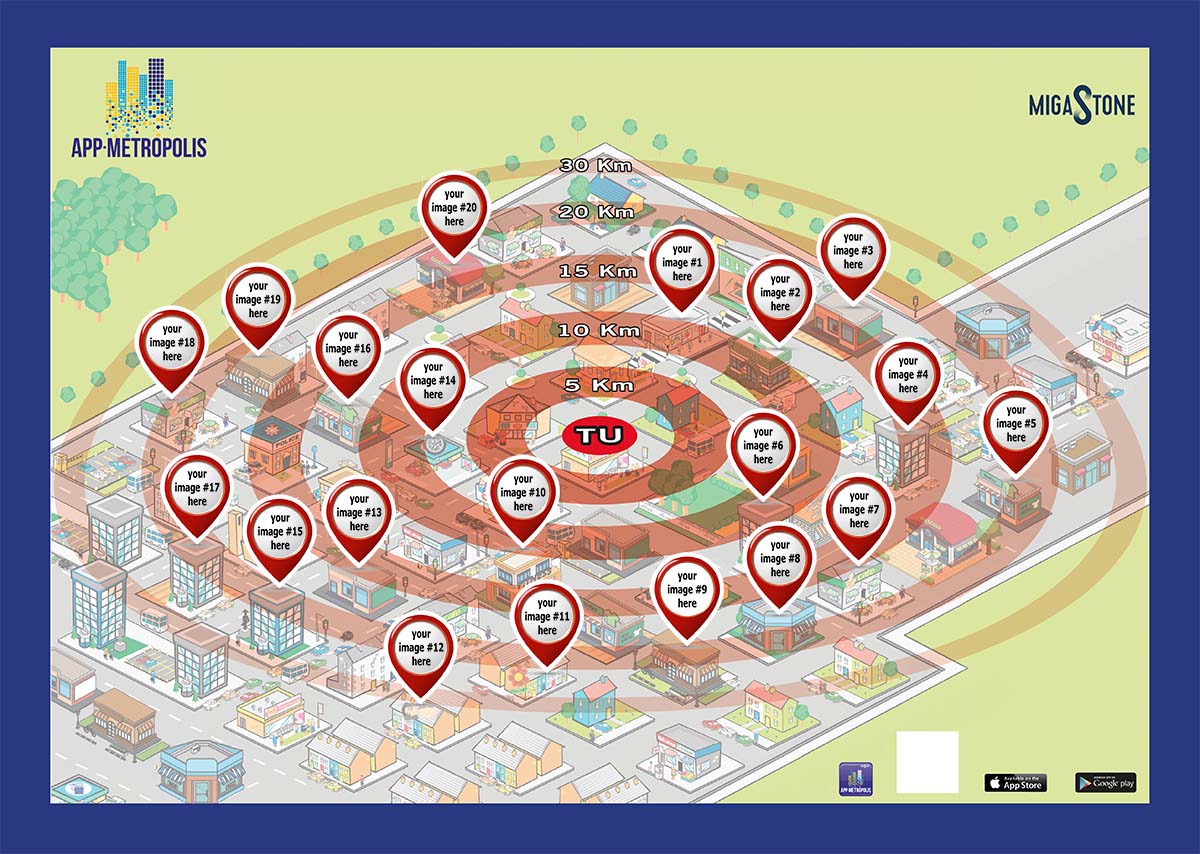
USER MANUAL
The ADMIN PANEL
The first thing you should do is to activate the license of your module. If you purchased the module on www.migamodules.com you got by email the activation code.
You can check also always if a new version of the module is available on this link https://licenses.migastone.com/my-modules (you need to enter your license code to get the download link of the last version of your module).
If you didn’t get the license code, please open a ticket HERE
To proceed to activate your module for unlimited apps on your App Builder, go to SIBERIAN ADMIN INTERFACE (www.yourdomain.com/backoffice), select MANAGE many and MODULES. (Don’t use the Front End License interface that is reserved for “per app” licenses that aren’t supported yet)

Enter the license here, refresh the page and you should read on top YOUR LICENSE IS ACTIVE
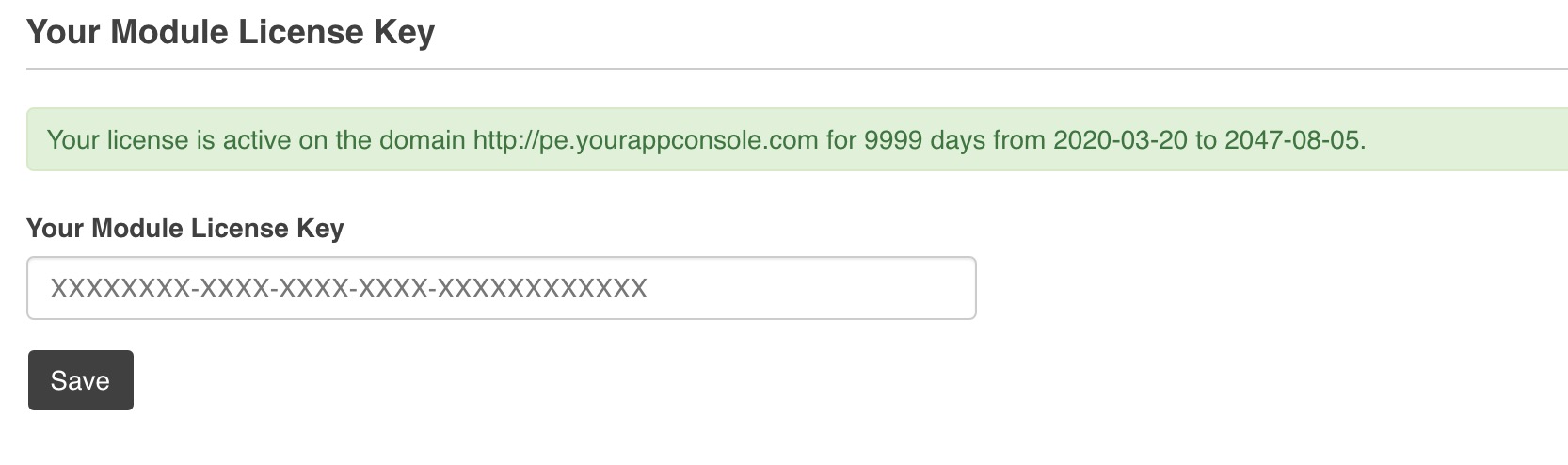
You can set your own user manual URL link to the module on this section.
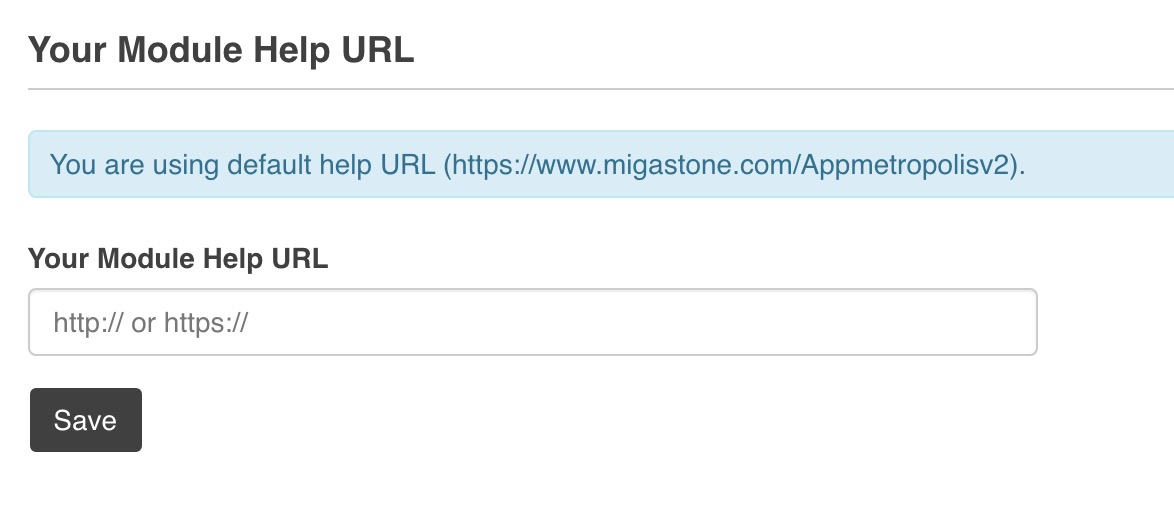
From the ADMIN control panel you are able to add to your “appmetropolis” module any 3rd party APP or any app on your platform.
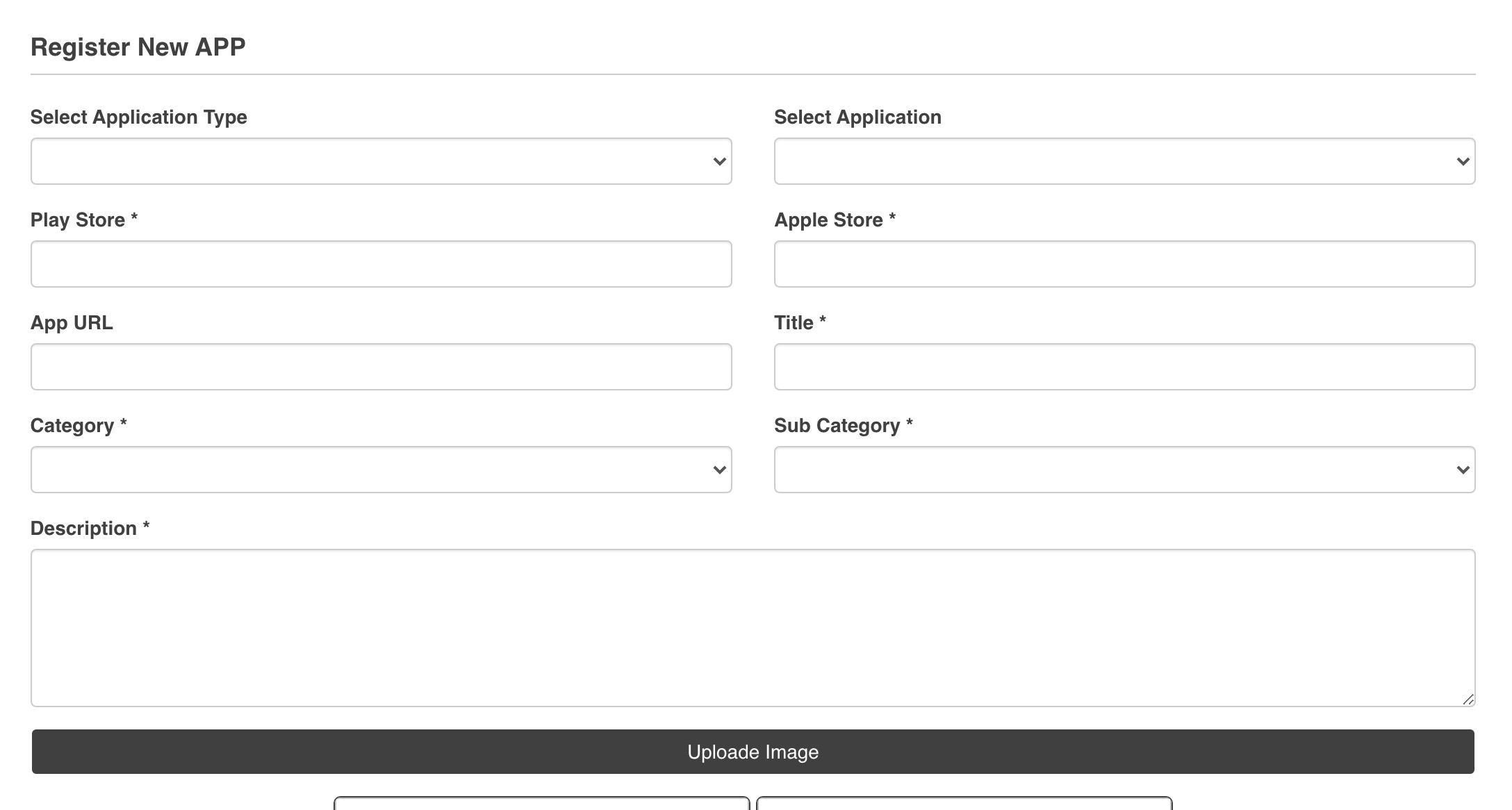
If you select from drop down menu SIBERIAN APP, you are able to enable a specific APP existant on your platform, if you select 3rd party APP you are able to add another APP that doesn’t belong to your platform.
Of course if you add an external APP system cannot show any coupon inside this 3rd party app.
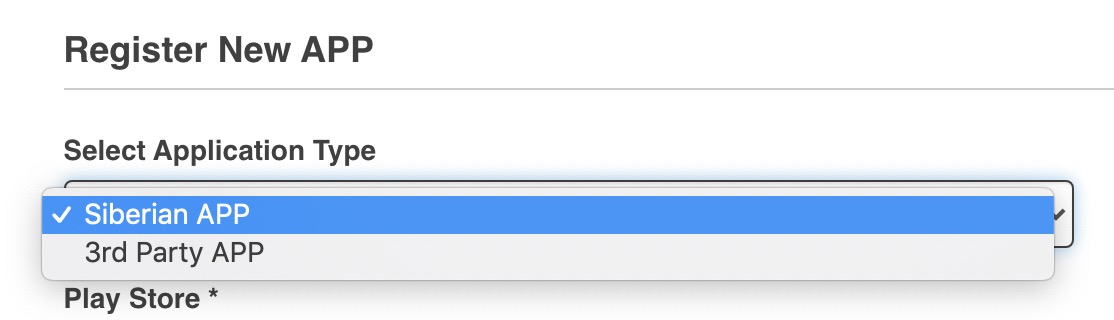
Fill than all mandatory fields and you will find the APP created and enabled on the list below. You can also disable an APP from APPMETROPOLIS.

If the APP has a coupon inside you can manage this coupon on this section below. You can disable a specific coupon or also ban this app to publish any future coupon. This allows to give you a complete compliance system to prevent abuses from your App customers.
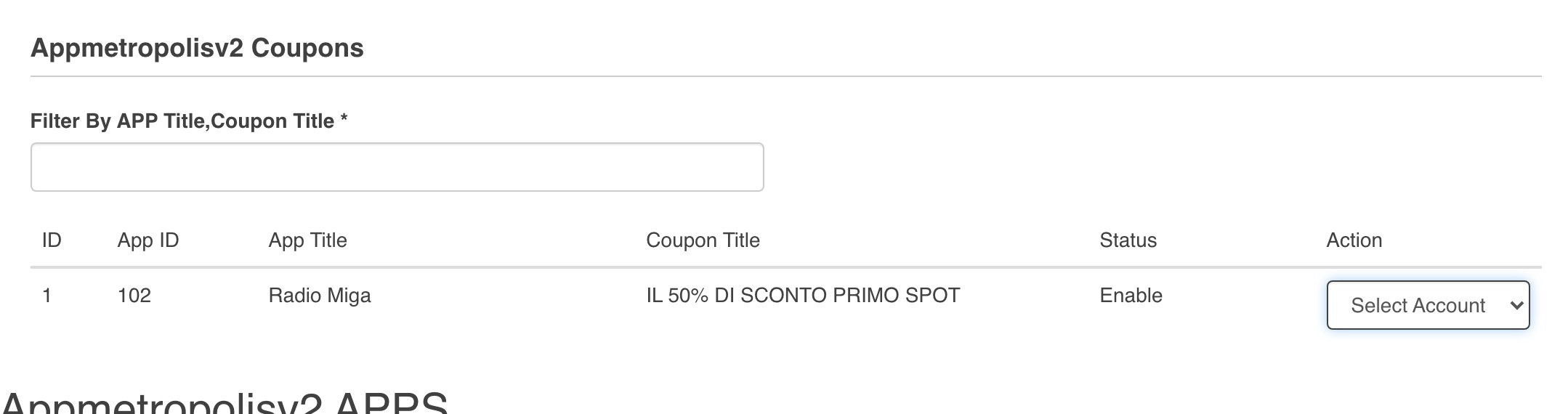
TRANSLATIONS OF THE MODULE are available in the backoffice admin under SETTINGS >> TRANSLATIONS. This is very important because you can change also the name of the module and make it so 100% white lable.
THE FRONTEND SIDE MENU
The module on the frontend of your APP builder is available on the SIDE MENU on the left, just under the MODULES section.
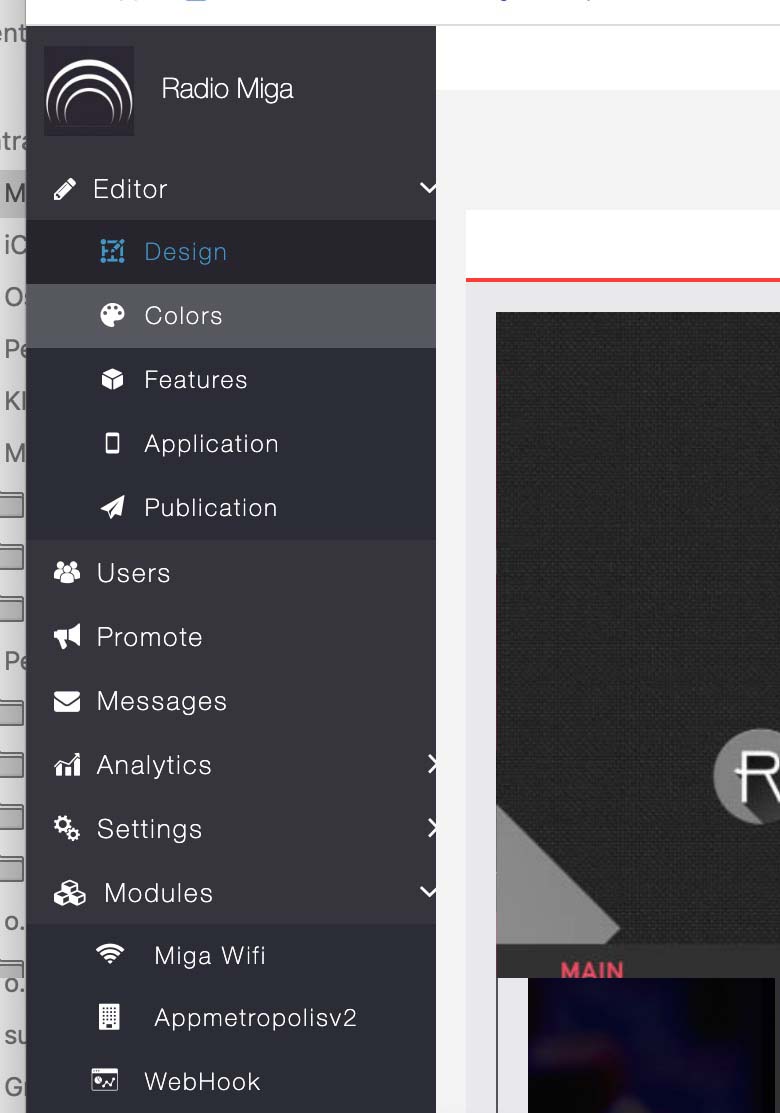
The first time you load the module the details of your APP are empty. If you want that your app is listed on the system it is mandatory to fill all the details and especially the geolocation.
You should start to fill:
- Apple store and Google Play URL of the APP (by default the module is taking this value from Siberian data base if it is present, you can change it as you want)
- The APP URL is automatically taken from Siberian CMS, you can change it as you want
- CATEGORY and SUB CATEGORY are not customizable, you can manage translations from backoffice admin >> settings >> translations
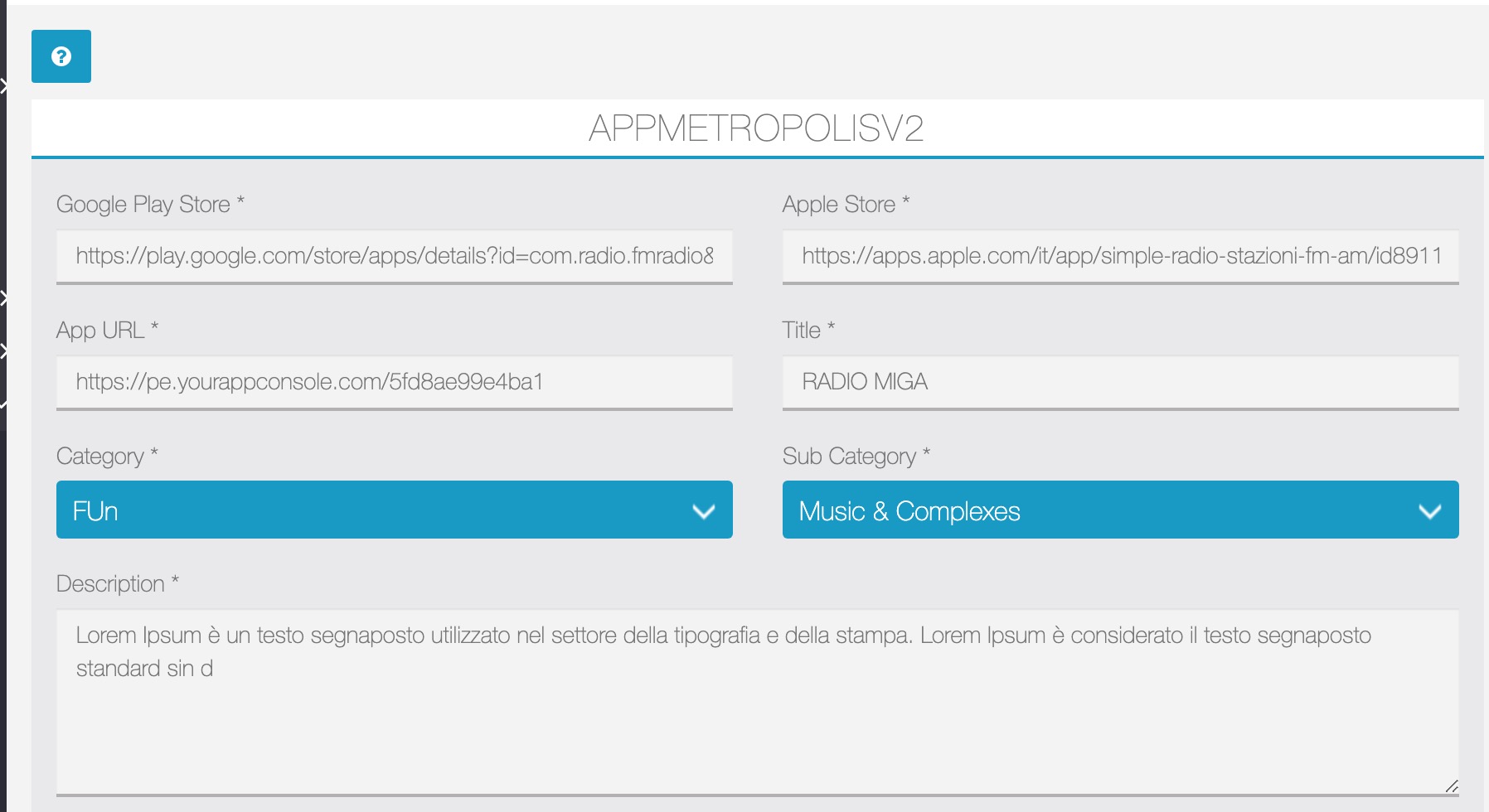
In the second section of your APP page you can see some optional parameters that you can add to the APP details.
What you cannot miss is the ADDRESS with GEOLOCATION, this is very important because Appmetropolis module uses them to generate the list on front end module.
If you miss to setup the address the APP results not active in the Appmetropolis system.
FEATURES: MASter AND SLAVE
We are introducing a new feature that adds support for MASTER and SLAVE modules within our system and enables connectivity between the APP and an external platform. This feature is designed to enhance the functionality of APPMETROPOLIS by centralizing data management across various platforms.
Overview
In the new setup, we will have:
- MASTER Module: This module will reside on the main platform, which can either be a SAE (Service Application Environment) or a MAE (Main Application Environment).
- SLAVE Module: One or more SLAVE modules will be connected to the MASTER module. These SLAVE modules are configured to send their data to the MASTER module.
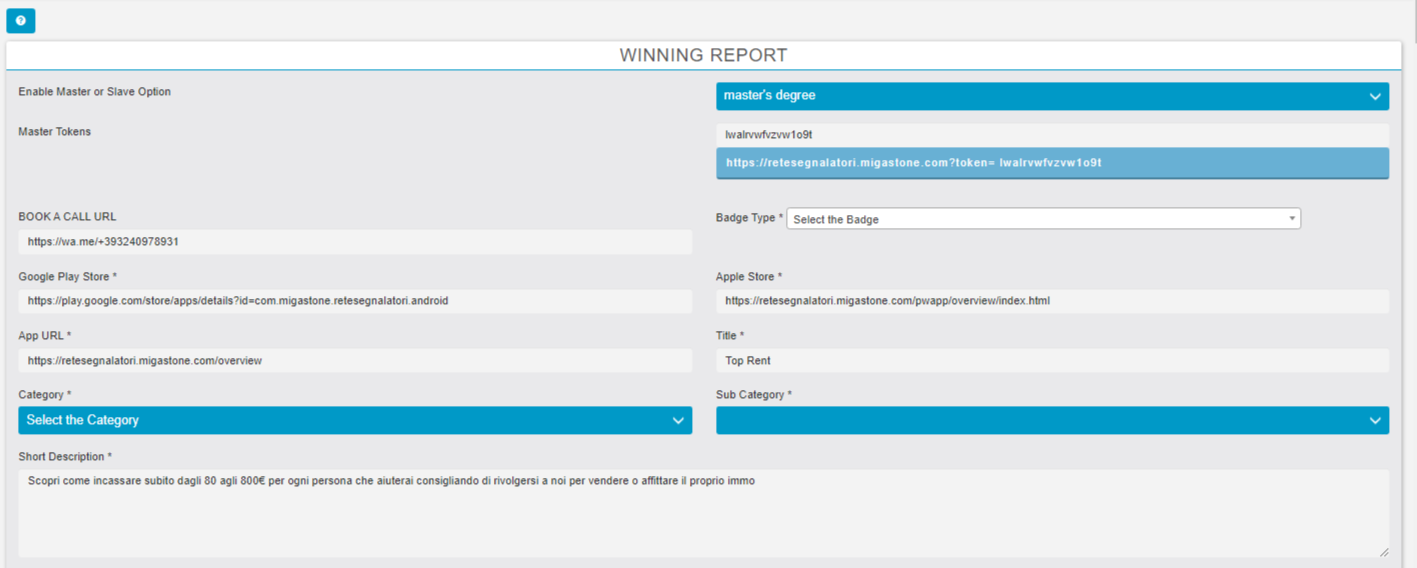
Implementation in APPMETROPOLIS
Each app within the APPMETROPOLIS framework will adopt this new setting:
- MASTER Setting: When an app is designated as a MASTER, it acts as the central hub for collecting data from SLAVE modules.
- SLAVE Setting: When an app is set as a SLAVE, it requires the URL of the MASTER installation of APPMETROPOLIS. The data from the SLAVE app is then directed to the MASTER APPMETROPOLIS.
Objectives
The primary goal of this feature is to create a centralized APPMETROPOLIS module that gathers data from all other apps on the same platform as well as from SLAVE apps on other platforms. This centralization facilitates a more streamlined and efficient data management process, ensuring that all relevant data is collected in one place for easier access and analysis.
FEATURES: MODULE SETUP (optional)
Appmetropolis module can also be added to any APP for different purposes.
To do that go to FEATURES TAB and add the module on YOUR PAGE SECTION
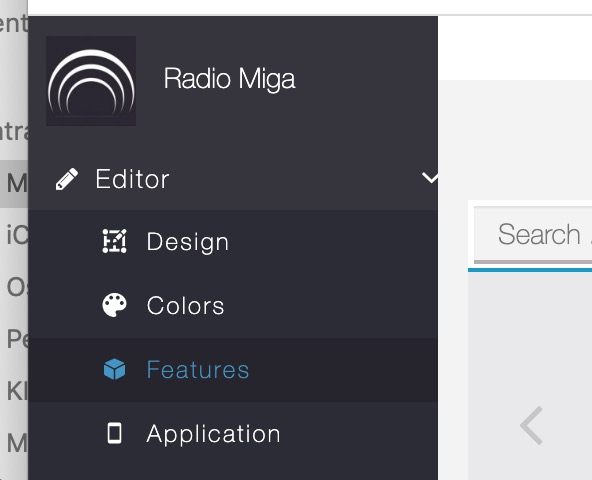

You can add it one time or more than one time in your app.
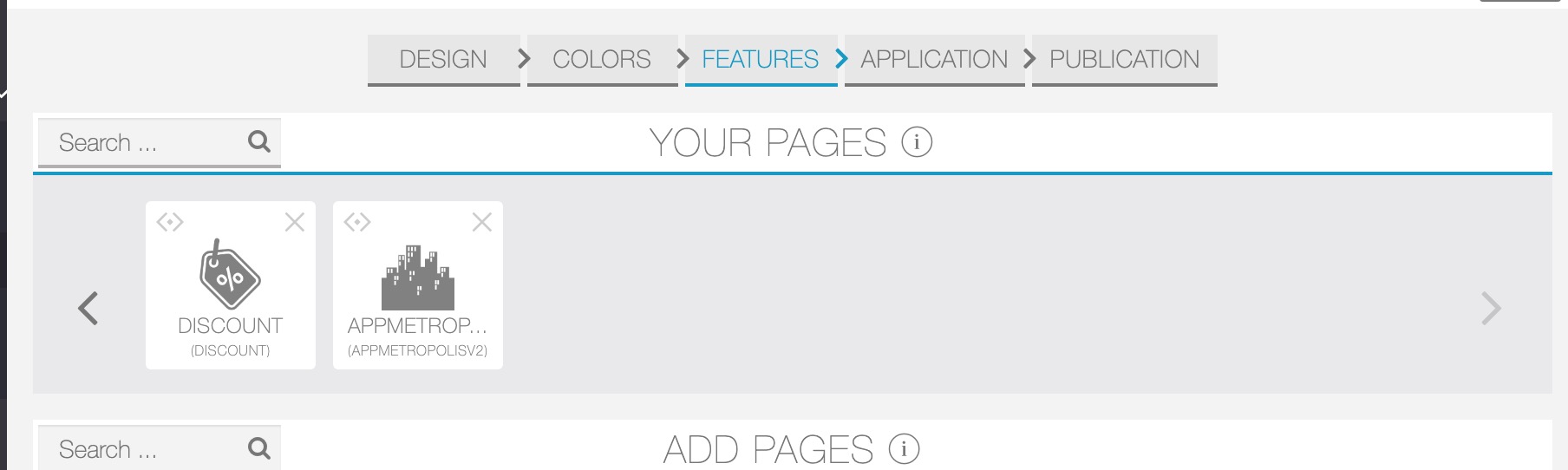
You can add the module more than one time because you can create different views, for example APP MARKETPLACE or COUPON MARKETPLACES or all together. But let’s follow first the first step configuration.
Select the name and icon of the feature
After that you can see all the coupons that the module is fetching from any function COUPON from Siberian. You can decide here if you want to list them all or disable one or more of them
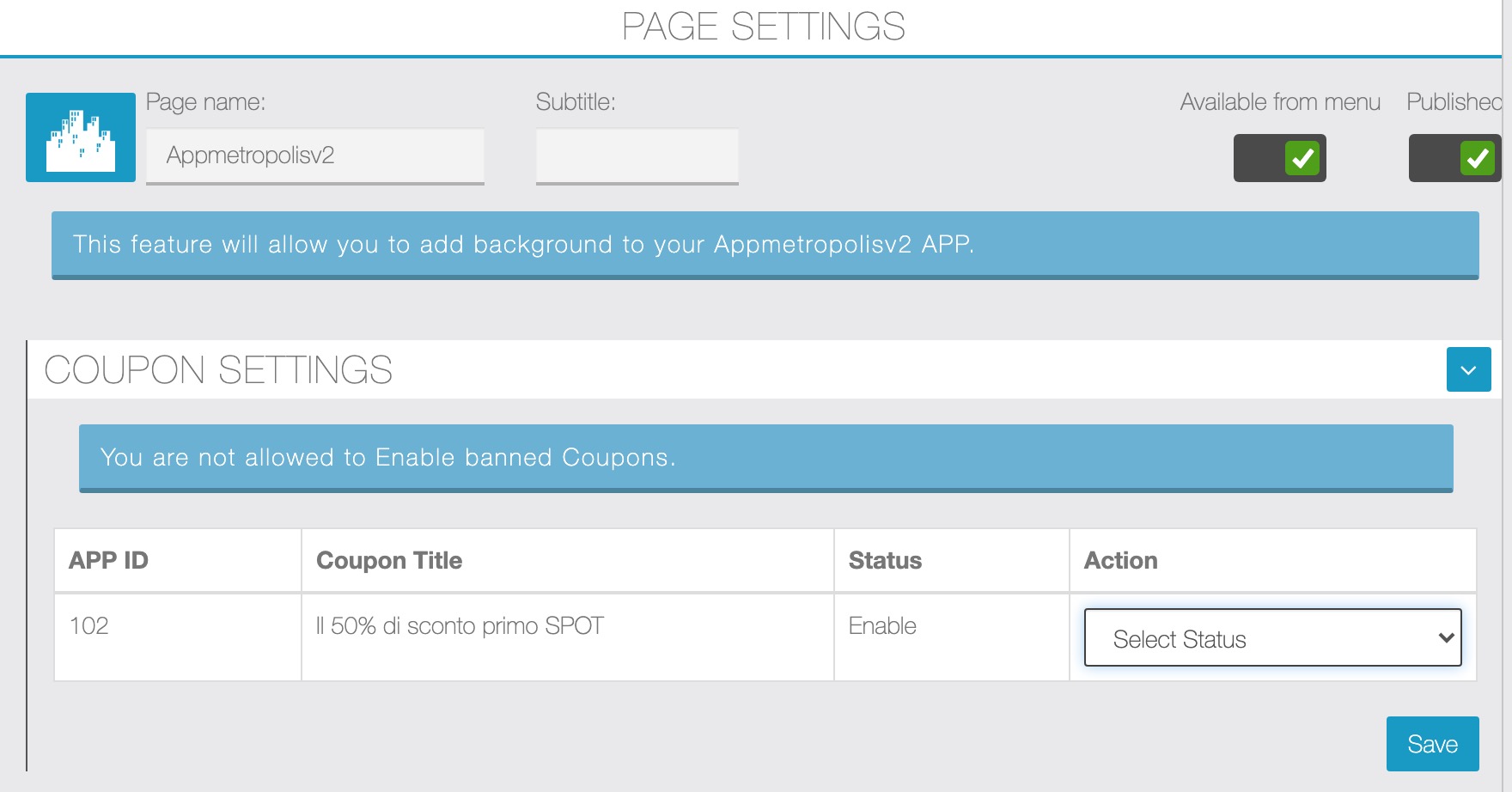
The tab “App View Setting” is telling to Siberian how to show the Apps / Coupons in the App.
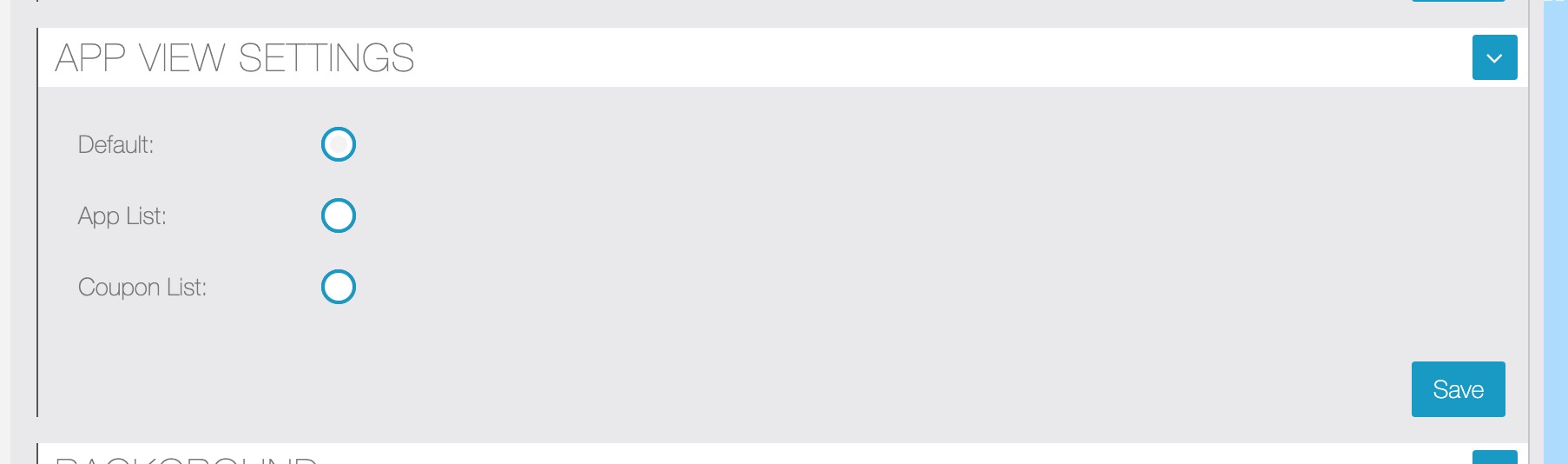
You have 3 possible choices:
- DEFAULT is a view that starts with the MAP of APPS. If you type on the MAP the APP details is opened. Than you can see the APP list and finally the coupon list.

- APP LIST. This is a view that is showing only the MAP of APPS and the APP LIST

- COUPON LIST. The MAP is showing the COUPONS details and also the LIST has only the coupon near the position you are.


In APPMETROPOLIS APP for example I added two Appmetropolis buttons, one called FIND THE APP NEAR YOU and another FIND THE OFFERS NEAR YOU.
As you see the COUPON DETAILS and the APP DETAILS have always the button to download the APP from APPLE STORE or GOOGLE PLAY (on App you will see only the button of the platform you are, for example on an Iphone you will see only the APP STORE button).
The concept is that to access the discounts or discover one APP it is mandatory to download the APP. This is crucial to prevent “coupon hunters” and be more “merchants friendly”
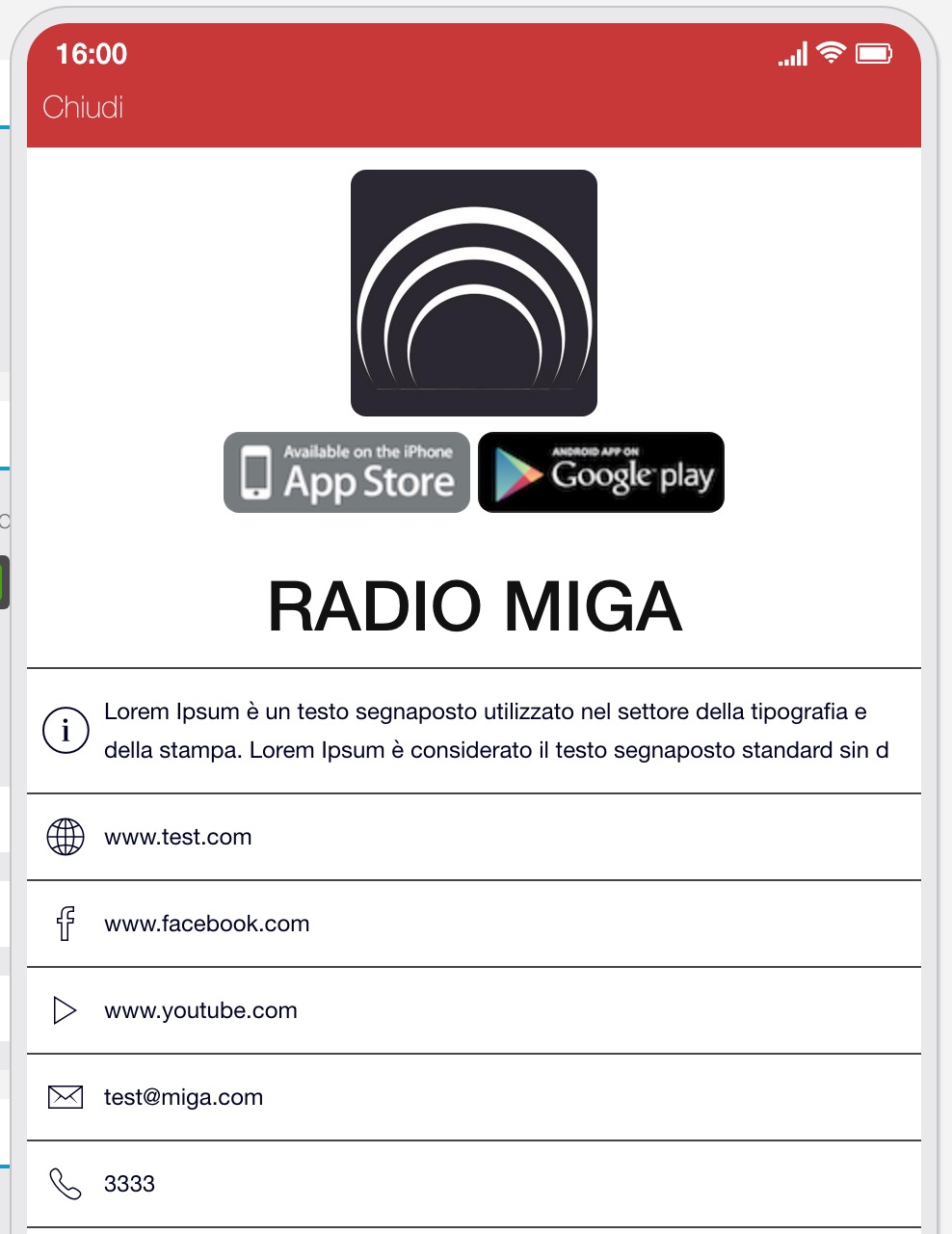
I know that is hard to think from a merchant perspective than a customer perspective, but if you think differently and you are more near the needs of your customers you will appear different than tons of your competitors.
Web Portal
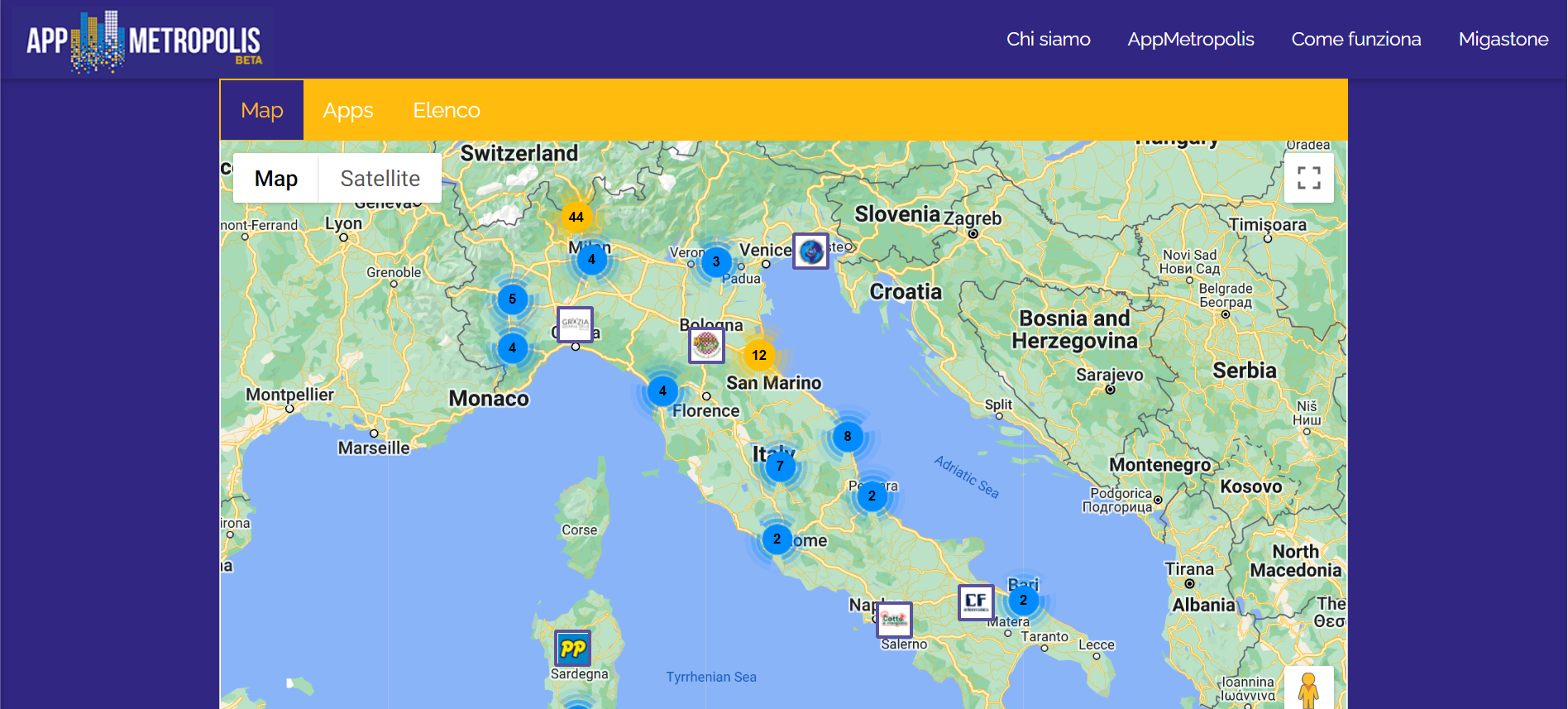
Now you can add a web portal with some steps configured to install the Web portal on WP or a blank HTML page.
Blank HTML page configuration are these steps follows.
- Click on the windows icon.
- Search for NOTEPAD.
- Open NOTEPAD.
- Goto module of OwnerEnd copy the EMBEDDABLE LINK and paste an empty HTML page like this.
- The next step in the process of creating a blank HTML page is saving this file. Notepad will usually try to save your documents with a .txt extension, but to save an HTML file you need to save your file with a .html extension. So, type the name of your file and add a .html extension to it. Even .htm works well.
- Click on the Save button. That’s it, there you go, you have your new HTML page absolutely ready to use.
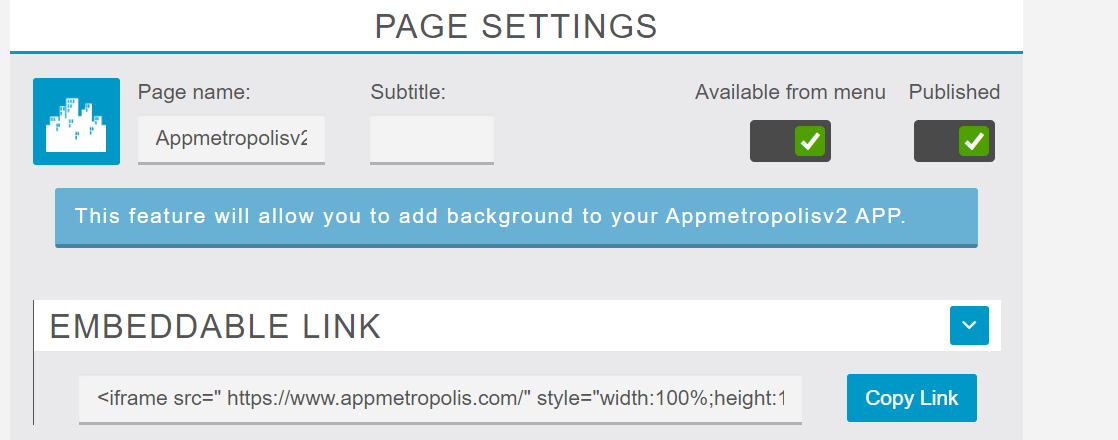
WP Configuration are these steps follows.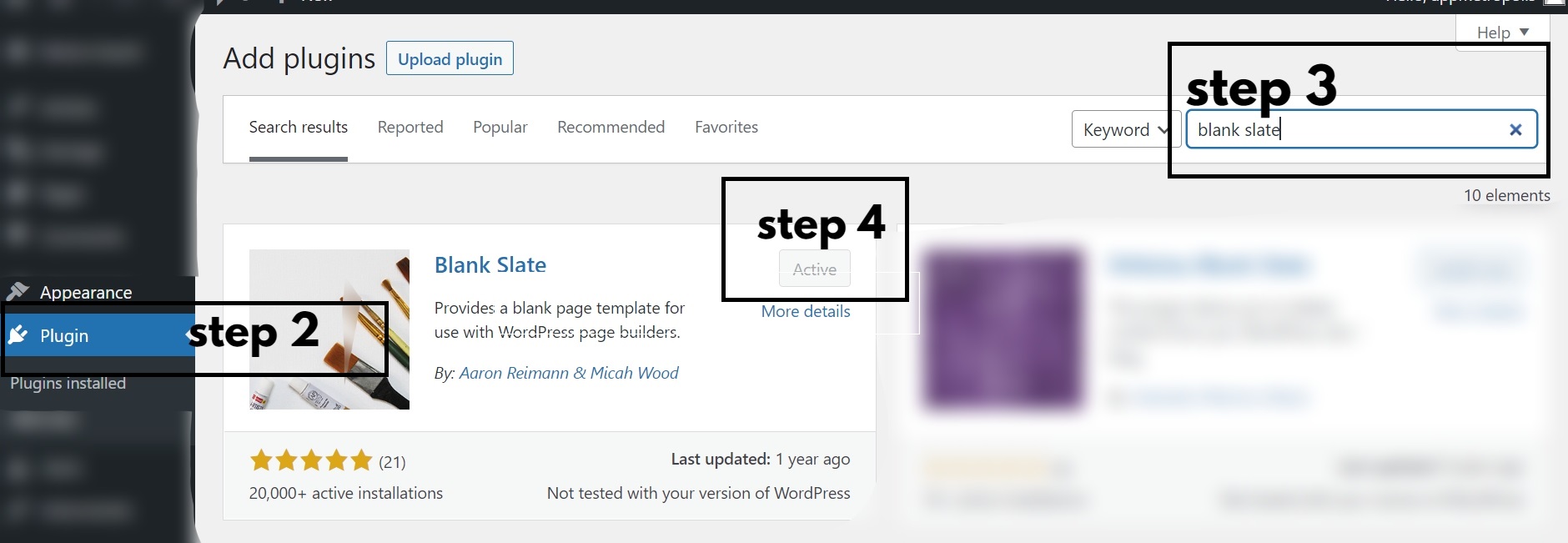
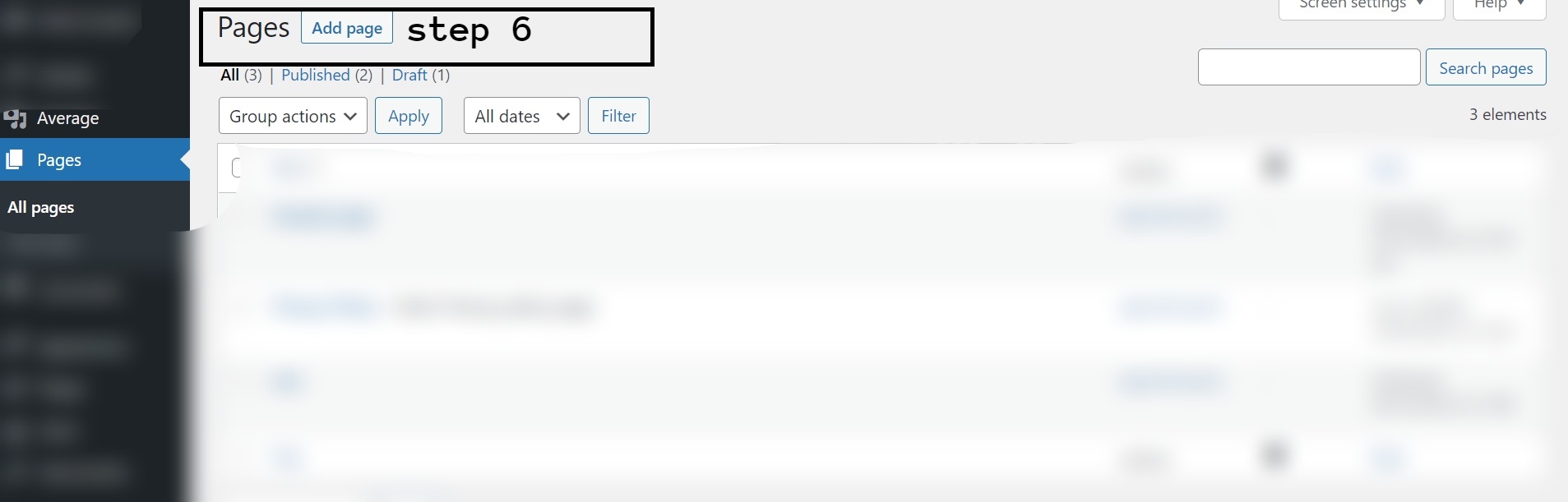
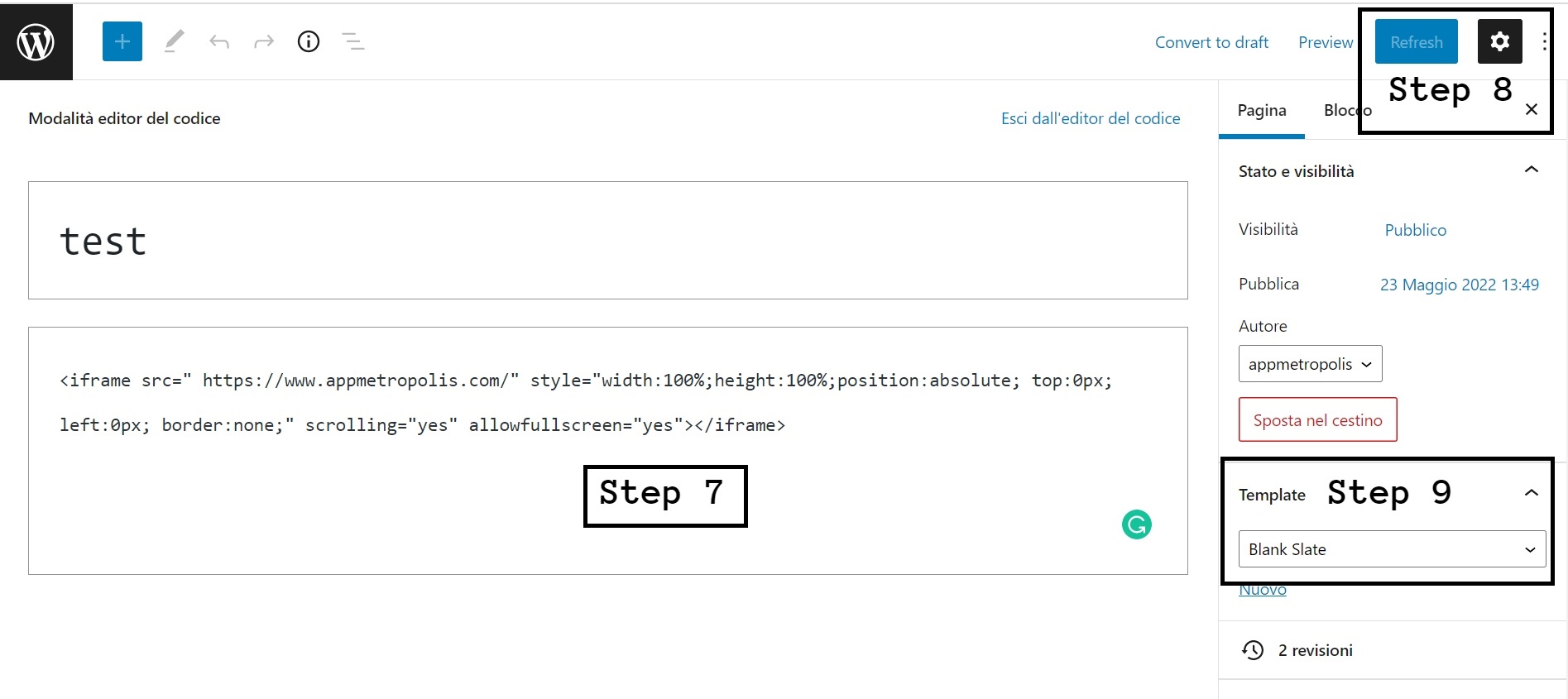
- Go to WordPress dashboard
- Click on add a new plugin section.
- Search BLANK SLATE plugin.
- Install the BLANK SLATE plugin and also active after installation.
- Go to a module of OwnerEnd and copy the EMBEDDABLE LINK.
- Click on add new page section
- Paste EMBEDDABLE LINK.
- Now click on page settings.
- Click on the template dropdown select the BLANK SLATE option and click on the save or publish button.
APPMETROPOLIS is UNIQUE for this reason.
Buy this module on www.migamodules.com
To link this user manual page use this link https://support.migastone.com/en/hrf_faq/appmetropolis-v2-module/