How to configure Paypal for the M-commerce feature?
In this tutorial we are going to see how to set up your Paypal account to enable online payments in the M-Commerce feature and receive payments on your Paypal account.FIRST, If you don’t have a Paypal account, you need to create one. Please go to paypal.com and sign up for free.Your Paypal account must be “premium” or “business”.Here is what you need to set up Paypal in your mobile app:
- Paypal API username
- Paypal API password
- Paypal signature
The process is simple but need some requirements. First open paypal.com and log-in.Under your name make sure your status reads: Verified. If your account isn’t verified you have to verify it by Paypal.Then under the tabs click on “Profile” or “Preferences” and “More options”. Then click on “Settings” from the left menu, and if you have a Personal Account you have to upgrade to “Premier” or “Business” for free:
From the left menu click on “My Selling Tools”, and then on “Update” in the “API access” section:
Then click on “Request API credentials:
Then choose “Request API signature”, and click on “Agree and Submit”:
Then go to Migastone, in the store of your M-Commerce feature, after enabling Paypal for your payment methods, just enter the credentials you just got from Paypal:
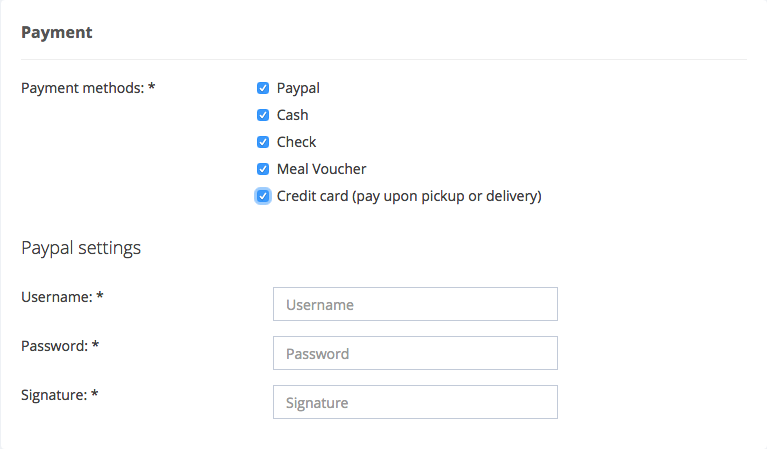
That’s all! Your app is ready to receive payments with Paypal.
LINK: https://support.migastone.com/en/hrf_faq/how-to-configure-paypal-for-the-m-commerce-feature/




