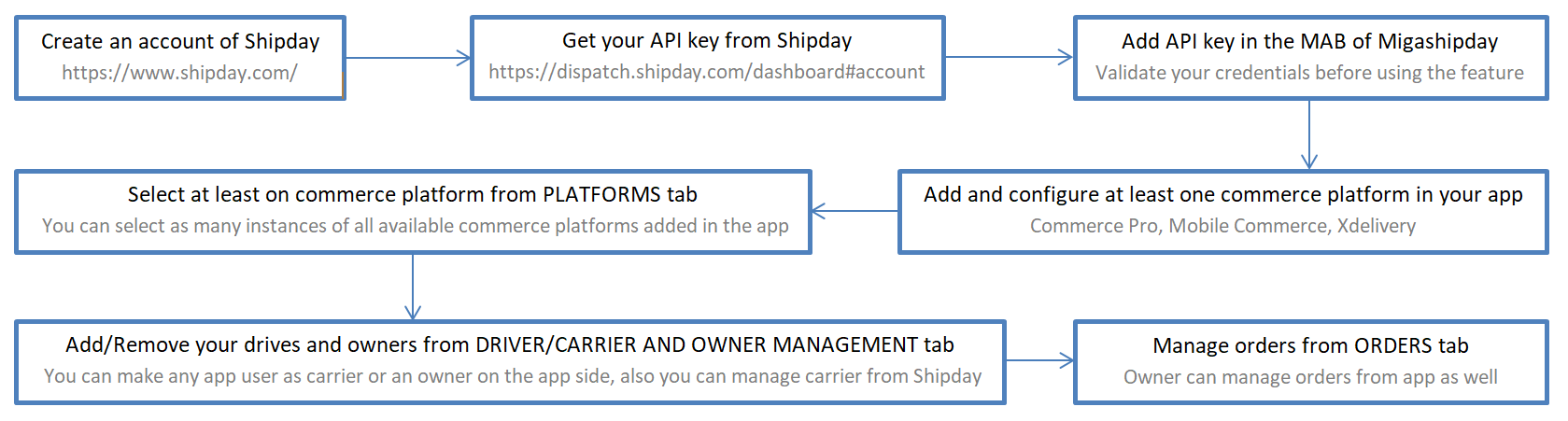Migashipday – Drivers Management
Migashipday is a great addition to the feature list of every app that manages delivery orders of any sort within the possible fence and wants to manage the tracking of orders for customers, business owners, and position of the riders/carriers/drivers. The module uses one of the greatest services for managing such situations and is known as Shipday.
The module works perfectly with the following Siberian Commerce Modules:
- Commerce Pro
- Mobile Commerce
- Xdelivery
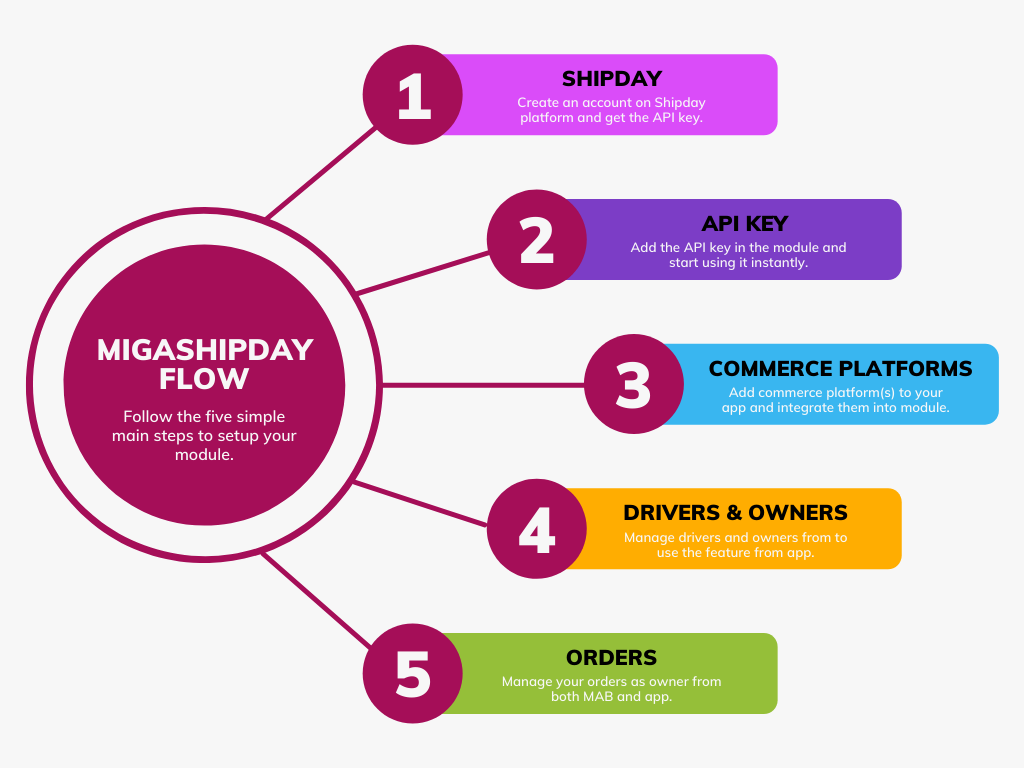
The figure below will elaborate the flow of the module in a trivial detail:
Order Processing Flowchart
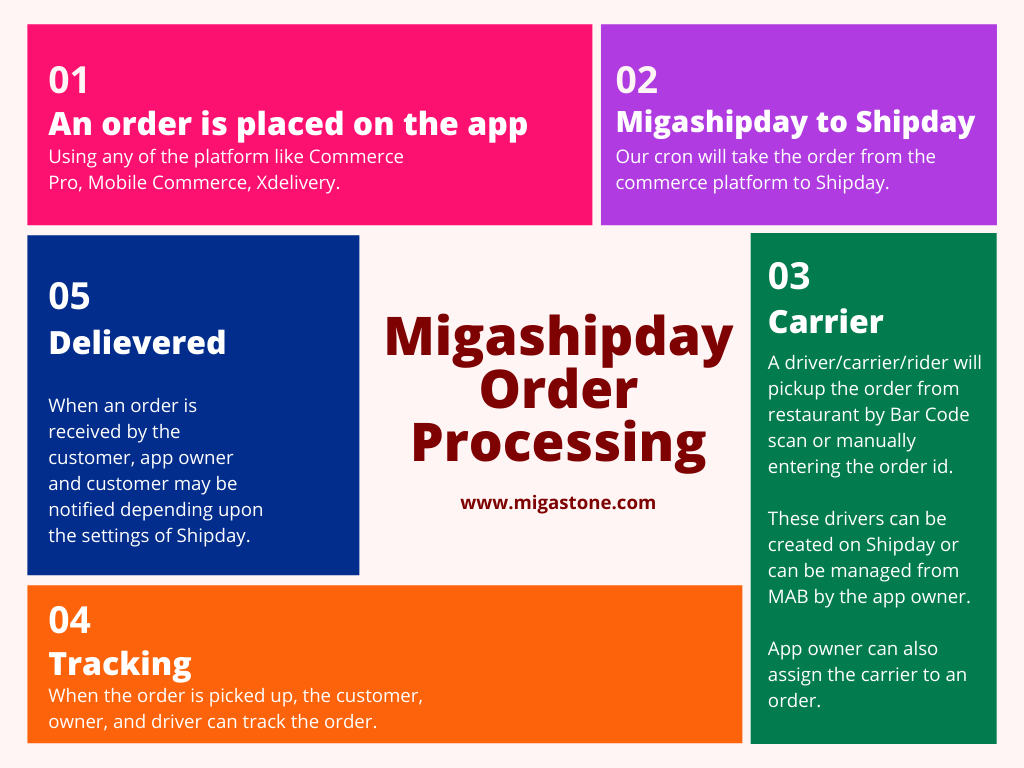
API Keys
You’ll need your API keys, so go to https://dispatch.shipday.com/dashboard#accountInfo if you don’t have them.
Way to Get
You will get your API key from the Shipday account. Go to Account Info, where you will find the API key option. But to get the API key visible you have to put your account password.
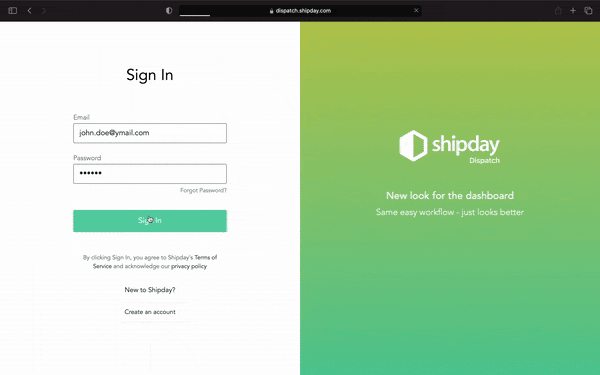
API Credentials
After getting the API key from Shipday, you can add the key to the module inside the API Credentials tab. The module will validate your API key before saving it into the system and if will not be correct it will send you proper feedback about the issue. Once the API key is validated successfully, you can start moving further to add and select your platforms.

Platform
When your API credentials are validated then you will see some new tabs appear and one of them will be “Platforms”. You might not see anything (maybe an information or warning message) in this tab if you have not added yet any one of the supported commerce platforms (Commerce Pro, Mobile Commerce, Xdelivery) inside your and configured it properly to take orders from customers. And if you have done this already you will see a list of all the instances of each available commerce platform with:
- Id
- Title
- Order Start Date
Order start date will help you to decide from which date your want to start your orders to be sent to Shipday for tracking purposes. You must have at least one instance selected and saved.
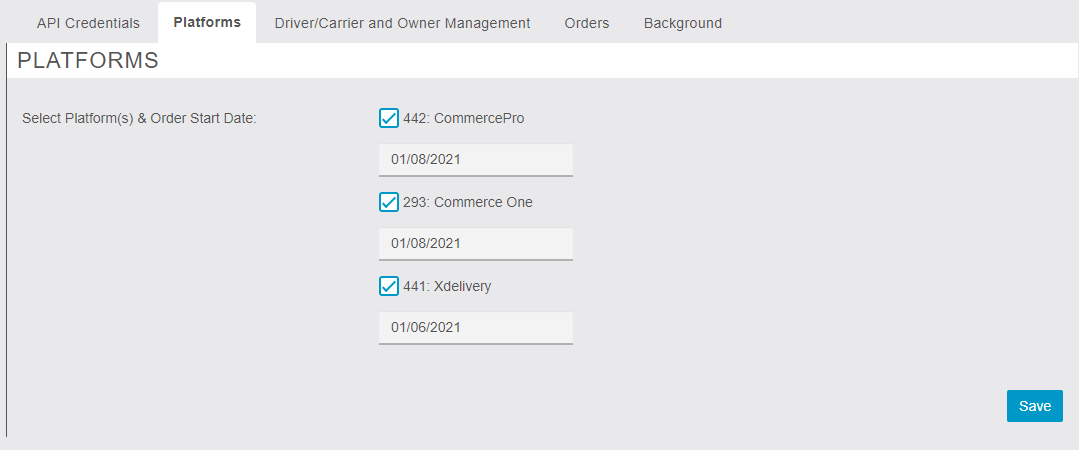
Driver/Carrier and Owner Management
In this tab, you will be able to see the list of all of the customers registered inside your app. You can mark any of the customers as a Driver/Carrier or an app Owner. A driver/carrier can pick up orders from the app side of the module and check the status of the order. The owner can assign the driver from both MAB and app sides and can track all the orders.
However, a customer can only see the orders of his/her own as a driver/carrier will see the orders that he has accepted for pickup. But the owner has no restrictions both at MAB and app.
The owner from MAB can delete user access as owner or driver/carrier. A user can have only one role at a time.
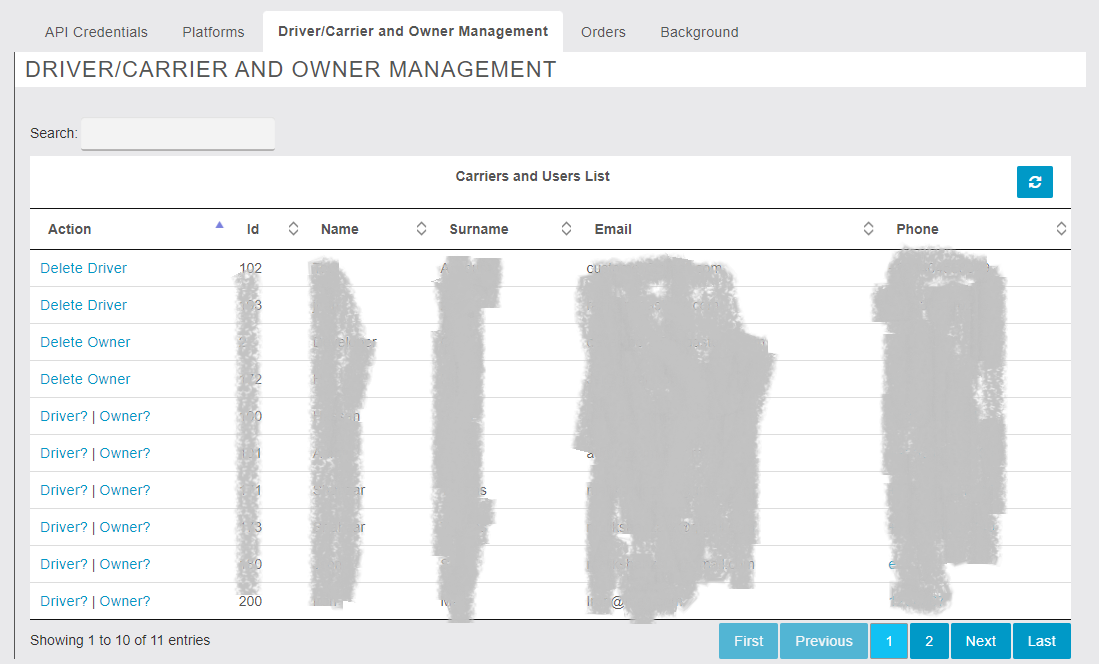
Orders
App owners can keep the track of the orders from both MAB and the app. It is more than just a monitoring grid or screen. One can select and updated or assign a driver to any particular order. A detailed view of orders is provided as well.
There will be two grids one will show Successful Orders and the other will have the data of all the Failed Orders. Failed orders will be those which are unable to be posted on the API due to some technical glitch.
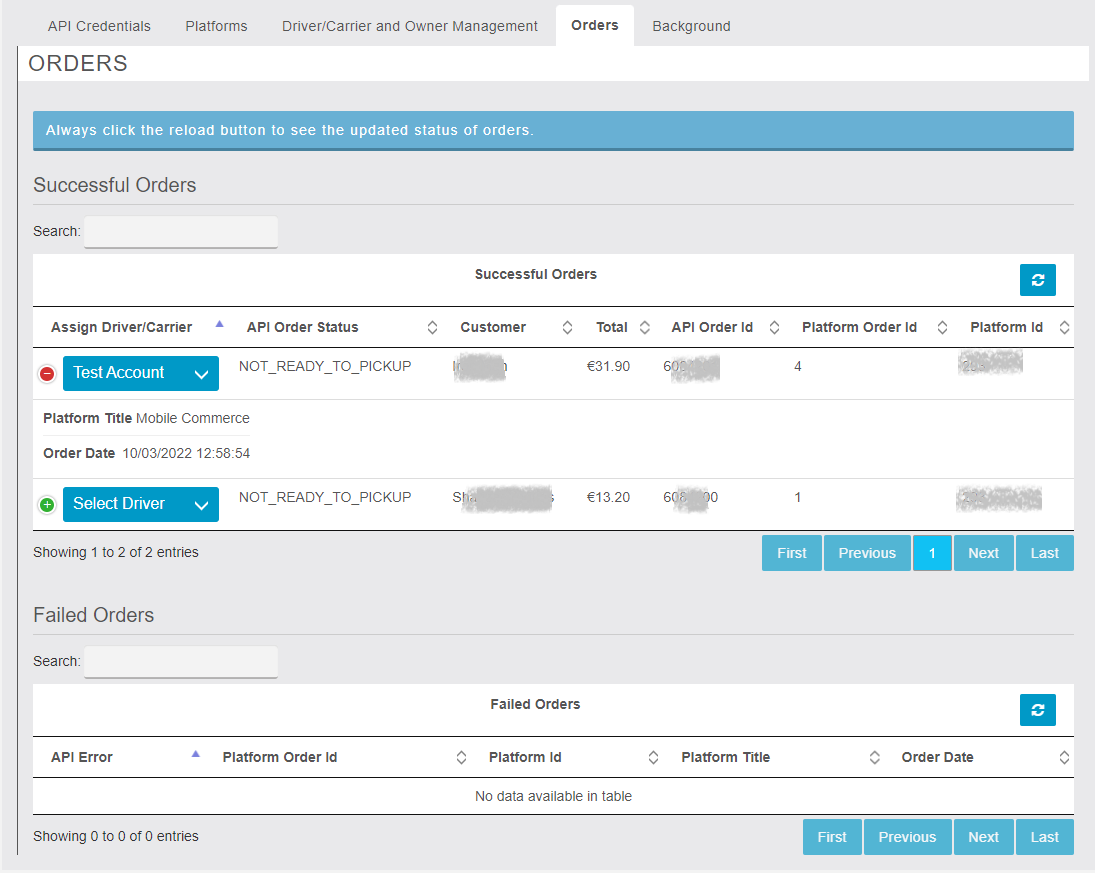
Application or Mobile End
A user must be logged in order to use the module from the application/mobile. From the mobile end, the app access is divided into 3 groups:
Customers
Customers can be any user who has posted orders using any of the commerce platforms. Customers can track their orders and check the status by using the pull-refresh feature.
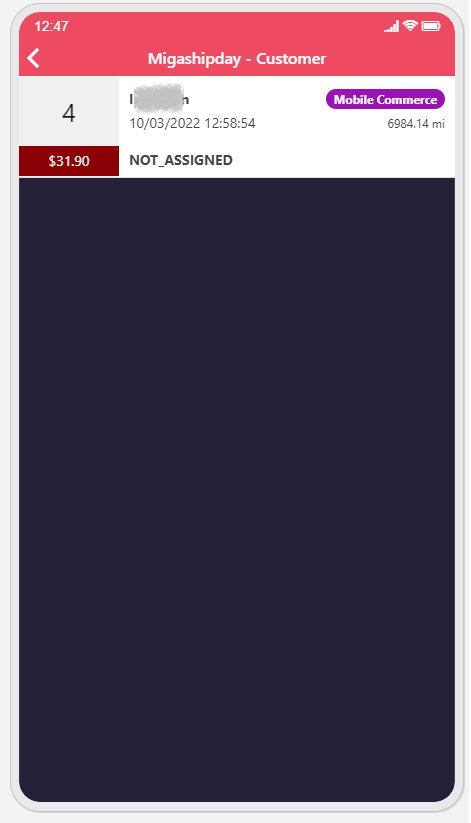
Owner
An owner can see a list of all orders as well as assign or update the driver of an order. Owners can update the orders listening by the pull-refresh feature.
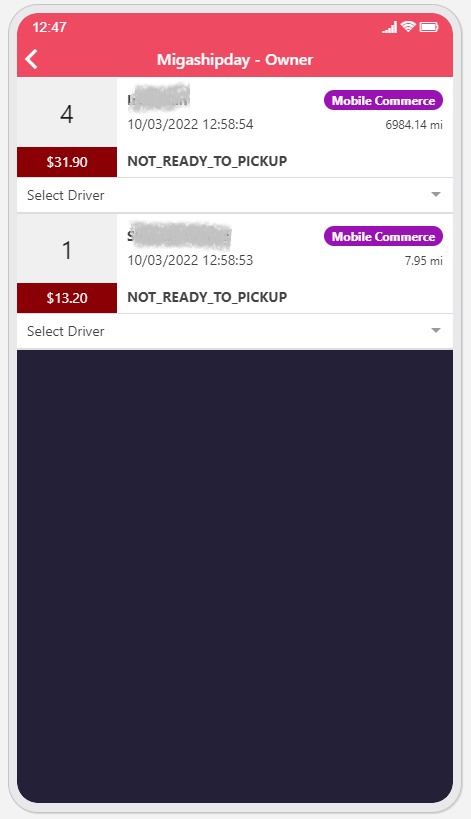
Driver or Carrier
A driver or carrier can pick up an order using two methods. The rider can either select the commerce instance by adding the order id to pick it up or can scan the Bar Code from the printed order receipt. Drivers can update the orders listening by the pull-refresh feature.

Link diretto alla pagina https://support.migastone.com/en/hrf_faq/migashipday/