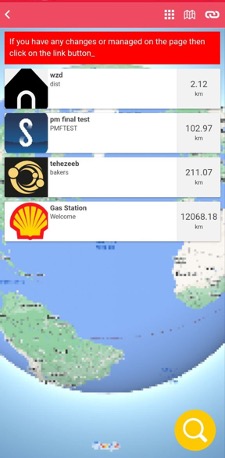Migavenue
This feature allows the creation of a list of geolocated places and the Moderation of pages.
It is possible to locate places on a map, or, if the user opens the page of a particular location, he can get the route and directions to this location, by walking or driving. The list of places is sorted according to the distance between the places and the user, from closest to furthest.
After adding the Migavenue feature to your app, click the button![]() to add a place to the list.
to add a place to the list.
For each place, it is necessary to enter the Title. It is also possible to optionally insert the subtitle and the images to be enabled through the desired display options. It is also possible to assign tags and categories to the place (if previously entered from the specific “Categories” screen).
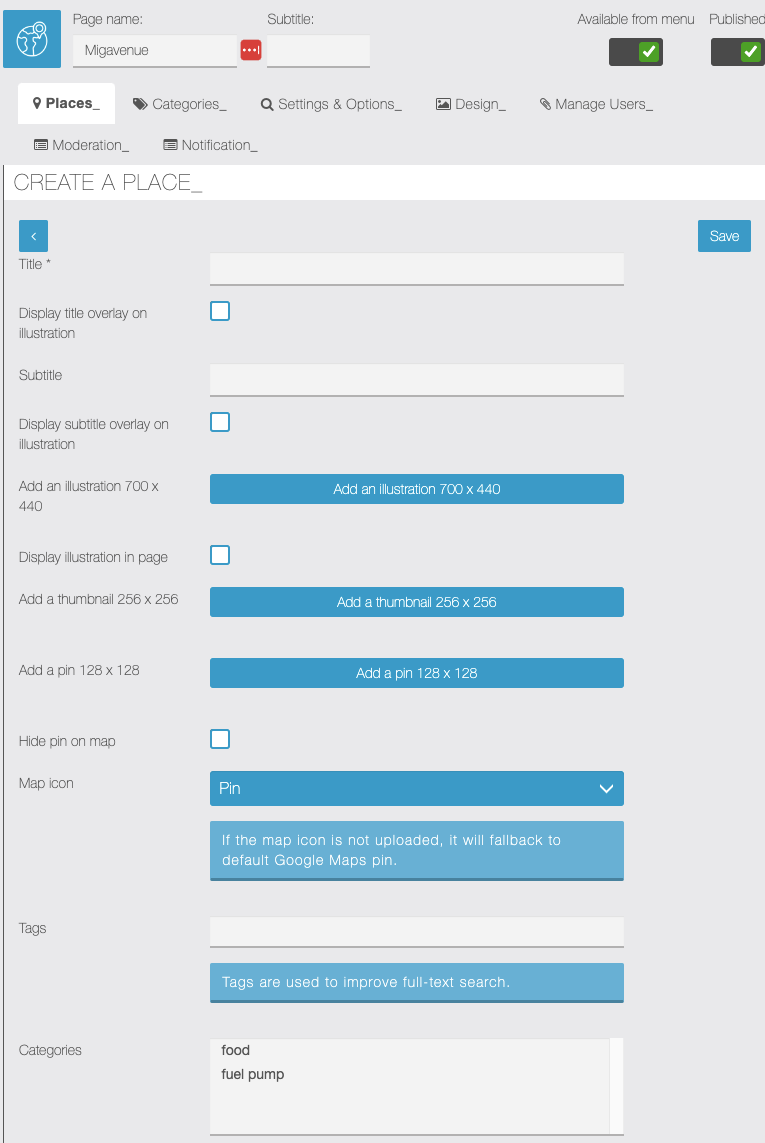
At this point enter an address or its coordinates. It is possible to add a label for this address, but it is not mandatory.
If you select the ‘Show address’ option, the address will appear on the card. If you select the “Show locator button” option, the locator button will be displayed allowing the user to see the route.
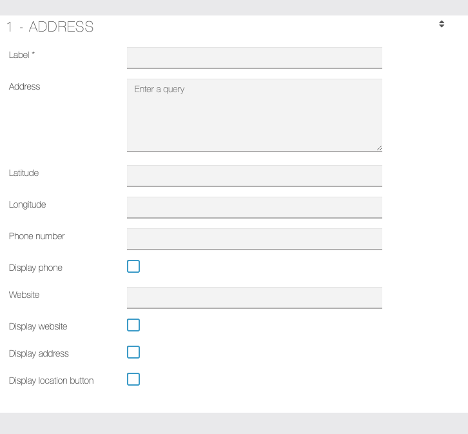
It is possible to insert other sections such as text, images, videos, or attachments on the page of a single place.

Categories
Allow the user the enter the Categories of the place for example: Eat and drink, Entertainment, Fuel, etc.
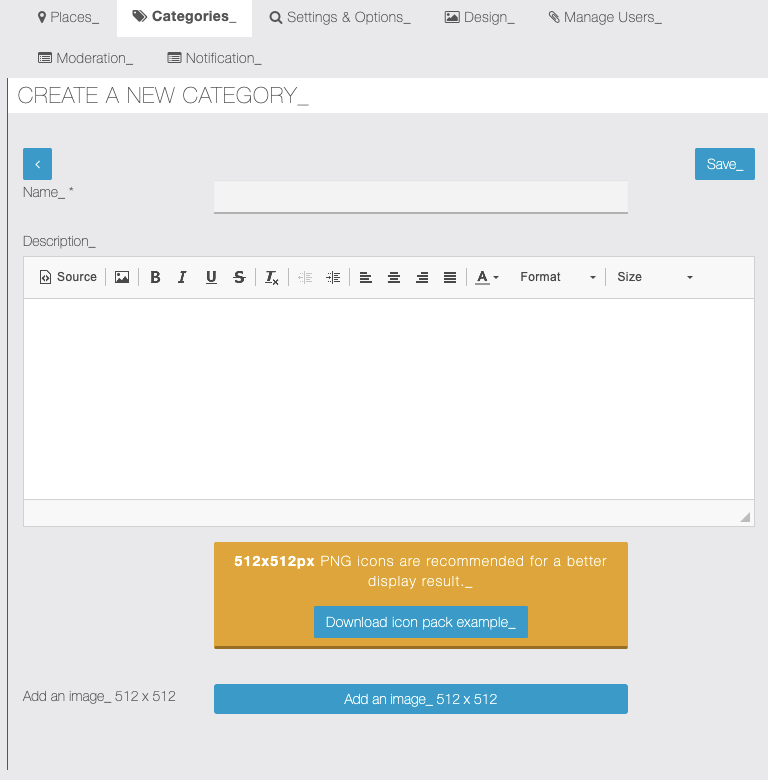
Settings and Options
From this screen, it is possible to set some display options for Migavenue page in the app
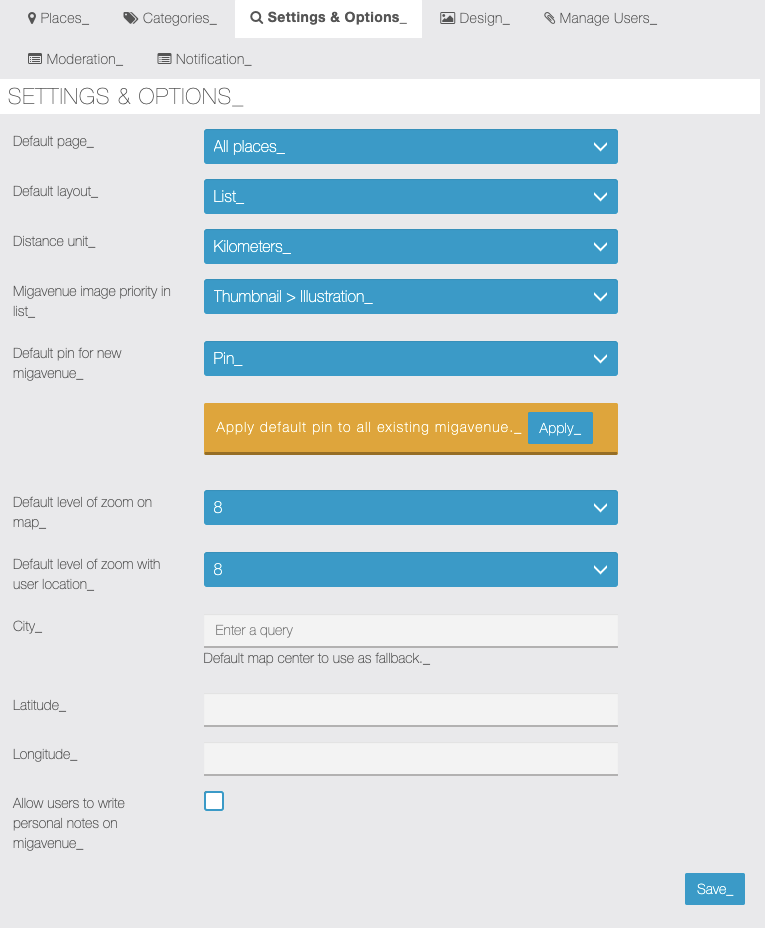
- Default Page – You can change the default home page showing categories (if used).
- Default layout – You can also select a multi-column list view.
- Default unit – The unit of distance measurement.
- Image priority places in list – Select according to viewing preference
- Default pin for new places – You can choose the type of “pin” for places on the map.
- Default level of zoom on map – You can choose the level of zoom on the ma
- Default level of Zoom with location – You can choose the level of zoom for places on the map.
Manage user
From this screen it is possible to set the user role Admin selected the users can access a WEB PAGE with the same EDITOR of SIBERIAN that allows managing the page assigned. We have two kinds of users
- ENABLED: Means that can manage the assigned (Edith, update) page without any permission.
- ENABLED W/MOD: Means that they can change the page but ADMIN should moderate it before accepting or refusing it.
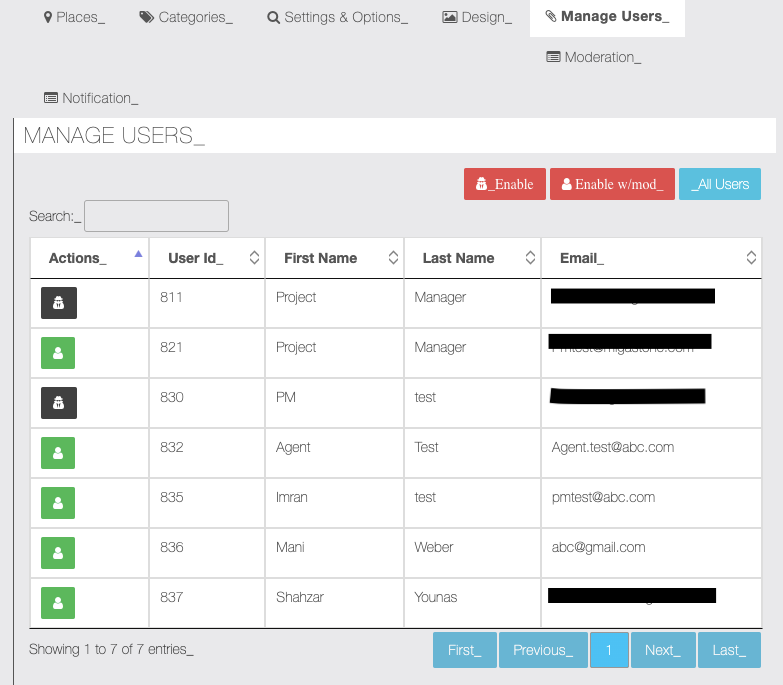
Moderation
From this screen, it is possible to allow the Changes done by the ENABLED W/MOD user also user can see what changes happened previous and current. The admin can Accept or Refuse the changes.
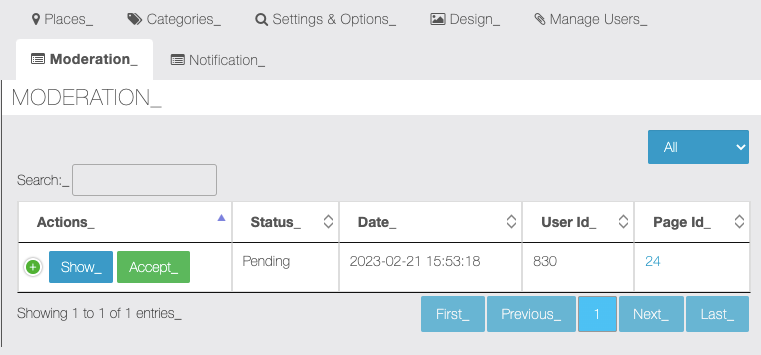
By clicking the show screen it is possible to allow the changes done by the ENABLED W/MOD. Admin can see the changes
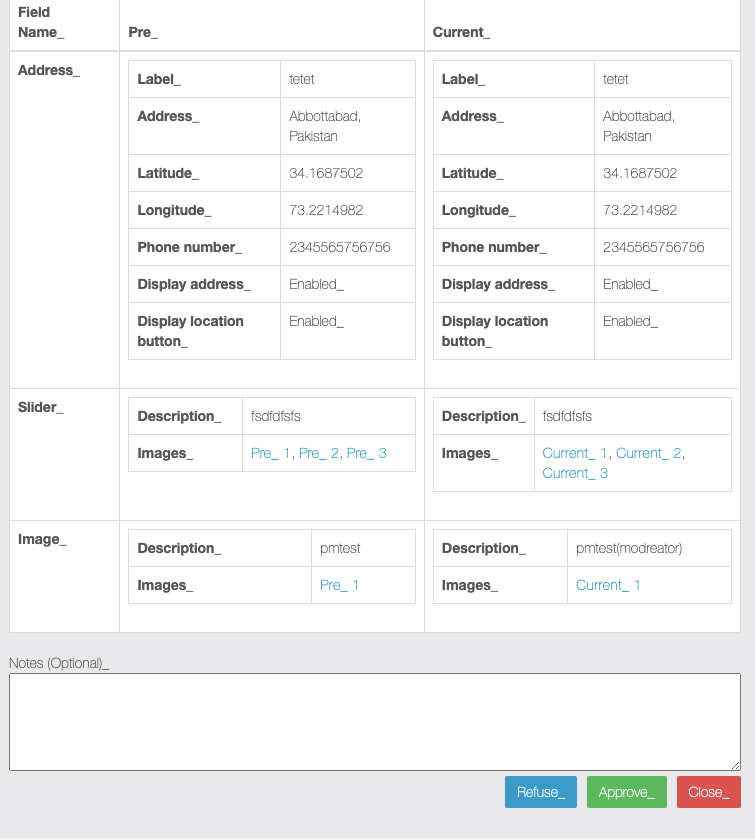
Here is an example of a list of places displayed in the app:
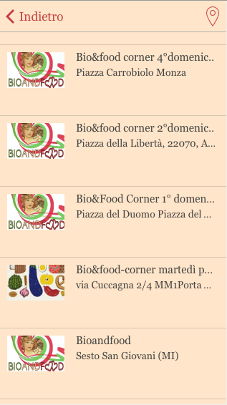
Here’s an example of a single place page:
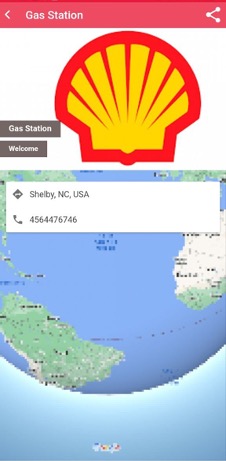
Here is an example of Moderation user App side view red warning with a button, “MODIFY” button. If the user will click on it a web page is opened with the editor.