Video Galleries
With Migastone you’ll be able to integrate videos from Youtube, Podcast and Vimeo. If you want to integrate a business video gallery, the best is, if not already done, to create a Youtube or Vimeo channel in which you’ll upload all the business’s videos.
You create a thematic gallery too from other sources than the store (for example a fashion video gallery for a trendy bar).Here is how it works, it’s quite simple:
Click on ![]() button, than choose one of the option available.
button, than choose one of the option available.
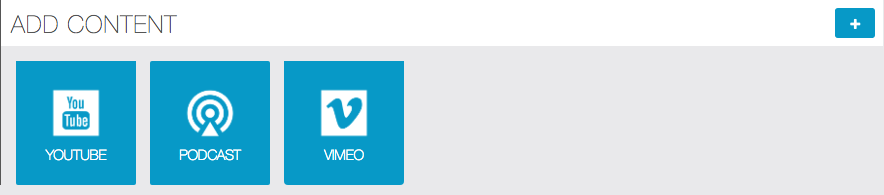
1. YouTube
Begin by clicking on  . You will see this form:
. You will see this form:

Then, in the “search” field, what you’re are going to enter depends on what type of search you’re are going to select:giving a name to your gallery, if you create several galleries, user will be able to select the one they want to watch:
Display videos from a Youtube channel:
- type the name you choose for the gallery in the “Gallery Name” field.
- in the “Search:” field you need to enter the “classic” URL of the YouYube channel, which can be found with the following steps: open YouTube by connecting to your owner account. This way your avatar will appear in the top right corner. Clicking on that icon will open the context menu, click on “View your channel”. The link will always take you to your channel page but in the address bar the URL will be shown with a different format (For example ours is https://www.youtube.com/channel/UCuWGDaNqHBdbZniZZlFq_gQ ). Copy the last part of the URL after channel/ from the address bar, and paste in the “Search:” field.
- choose “Channel” from the drop-down menu in the “Type” field.
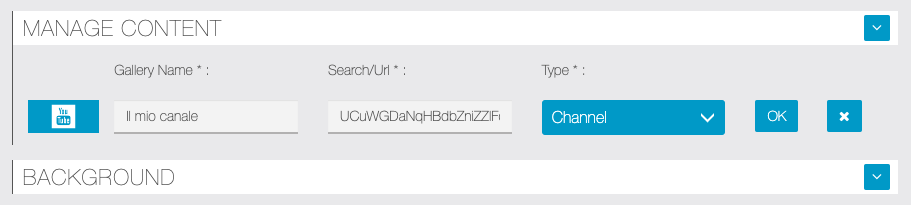
Create a thematic video gallery:
Enter the name you want for your video gallery, the keyword you want to search for in the “search” field, and choose “Search” in “Type”:

Here is the result:
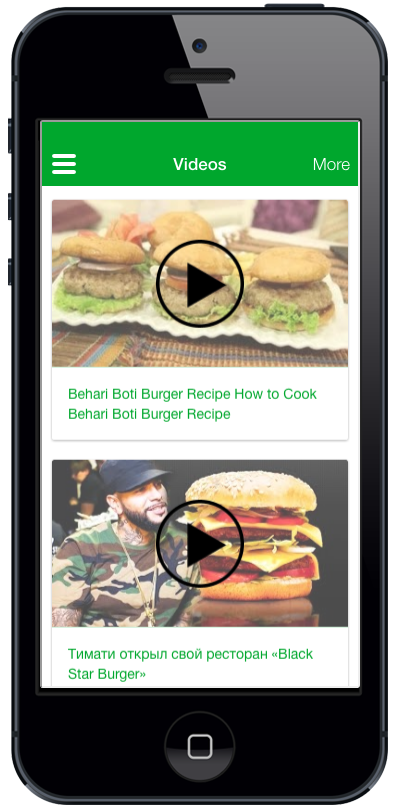
If you want to add another gallery, just click on  and repeat the process above. If you create several galleries, user will be able to select the one they want to watch:
and repeat the process above. If you create several galleries, user will be able to select the one they want to watch:
2. Podcast
You can also integrate videos from podcasts by cliking on  .You have to enter the name of your video gallery and the URL address of your video.
.You have to enter the name of your video gallery and the URL address of your video.

3. Vimeo
Begin by clicking on  . You will see this form:
. You will see this form:

If you want to add a Vimeo channel you have to enter the ID of the channel in the “search” field and select “Channel” in the “type” select box.You can find the ID of the channel at the end of the channel URL. For example, for this channel:https://vimeo.com/channels/513799 you just have to enter “513799″.
For the other types of choices (User, Group, Album), it is the same process than for Channel. Just enter the ID that reads at the end of the URL. For example to import all the videos of this user:https://vimeo.com/user1234567enter “user1234567” in the “search” field and select “user” for type.
