Padlock Pro
This feature allows app owners to lock pages or group of pages based on different user roles.
Integrated with Profile feature, allow users to select Role on Signup. (ATTENTION: the assignment of the individual user’s access to the protected folder or page must always be set by the administrator, based on the role of the user who has registered).
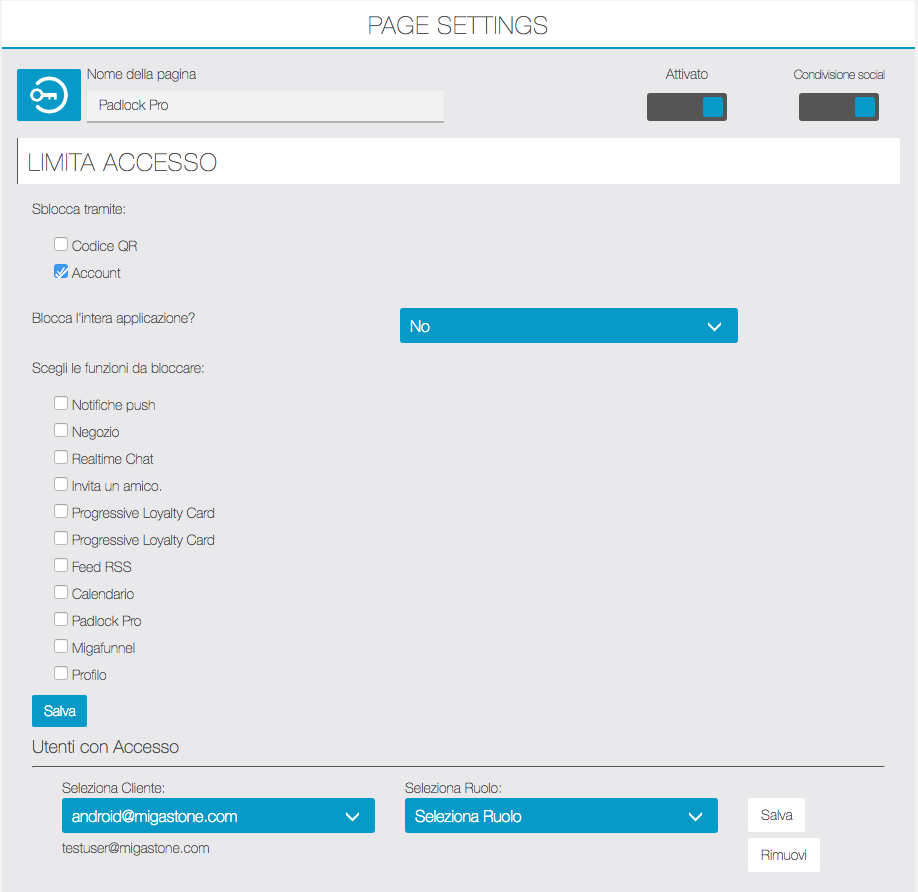
Exemple: consider an App for school and you have 3 types of users here.
- Students
- Teachers
- Parents
You create a Role for each one by creating a Folder and Assigning pages you want them to see.
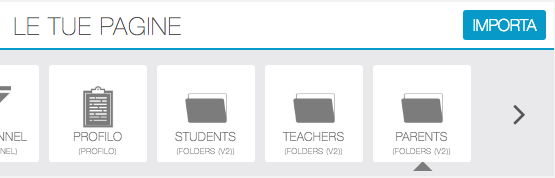
Now you have to assign each user a Role in Padlock Pro Backend Admin view by selecting one of that folder. that’s it.
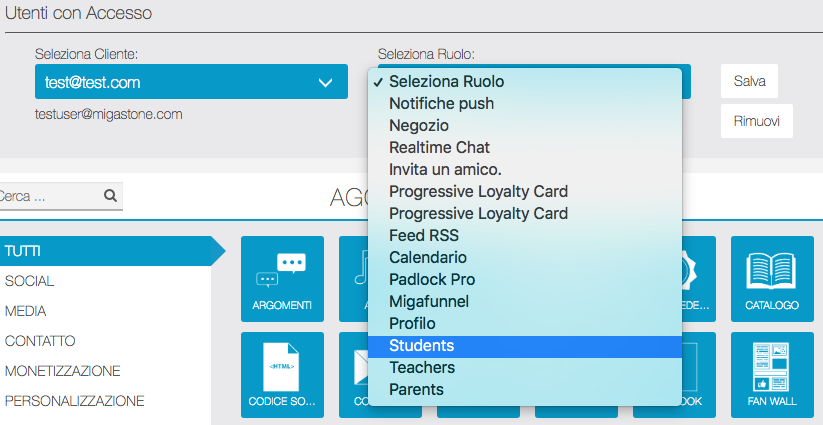
When user logs into the app using Padlock pro menu he will be automatically redirected to Folder/Role assigned to them.
Please make sure you select the Folders/Roles menus from Padlock Pro settings so that no logged users can’t see them.
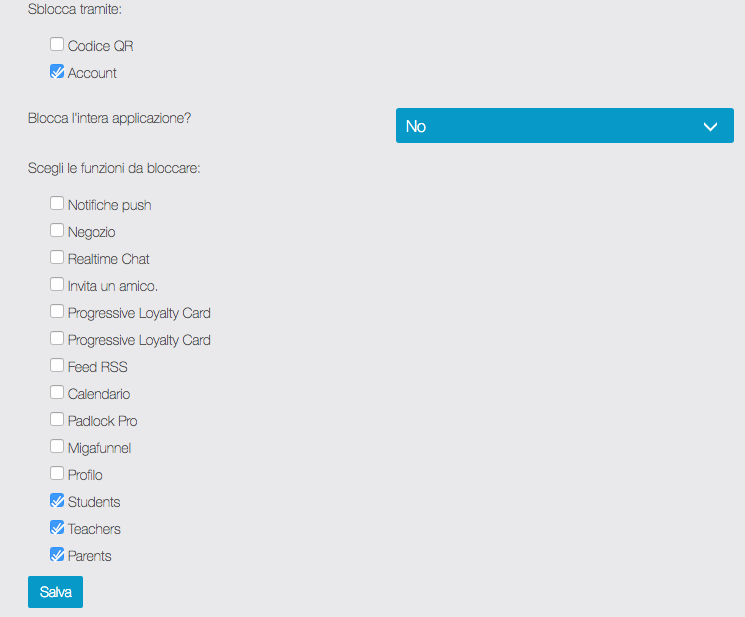
Features:
- Protect / Lock single / multiple menus / features
- Assign a Single page or Multiple pages to a User
- Enterprise level access for each departments etc.
- If you flag a user [ can access the pages locked by the “Locker” ] he becomes front end super admin who will have access to everything and other users will still have limited access based on their roles set by Padlock pro feature.
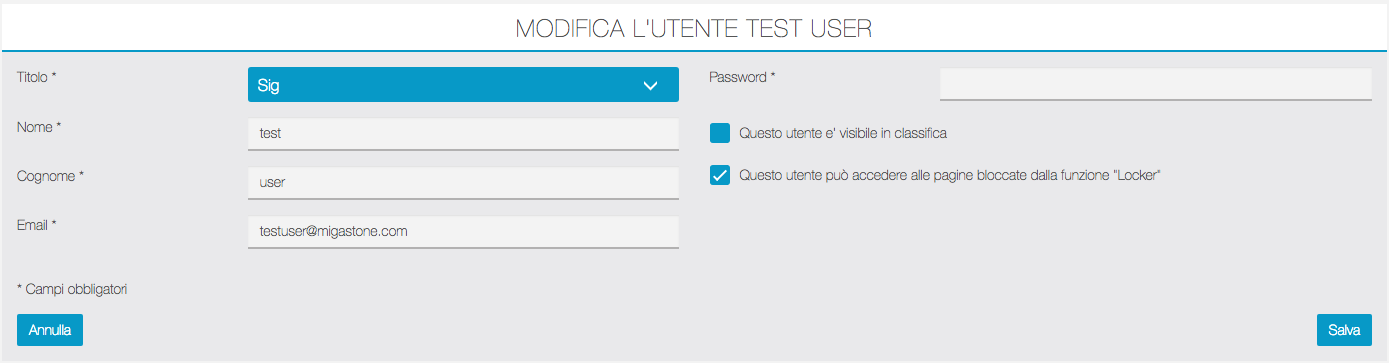
What this module can’t do :
- Users can’t be automatically assigned to any role. App admin has to assign role/page to each user you want to have access to protected pages.
- Users have to self register or be added by admin and then will be visible in Login Redirect Module for assigning a role.
