Profile
With this feature it is possible to profile users using additional custom fields such as tax code, telephone number, birthday, etc.
Once registered in the app, the user will be automatically redirected to the Profile page to fill in the required additional data.
Feature settings
After adding the Profiles feature in the app, click on  to make the configuration:
to make the configuration:
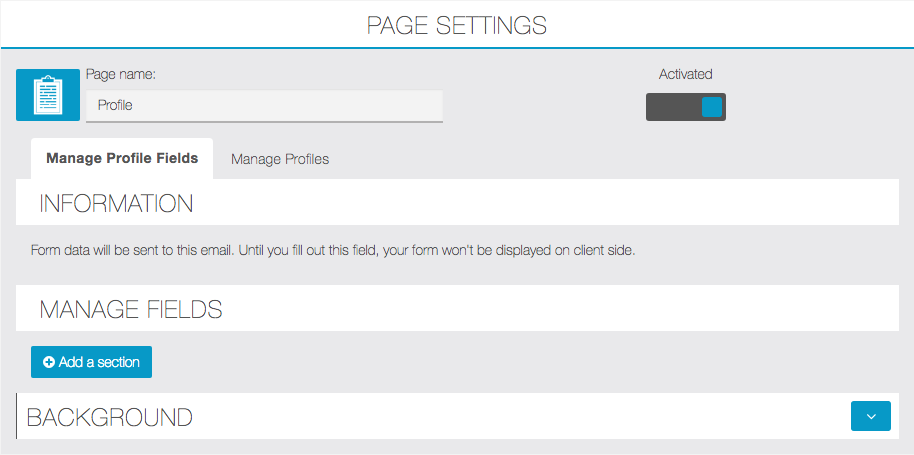
ADD SECTIONS AND ADDITIONAL FIELDS
At this point you need to create at least one section. If necessary, create more sections to divide the fields of our form (for example: personal data in a section, the choice of services in another section, etc.).
Click on ![]() , type the name and click on
, type the name and click on ![]() . In our case we have included only one to illustrate how it works.
. In our case we have included only one to illustrate how it works.
To insert another section just type name and confirm, repeat the operation to insert all the desired sections:
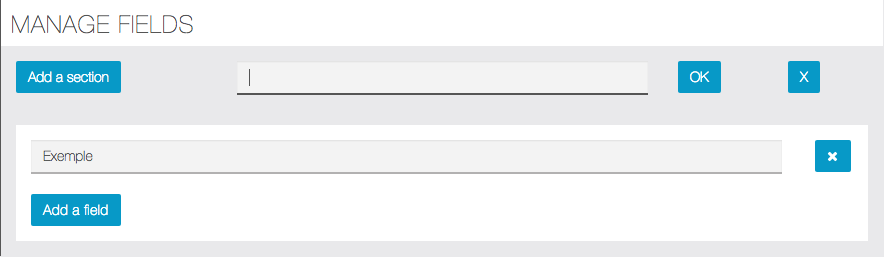
Within the section we will now add the fields we need. Click on to add a field ![]() . This window will appear:
. This window will appear:
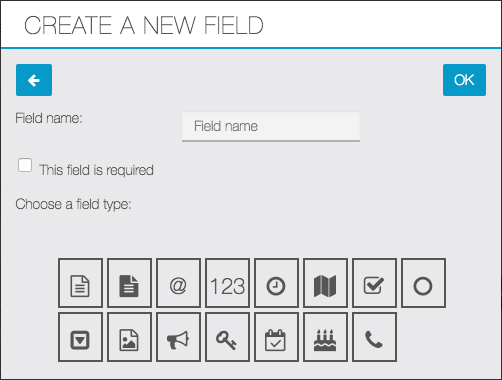
Give a name to the field that will be displayed in the form and choose whether it should be mandatory. Then select what type of field to use.
To see what are the types of fields that we can choose to position the mouse for a few seconds on the icon: a description of the type of field will appear.
NB: the type of field called “User Roles” will allow the integration of the Padlock pro feature.
In most cases it is advisable to enter all the desired fields in a single section. However, if the additional fields are numerous or have different purposes / types, the form can be divided into several sections. In this way the page will be more understandable and easy to fill in for users.
Once you have entered all the desired sections and fields, you must indicate an email address in which to receive requests received from users.

Integration with Topics feature
It is possible to integrate the Profile feature with the Topics feature, so the user during registration in the app is asked to choose the topics of his interest among those previously configured in the Topics feature.
To do this, create a new field as indicated in the previous paragraph and choose the ![]() option.
option.
NB: remember that the Topics feature must be previously configured according to requirements.
This will allow you to send selective push notifications only to users who have chosen certain topics. For more information, see the Topics feature and Push Notifications feature manual pages.
LINK: https:https://support.migastone.com/en/hrf_faq/profile/
