MigaCarnet
With this feature it is possible to buy pre-paid coupons packages for any type of service, offered at a promotional price (for example: 10 dinners with standard price of 200 euros, at a discounted price of 150 euros).
Payments Settings
First of all, in order to receive prepaid booklets, you need to add the “Enterprise Payment” feature in your app. From the configuration page of that feature you can currently activate the following payment methods:
- Cash – payment in cash
- PayPal – to enable this type of payment you must first configure the parameters of the PayPal account to which you will receive payments.
WARNING: the payment options “Bank Transfer” and “Stripe” are not available at the moment. They will be usable soon.
In order to Enterprise Payments works properly with Carnet Coupons, On Settings tab:
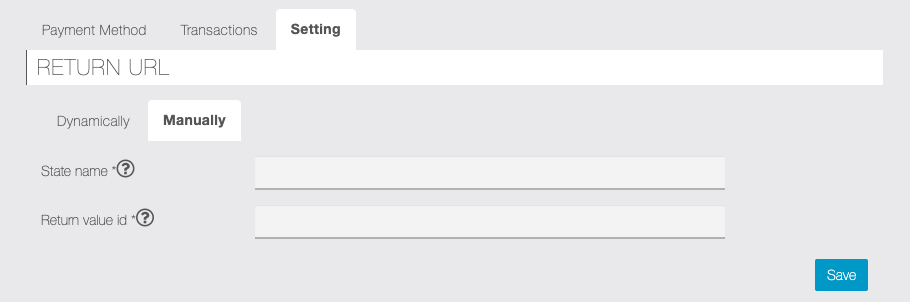
- click on “+” button to add a return link
- open the “manually” tab
- make sure to select “No Link” from dropdown menu
- On State Name type this: carnet-payment-response
- On Return value ID type this: 5742
It is recommended to keep the “Enterprise Payment” disabled: payments will still be available but in this way you will not have a superfluous item in the menu.
Carnet Settings
Once the “Enterprise Payment” feature (appropriately configured as indicated in the previous paragraph) and the “Carnet Copupons” function are present in the app, we can proceed to insert the carnets that users can purchase.

Carnets Management
Simply click on ![]() icon at the “Carnets Management” section for the first entry. For the subsequent ones, click on the
icon at the “Carnets Management” section for the first entry. For the subsequent ones, click on the ![]() button in this section.
button in this section.

Fill in all the required fields to configure the carnet:

In addition to Name, Description, Image, it is recommended to pay attention to the following options:
- Standard Price / Discounted Price – The first is the whole reference price to show to customers, while the second is the promotional price that will be required to purchase the carnet
- Number of coupons included – The number of coupons (services / inputs / etc) that the customer will purchase through the prepaid carnet
- Carnet expiration – possible end date of the offer (can also be unlimited)
- Coupons expiration – any date by which the coupons will be usable (can also be unlimited)
- Status – the carnet can be enabled or disabled even temporarily according to the needs
Purchased Carnets
From this section it is possible to check the carnet purchased by the customers and confirm the payments.
If the user makes the online payment (PayPal, Stripe) the purchase status is automatically set as “Paid”. If payment is made in cash, the manager must confirm the payment, either from the app directly on the customer’s smartphone or in this section.

Click on “Change to Paid” (green icon on Action column) to confirm payment. Vice versa, if the status is “Paid” you can change the status by click on “Change to Pending” (yellow icon on Action column).
You can also assign the status “Void” to cancel in payment (red icon with X). From this status it will be possible to restore the “Paid” or “Pending” status.
PIN Management
In order to use carnet coupons it is necessary that the manager (or an operator in charge) insert his pin from the client’s smartphone. In this section it is possible to define the operators involved in the validation and enter the corresponding passwords.

NB: the PIN number of the employee will also be required to put the carnet in the “Paid” status in the event that this operation is carried out directly on the customer’s smartphone.
Settings
In this section you can enter Terms and Conditions and set the automatic messages sent by the Carnet Coupons feature.

To customize the messages already set by default, select the type of message desired from the drop-down menu and edit the corresponding text field. Use the Tags available for the parameterized fields (Name, Surname, Title of the carnet, etc.).
It is possible to enable the sending of the CC messages to your email address. Finally, customize the icons that illustrate the purchased, availables and pending parnets on the page of the app.
Carnet Coupons feature in the app
Here is an example of how the main page of the Carnets appears in the app:
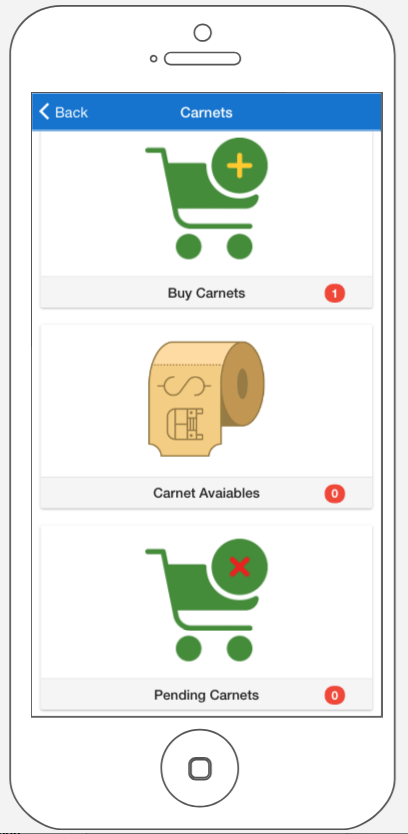
- Buy Carnet – shows the carnets that the user can buy
- Carnet Availables – shows the carnet purchased by the user. This page will show only the carnet that are paid.
- Pending Carnets – shows the carnet purchased by the user but whose payment is not yet confirmed.
NB: if the user makes an online payment (PayPal, Stripe) that is successful, the carnet will automatically be in “Paid” status. If the user makes a cash payment or bank transfer, the manager of the app will change the status to “Paid” as explained in the previous paragraph.
LINK: //support.migastone.com/en/hrf_faq/carnet-coupons-feature/
