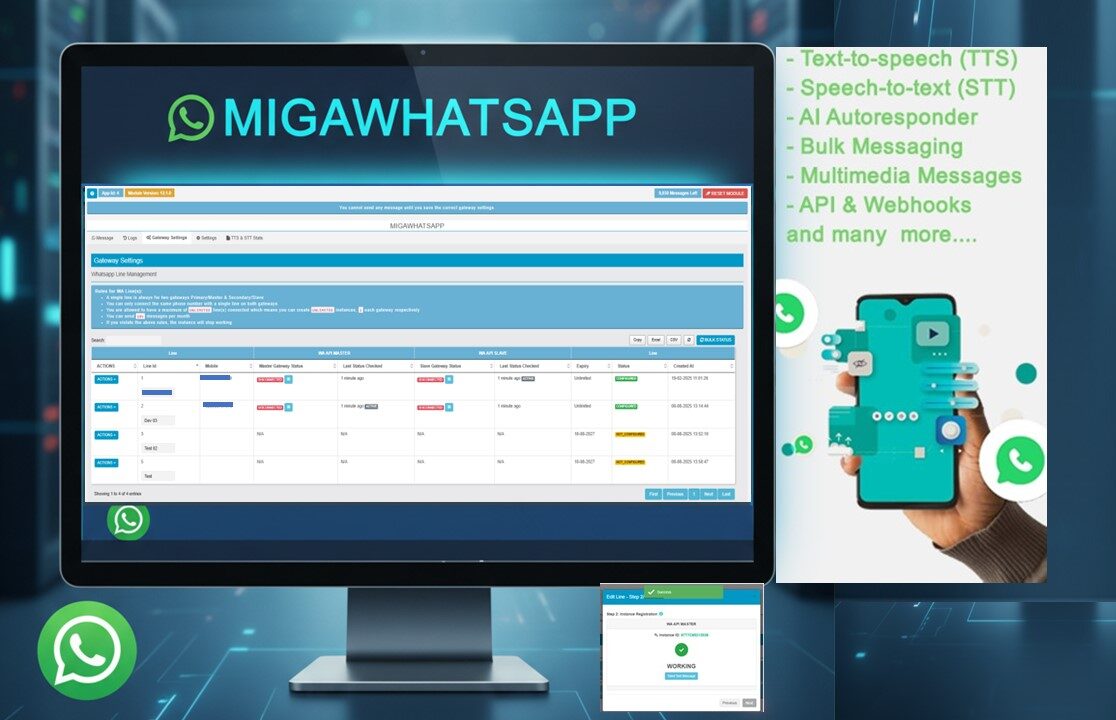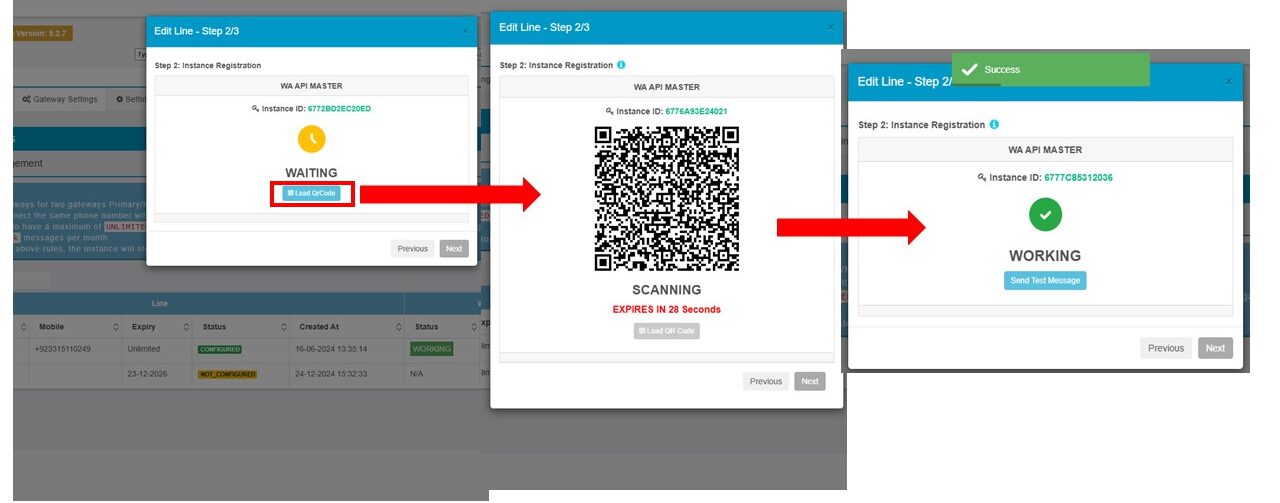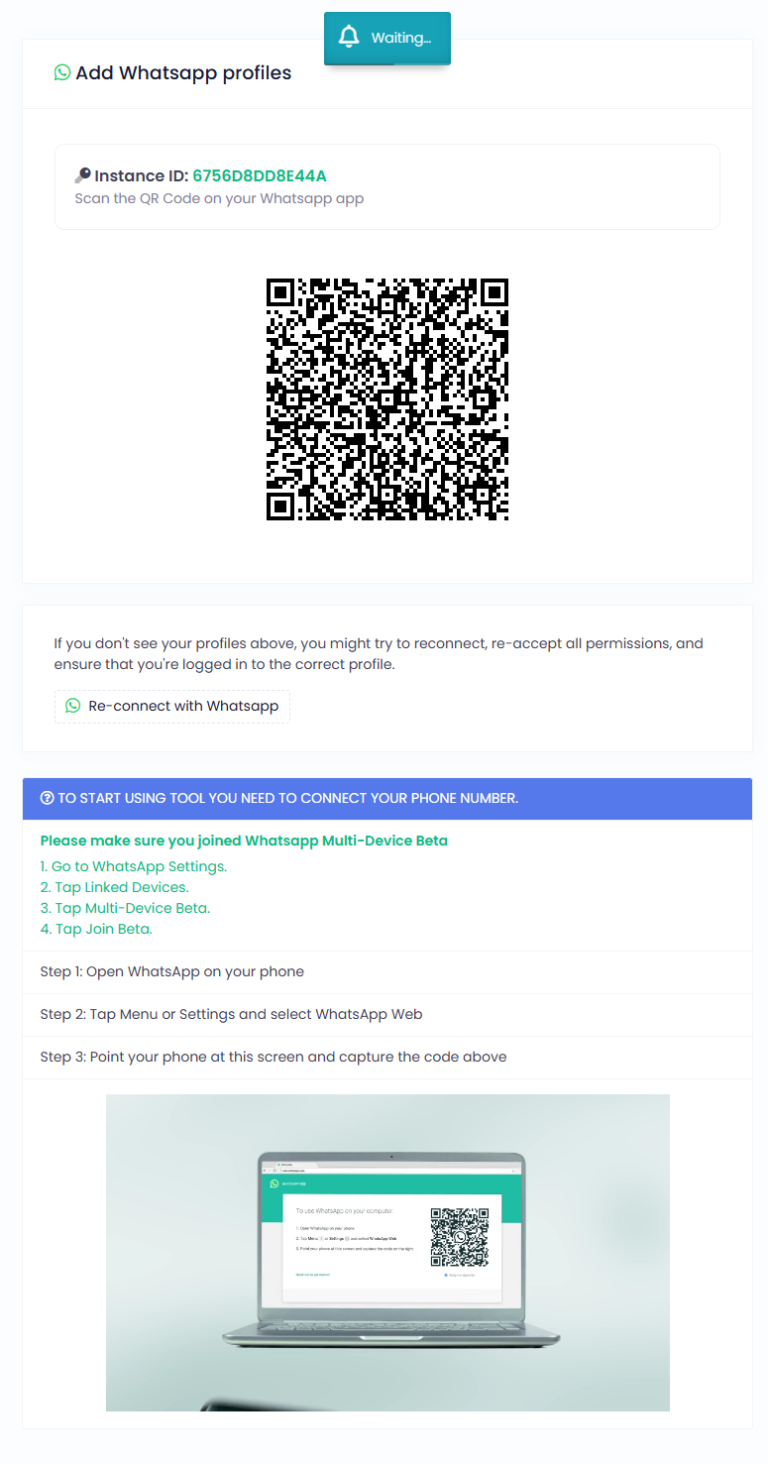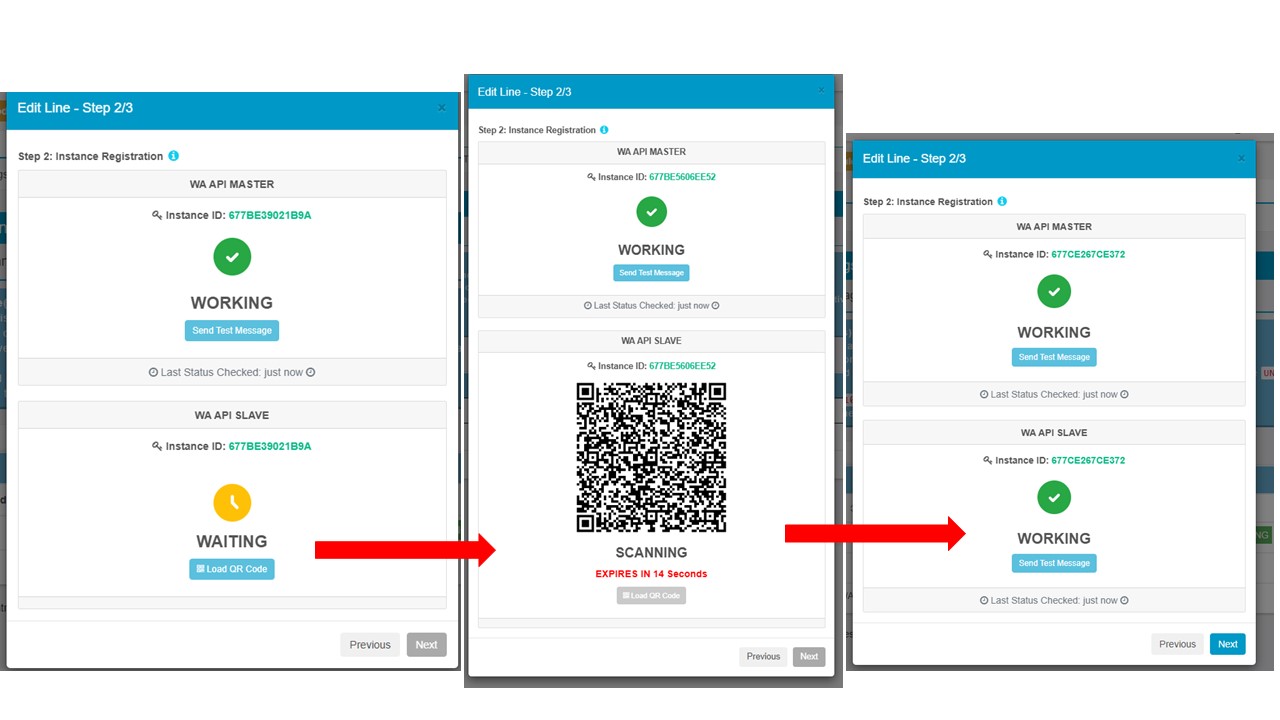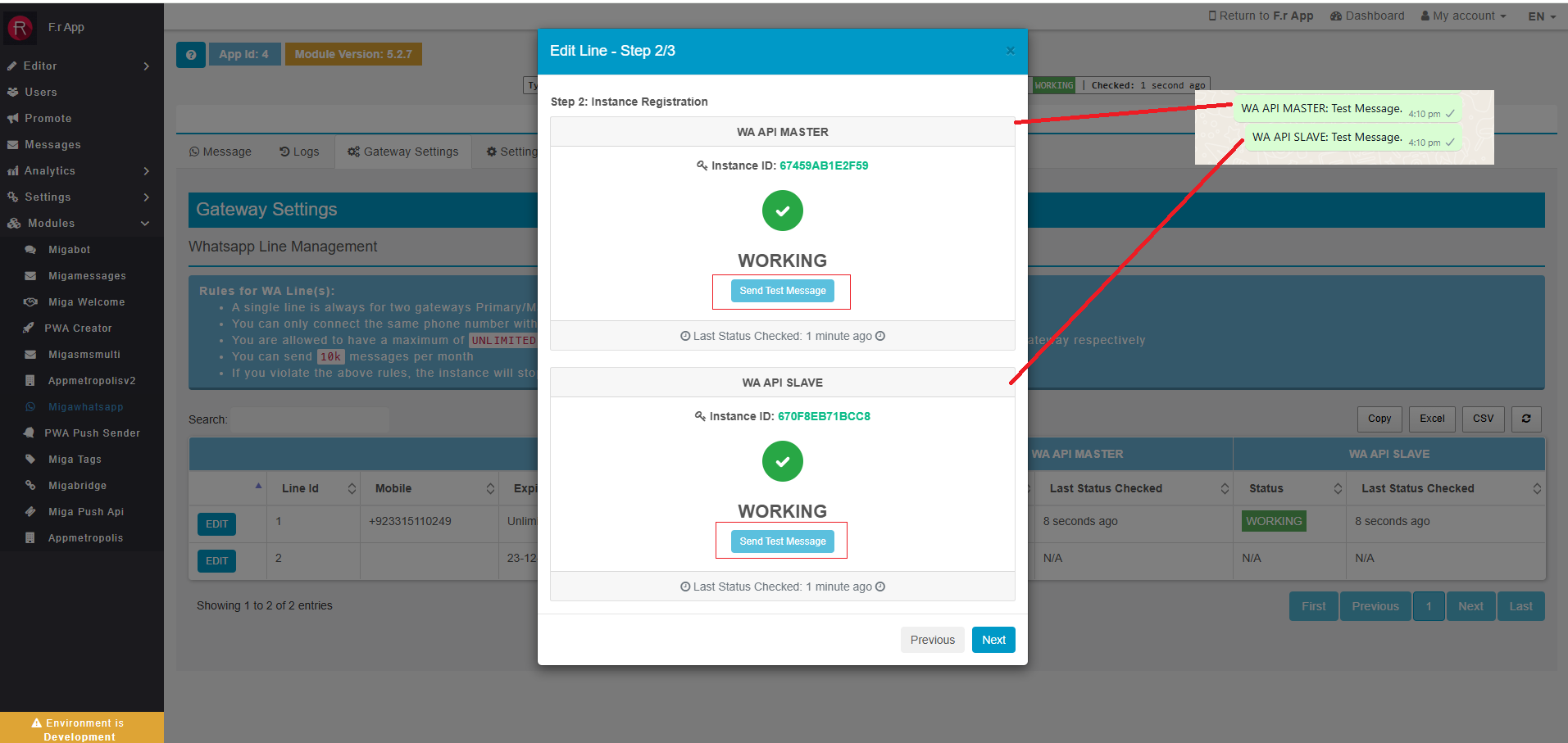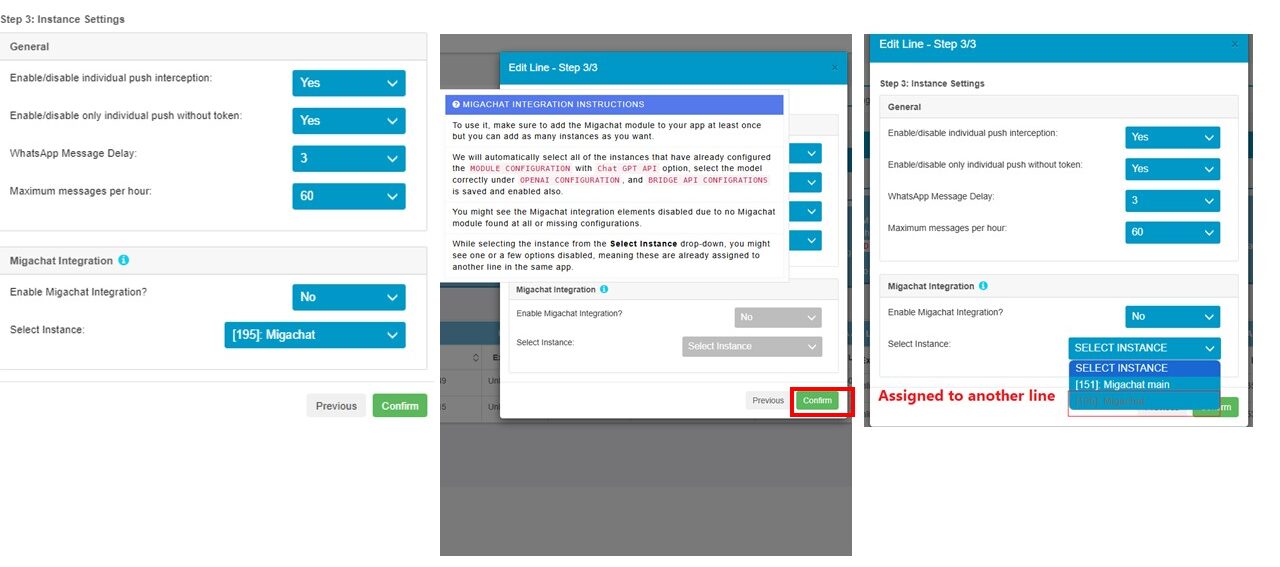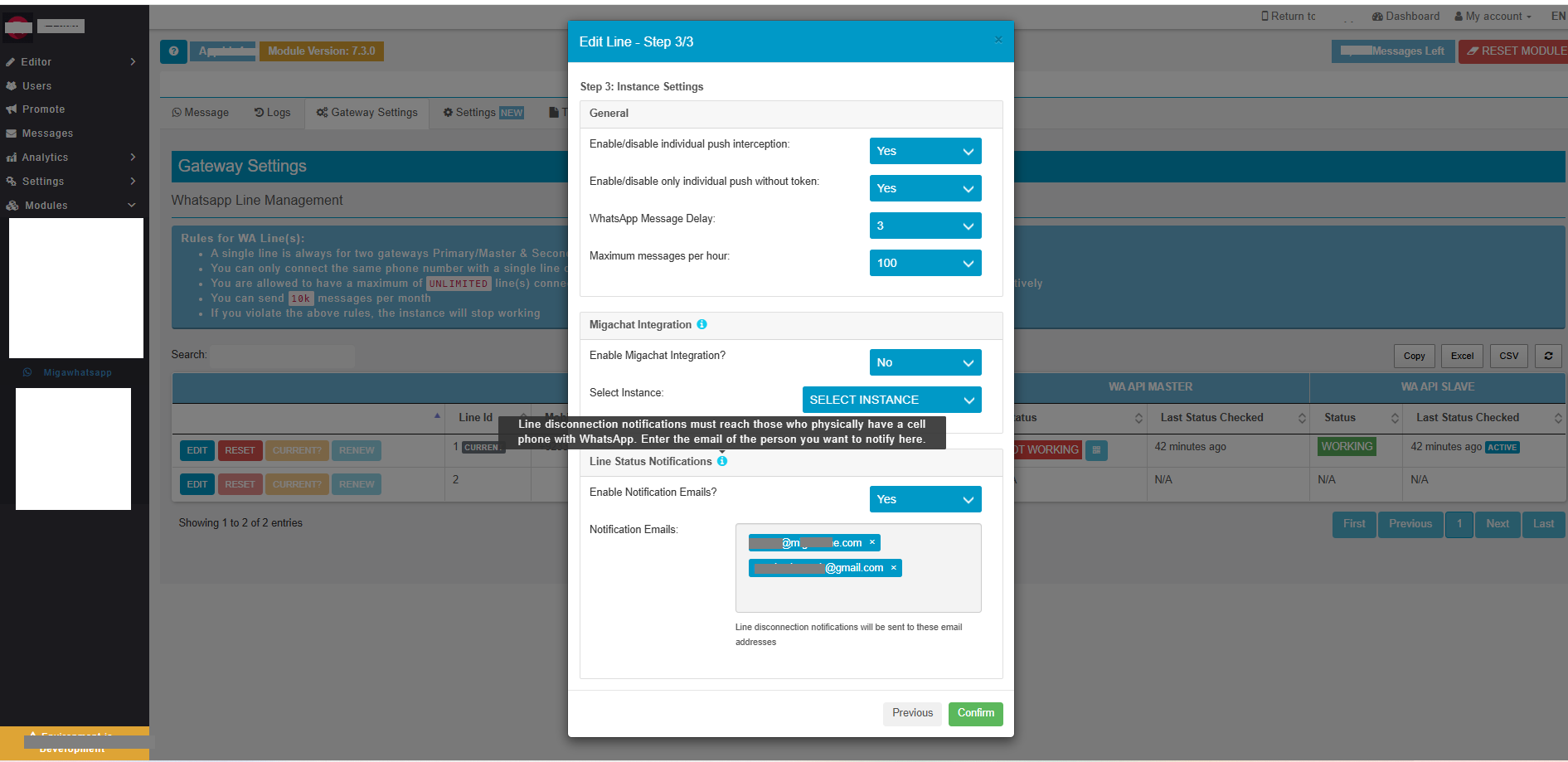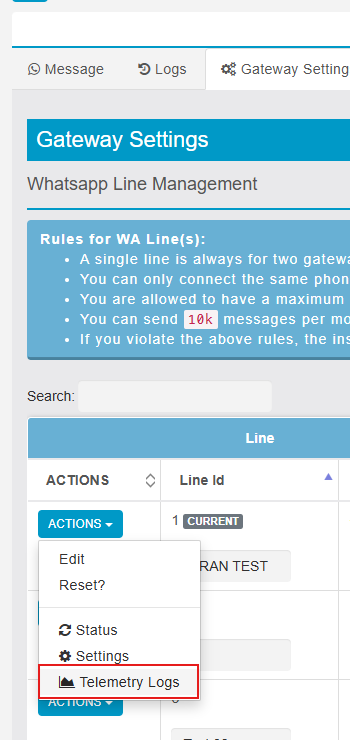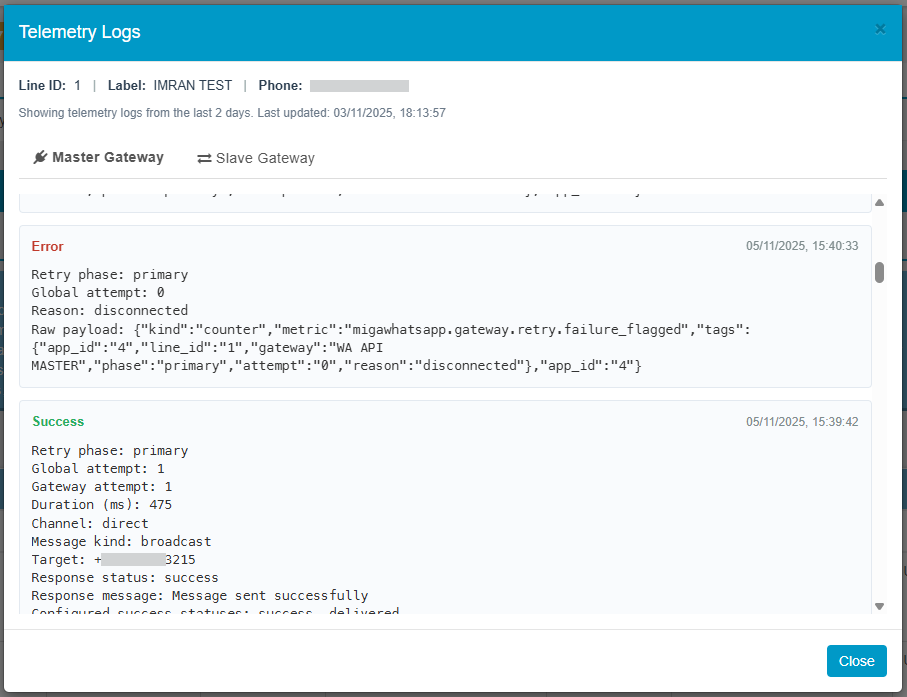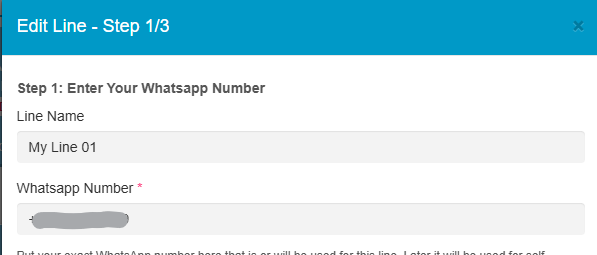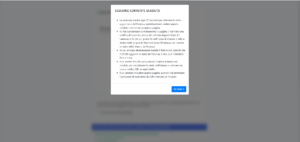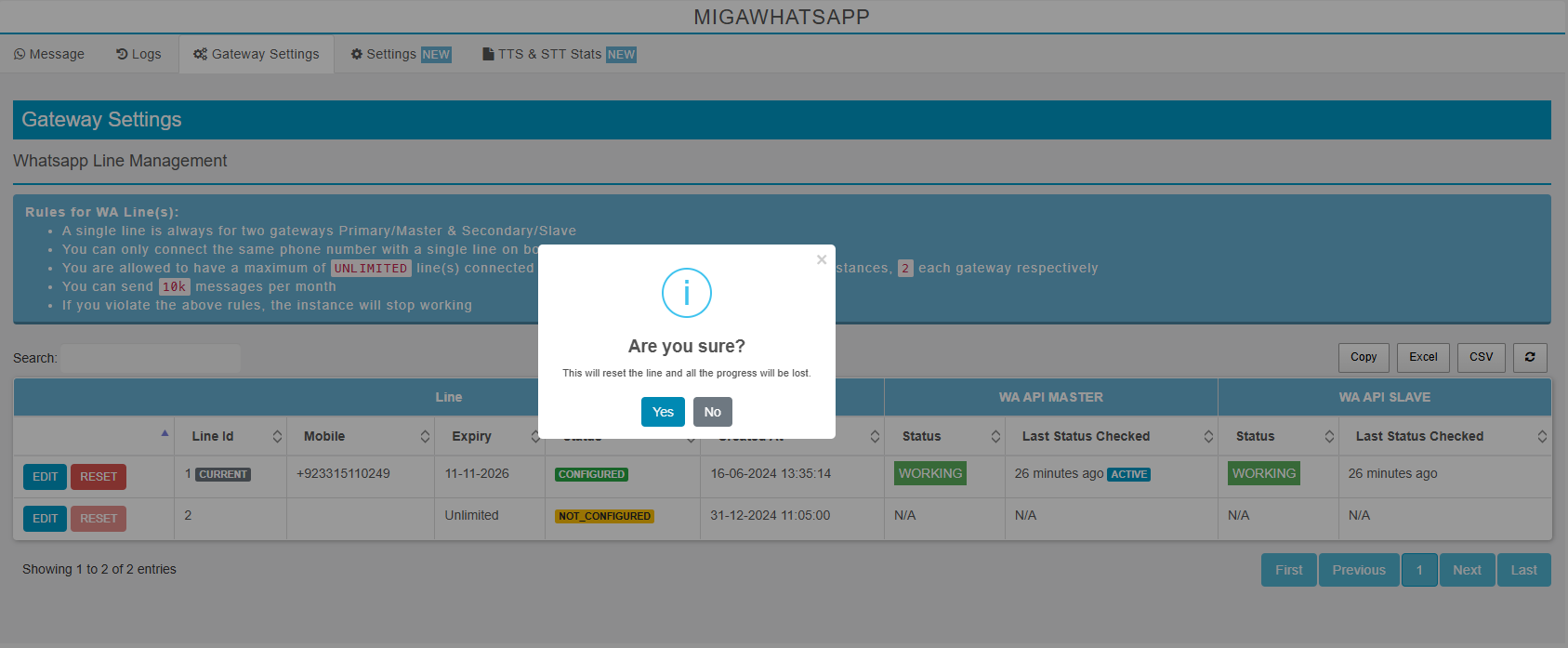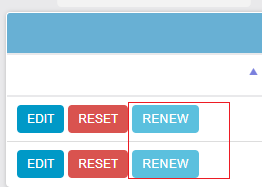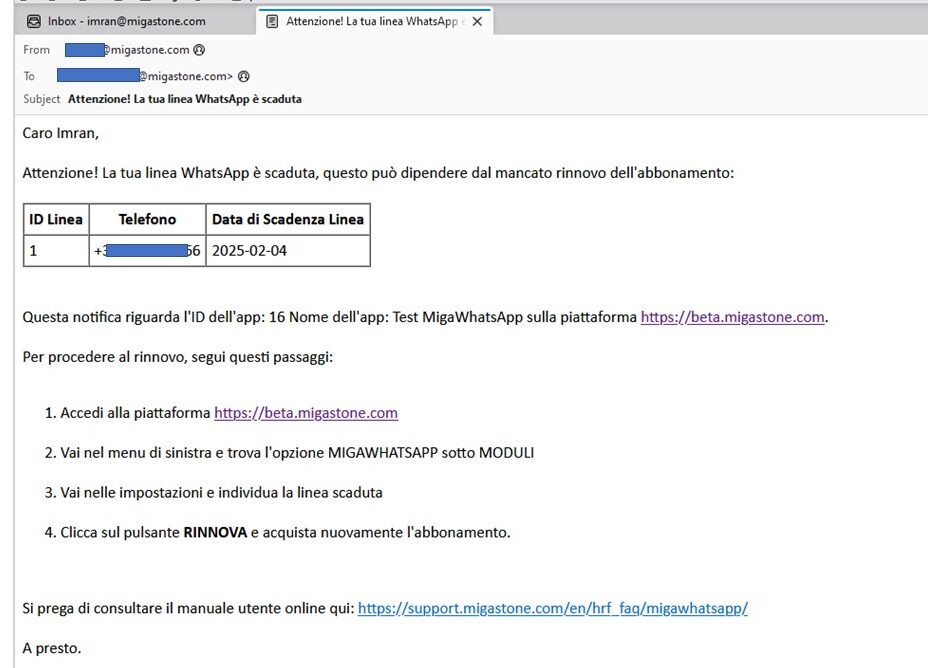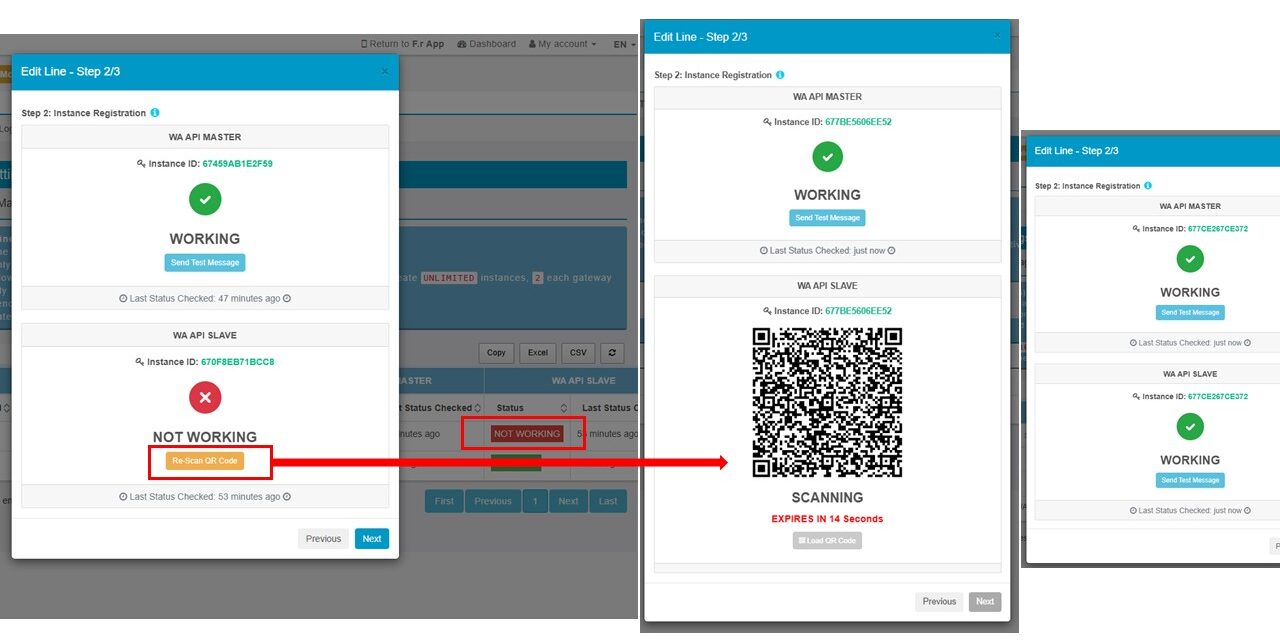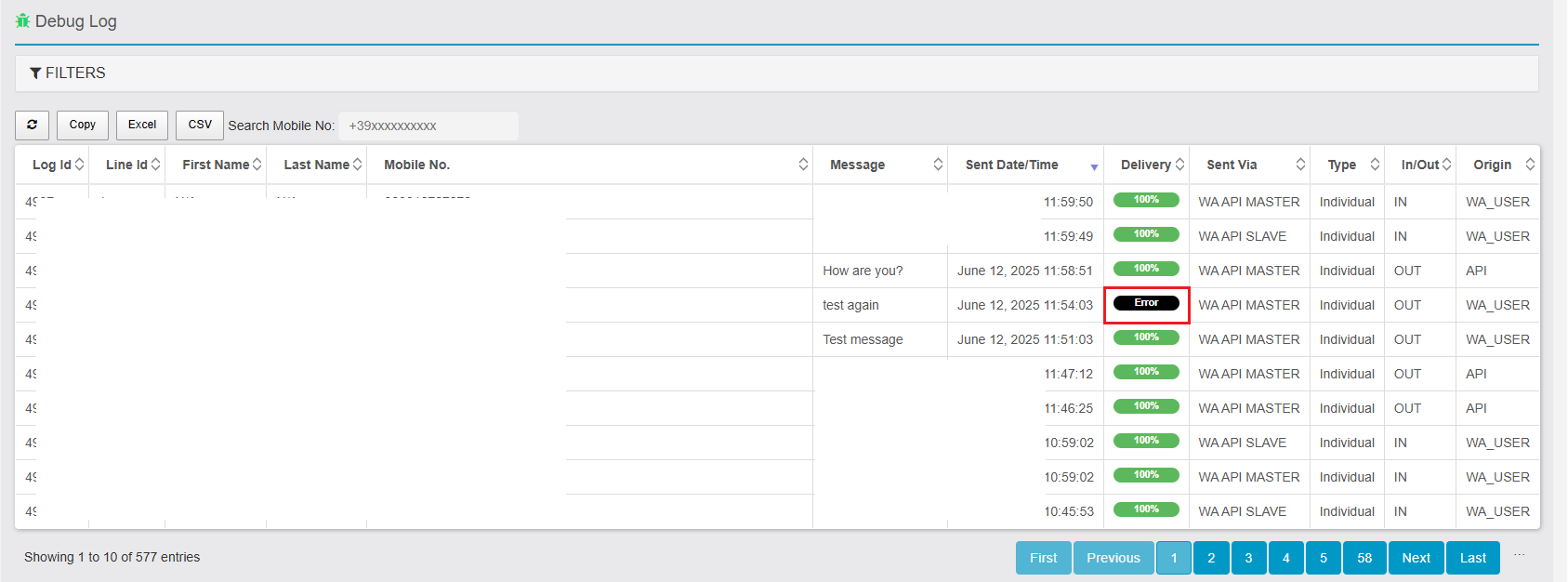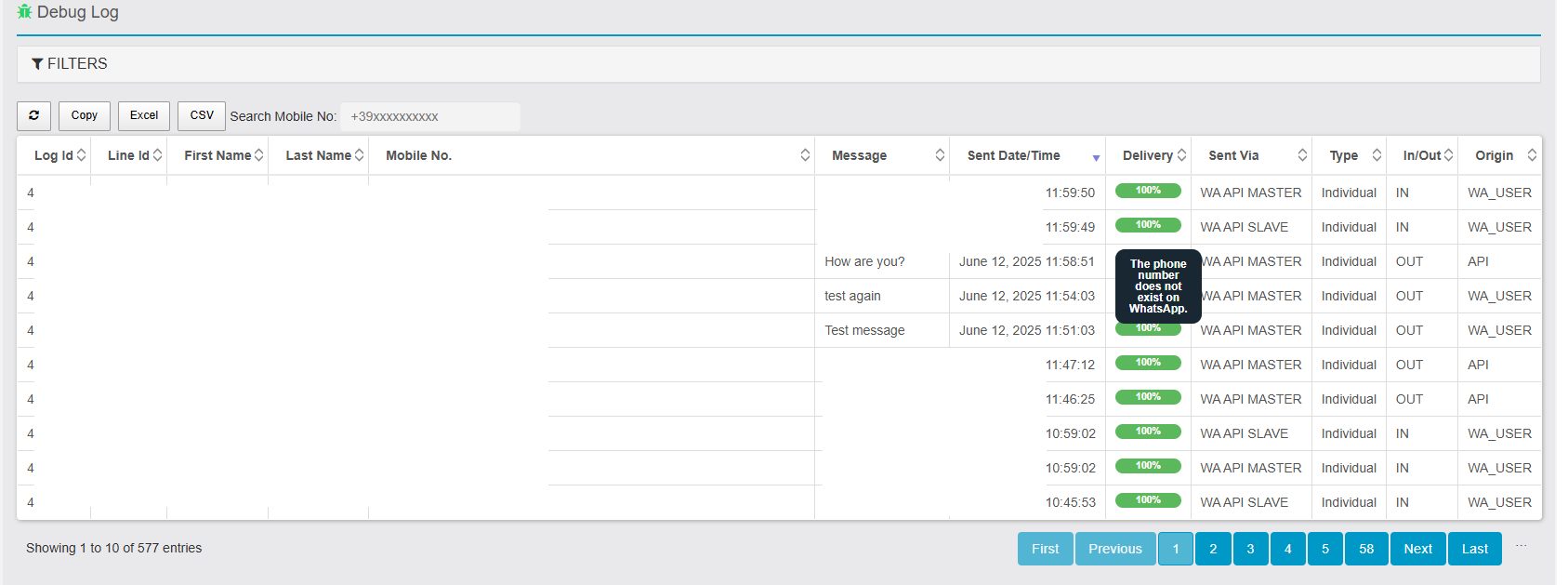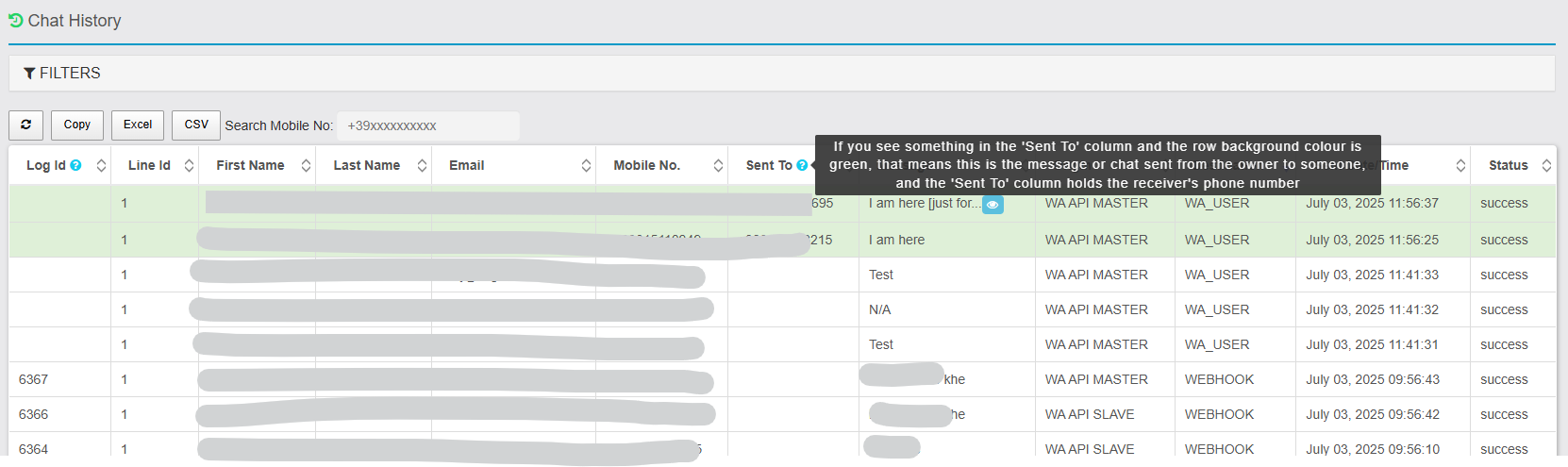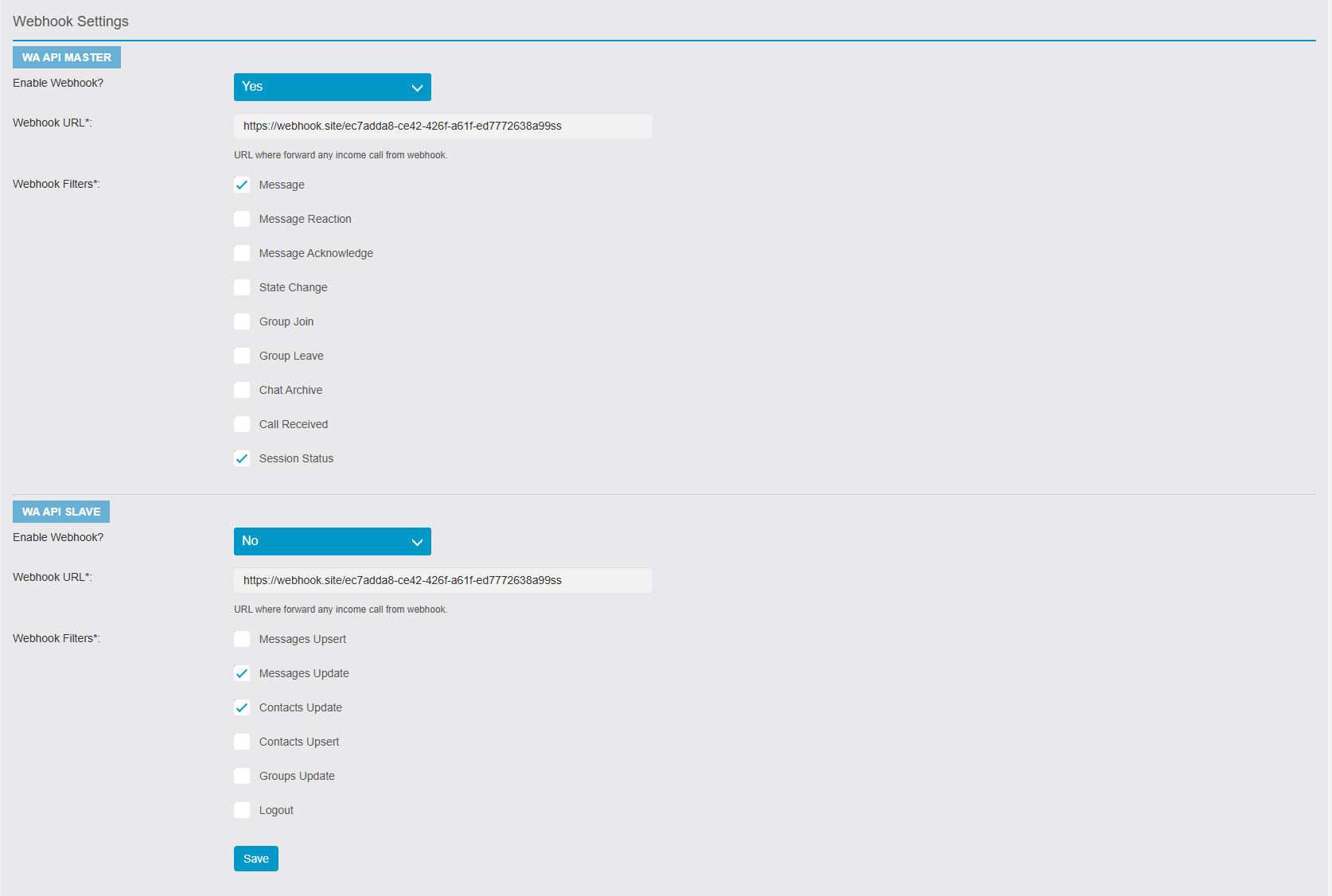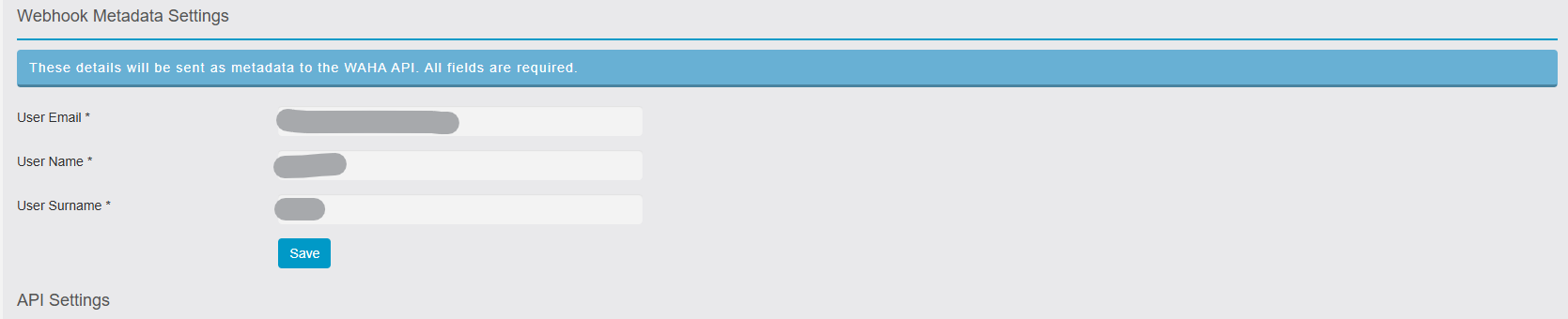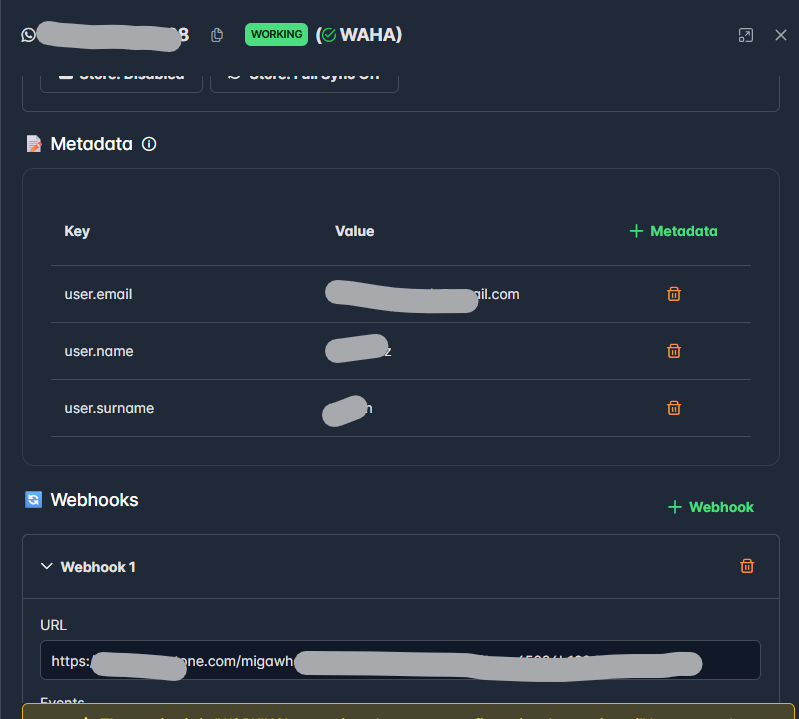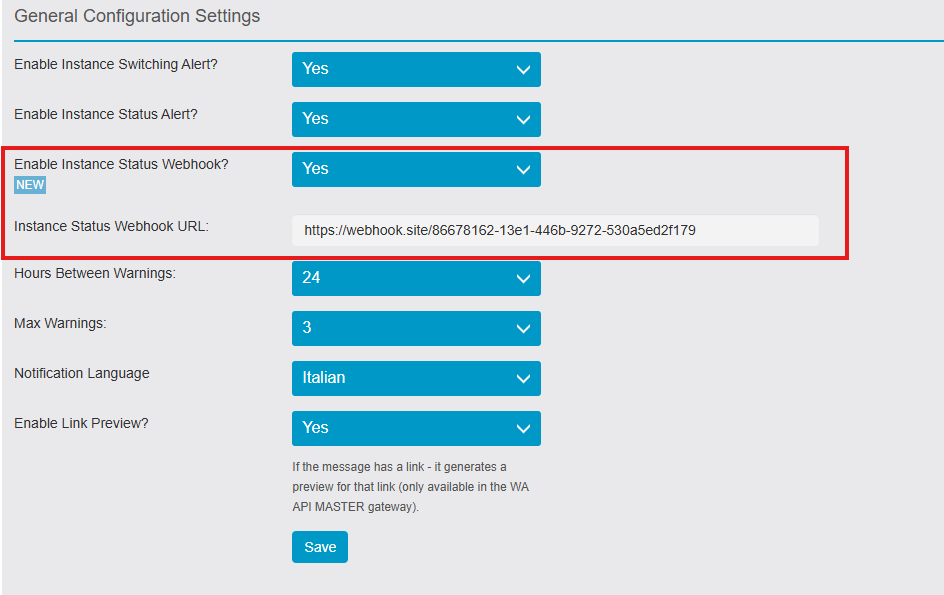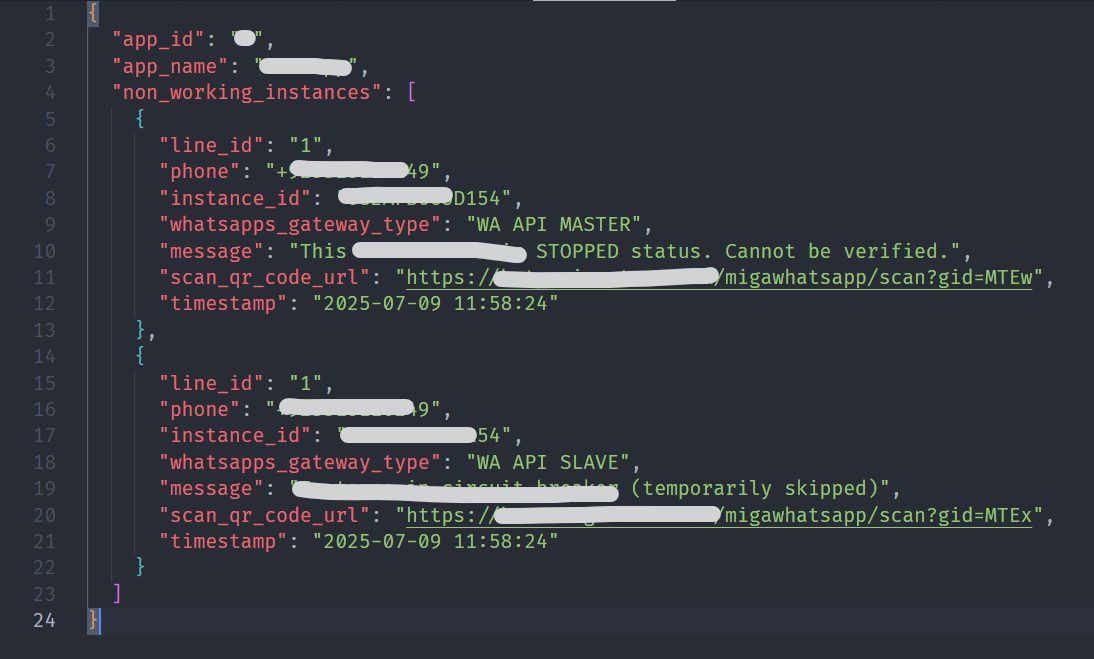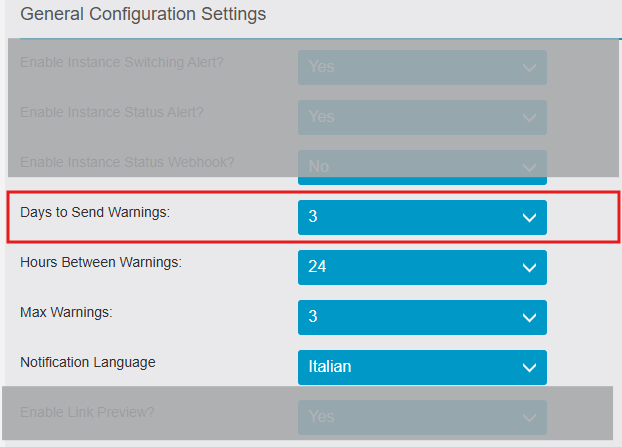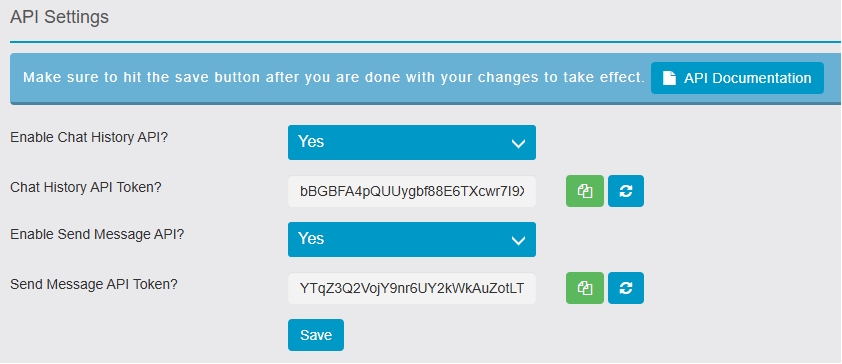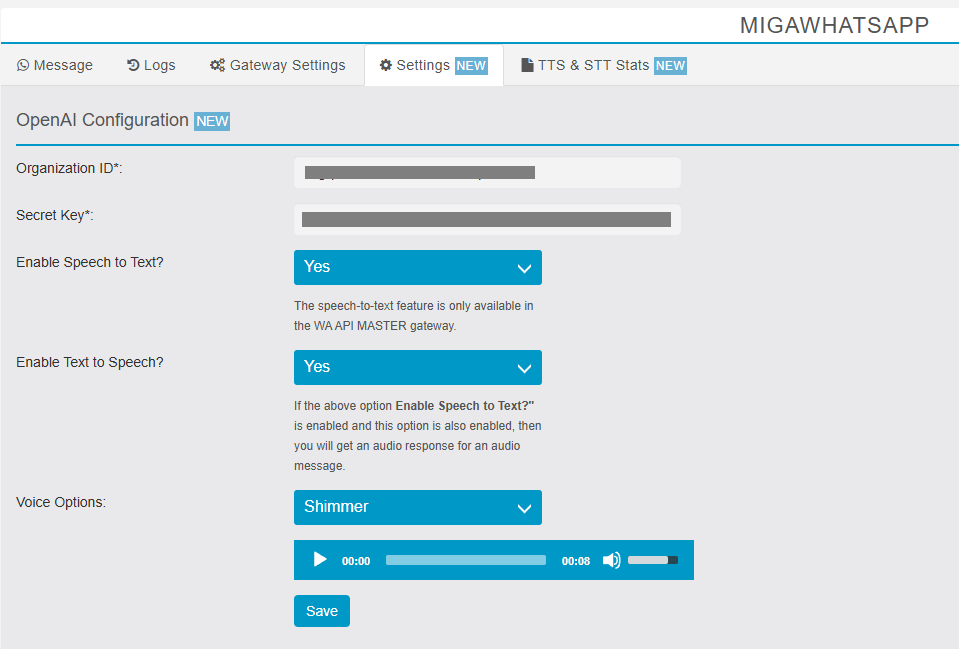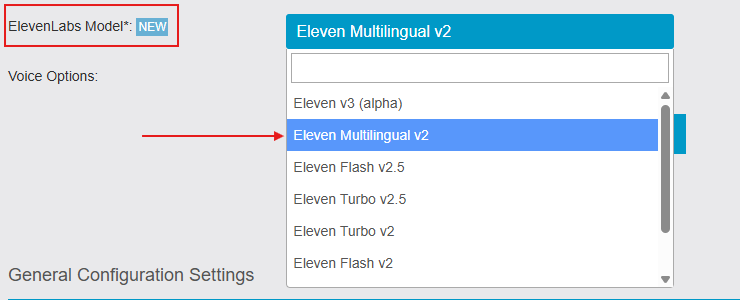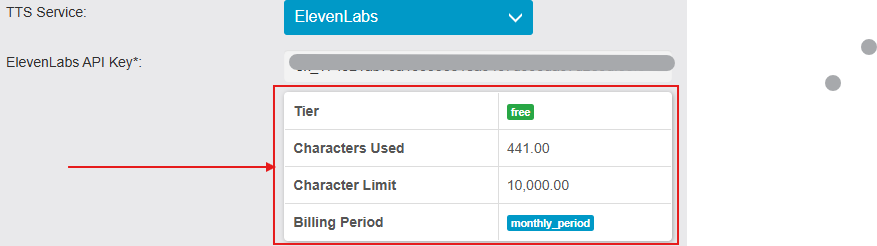MIGAWHATSAPP
ORIENTATION
The Migawhatsapp introduces the new ability to dispatch WhatsApp messages from Siberian to all users with registered mobile numbers. This innovation fills a critical gap by reaching users who might otherwise remain inaccessible through conventional push notifications. Moreover, to streamline communication and prevent redundancy, users equipped with both a mobile number and a push token can be selectively excluded from these transmissions.
This update seamlessly integrates with the MIGACHAT module, offering an optional AI integration feature within Siberian. Upon installation, administrators have the flexibility to enable or disable MIGACHAT integration through a newly introduced menu, with the integration set to enabled by default.
The integration empowers Migachat to receive and respond to messages originating from WhatsApp users. handle the AI’s response and forward it to the specific WhatsApp user with specific procedures to handle message forwarding and maintain communication history.
FEATURES
To access the Migawhatsapp interface, open the “Modules” section in the vertical menu of your App Builder. Then select “Migawhatsapp”.
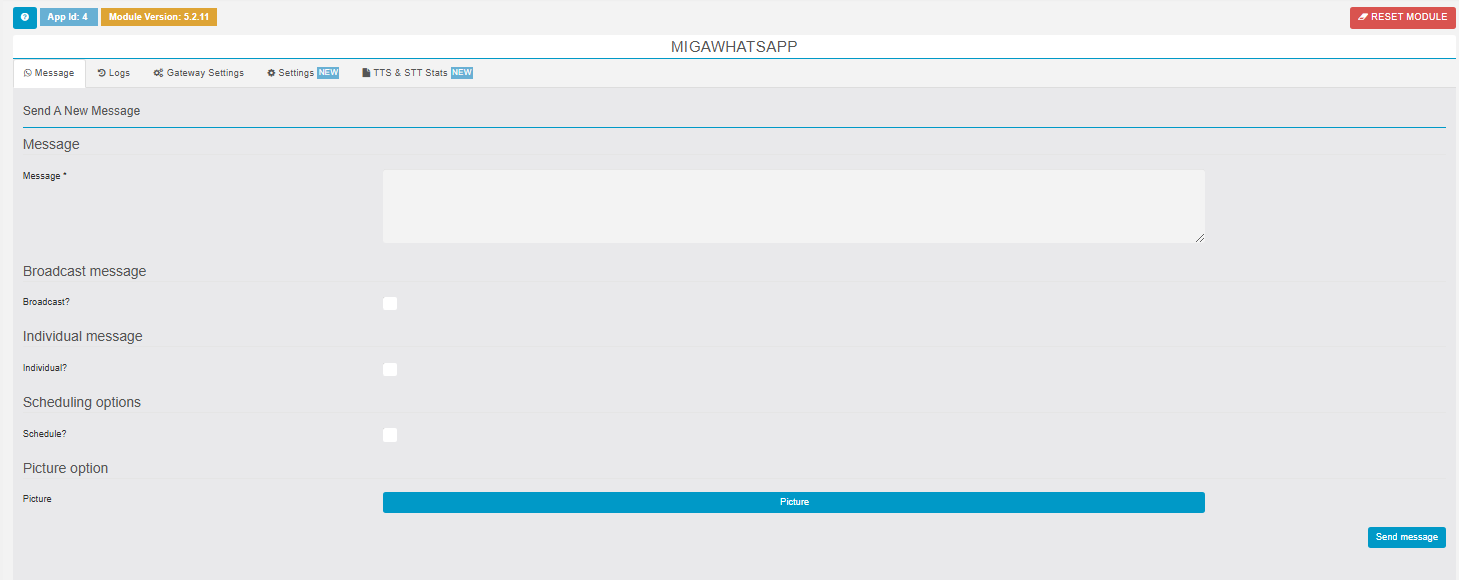
Manual sending: Users have the ability to manually send WhatsApp messages from the interface. They can enter the message in a text area provided in the Migawhatsapp function.
Broadcast or individual message sending: Users can choose between two options for sending WhatsApp messages: broadcast or individual message.
Filtering valid phone numbers: The interface filters and displays only the users who have a valid phone number stored in their account. This ensures that WhatsApp messages are sent only to users who have provided a phone number.
Selecting recipients for individual messages: If the single message-sending option is chosen, users can select specific recipients from the entire module interface. The interface filters all app users and displays only those who have a mobile phone number stored.
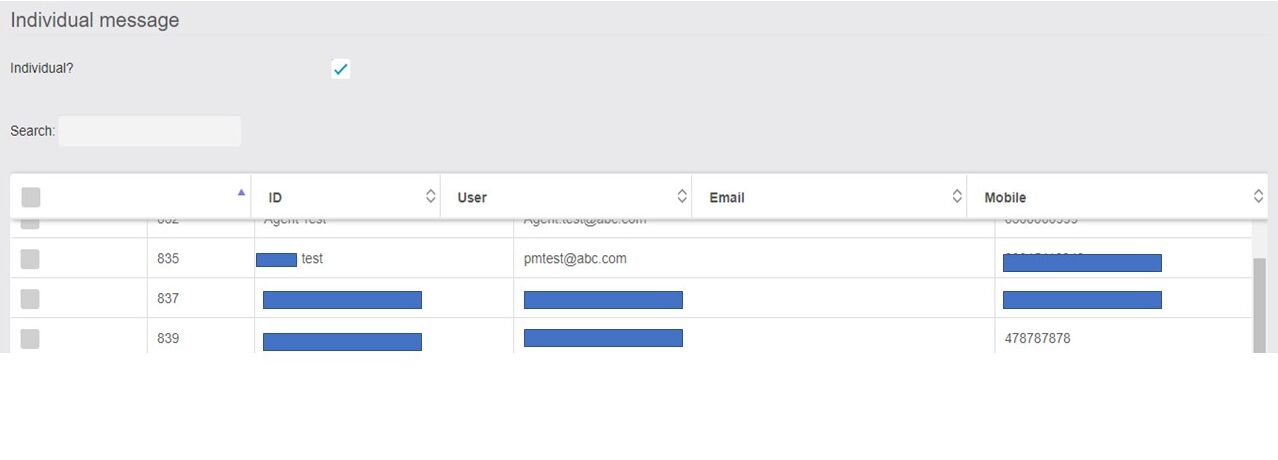
Scheduling options: When selecting the Scheduling Option the menu Appears as shown in the Image which allows the administrator to Schedule the message.
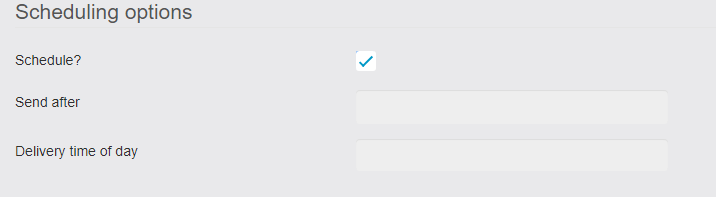
Simplified management: With this new feature, there is no need to check the PUSH table or create a cron job. The sending of WhatsApp messages can be managed manually through the Migawhatsapp module.
RESET MODULE: With this new button that appears at the top right corner of the module. This button will reset the module to factory reset and will be working like the once you have seen for the first time except the lines will be reset to NOT_CONFIGURED.

It will also delete all the data including.
1. AI Settings
2. API Settings
3. General Configurations
4. App Configuration |
5. Country Code Setting
6. Global Messages Logs
7. Messages Logs
8. General Logs
9. Migachat Settings
10. STT Logs
11. TTS Logs
12. Webhook Settings
13. Reset All Lines
After Reset:

GATEWAY SETTINGS [UPDATED]
Now this tab supports many new features, from where you can do a variety of new settings in the form of a grid.
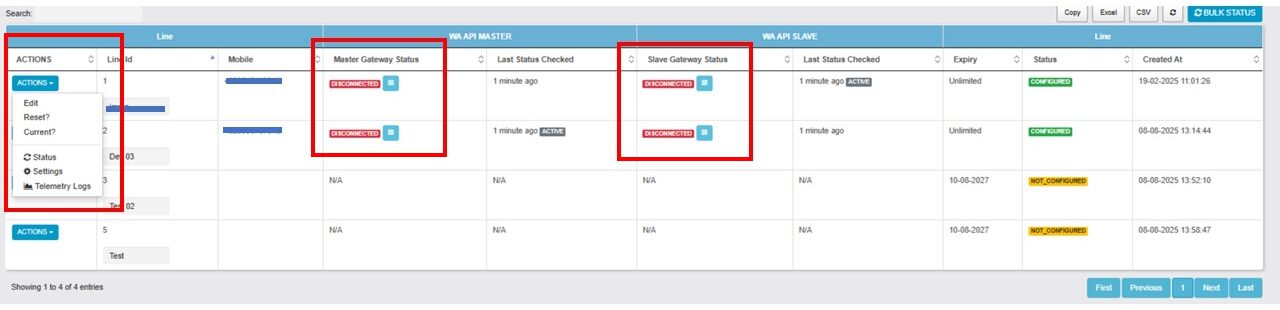
- Line Support
- You can now set 2 gateways inside the line settings
- WA API MASTER
- This is the default/primary gateway and the recommended one as well
- WA API SLAVE
- This acts as a secondary/backup gateway that works well when the master gateway stops working or is down for some reasonn
- WA API MASTER
- When the User Purchase the WA Lines from Kartra The Line is Automatically created in MigawhatsApp through Api and Edith Button is Enabled
STATUS: Not Configured
For Configuration Click on the Edith Button. There are three steps to Configure - Enter the WhatsApp number to verify against the database and ensure it does not already exist.

- Scan Master Api QR Code Within 30 seconds, an Instance ID is created if the QR code is expired. The User can reload this. Master API Scan and Success Done

How To Scan Help

- The same Step is for the Slave WA Configuration after the Successful configuration, the user can send a test message to check
NOTE: The user can not Change the already Registered number


- Instance Settings, Basic Options message delay Minimum messages all…

Line Status Notifications Line disconnection notifications must reach those who physically have a cell phone with WhatsApp. Enter the email of the person you want to notify here.

NOTICE: To use Migachat, ensure that the Migachat module is installed in the app and correctly configured. - Telemetry Logs — How to View and Understand Message History What Telemetry Logs Show
- Every message attempt your system made through the Master (WAHA) and Slave (Wazipier) gateways.
- Whether the attempt was a success or an error, with full timing and response details.
- The reason for failure (for example: “disconnected,” “timeout,” etc.) when a send didn’t go through.
- The exact gateway used (Master or Slave) and how many retry attempts were made.
- The response message received from WhatsApp confirming delivery or indicating an issue.
- A color-coded summary for easy review:
Green = Success Red = Error How to Find Telemetry Logs
- Go to the Gateway Settings tab in your WhatsApp Line Management page.
- Find your line in the list (you can search by name or line ID).
- Click the Actions button beside the line.
- Select Telemetry Logs from the dropdown menu.
- This opens a detailed pop-up window showing the last two days of log entries.
- Switch between the Master Gateway and Slave Gateway tabs to view each gateway’s results.
API Link:
https://docs.google.com/document/d/1csZBpuSGTng9J50HE8oaSYoj7qiXmxrJzZBAtURZTUI/edit?tab=t.0


- Line Status Update Feature
- Now one can update a line status with a button called “STATUS” that will show up with each line that is CONFIGURED
- You can also update the all CONFIGURED line status with a button called “BULK STATUS” at the top right corner of the Whatsapp Line Management grid.

- MIGAWHATSAPP: Whatsapp Line Management [UI Update]
- The UI for the grid has been updated from the old Version to the new version:
- OLD Line Management PNG > New Line Management PNG


- You can now set 2 gateways inside the line settings
- Grid Information
- The line is now configured, so the status in the grid has been updated to “Configured.” Both the Master and Slave WhatsApp accounts are operational, as shown in the image.
- Added an optional line_label column to the WhatsApp gateway schema and migration, allowing line names to be stored or left null by default
- One can edit it from grid or from edit modal


- A red RESET button will appear in the WhatsApp Line Management Grid only for the lines that have the status CONFIGURED
- It will ask for confirmation when you click on that with a warning message saying “Are you sure? This will reset the line and all the progress will be lost.
If you click Yes:

- Now you can switch the CURRENT line at any time with the help of a button and the selected one will be the current one that will be used for sending messages when you send a message using the Send A New Message section under Message Tab
- Now you will be able to see a new button Scan QR Code that will take you to an external page where you can rescan a NOT WORKING instance and the button will only show with NOT WORKING only instance
- After every 30 seconds, a MODAL will appear with title saying: CURRENT SESSION EXPIRED which means the following cases:
- The session will be expired after every 30 seconds to get the fresh status of the instance so you might see this modal while you are on this page.
- If you have scanned the page correctly and you saw a success notification then go back to the Gateway Settings tab and click the reload icon button on the top right of the Whatsapp Line Management grid to see the status of the line or instance.
- If you came directly via email link, then wait for the CRON to update the status of the instance which can take up to 1 hour.
- You can also click the Reload button at the bottom of the modal to view the instance’s status or load a fresh QR Code, if applicable.
- You can always close this page when you are done with the QR Scan process and get back to the module.
- If you came directly via email link, then wait for the CRON to update the status of the instance which can take up to 1 hour.
- If you have scanned the page correctly and you saw a success notification then go back to the Gateway Settings tab and click the reload icon button on the top right of the Whatsapp Line Management grid to see the status of the line or instance.
- In the Line ID column a badge of CURRENT has been active, this means this is the current working line that is used to send messages
- You will see an ACTIVE badge in front of one of the instances for the same line under the Last Status Checked column in BLUE color, this means that this API is active out of 2 for the CURRENT LINE
- RENEW LINE
- When a line expires the user will be notified with an email in ITALIAN or ENGLISH depending upon the settings in the General Configuration Settings -> Notification Language
- User can follow the steps written in the notification to reactivate a line
- The RENEW button will take the user to the website to buy a line


- The line status is set to “Disabled,” indicating that the number has been blocked due to a violation. The Edit button will also be disabled in this case.

- The line status is set to “Configured,” but if the Master or Slave status shows “Not Working,” it indicates a disconnectivity issue with WhatsApp. In this case, click the Edit button, reload the QR code, scan it again, and the line instance will start working.

- If the Master WA (WA number) stops functioning and the slave is currently acting as the sender on the backend, the system will automatically detect the issue. The cron job runs to forcefully restore the Master WA. Once the issue is resolved, the system will automatically promote the current instance to Master, without sending any notifications. This process ensures minimal disruption while maintaining system stability.

- WhatsApp Instances/Numbers Not Working NOTIFICATION UDPATED Now the notification comes with a Rescan Now link that will take you to rescan that QR Code again on a public page inside MIGAWHATSAPP module

- NEW IMPLEMENTATION BEFORE SENDING THE MESSAGE TO ANYONE
- If the phone number does not exist on WhatsApp, you might see an error in the Delivery column of the Debug Log grid,
- When you hover over that error, you will see the message “The phone number does not exist on WhatsApp.”


- FEATURE: QUICK EDIT SETTINGS
- We have added a new settings icon so that one can quickly edit the settings without going through all 4 steps like we have with EDIT button
Feature: Logs Tab Updated
- Now you can see the messages stats under the Logs Tab
- The WhatsApp Messaging Report (monthly) section will give you overall stats including Total Message threshold, Total Sent Messages, and Total Failed Messages
- The Send via API (monthly) will explicitly show the Sent Messages count for the messages that are sent using API
- The sent messages count will only count successful messages
- Also, we have added the Line ID column inside the Messages Logs Grid
- These stats are live and keep on updating with logs
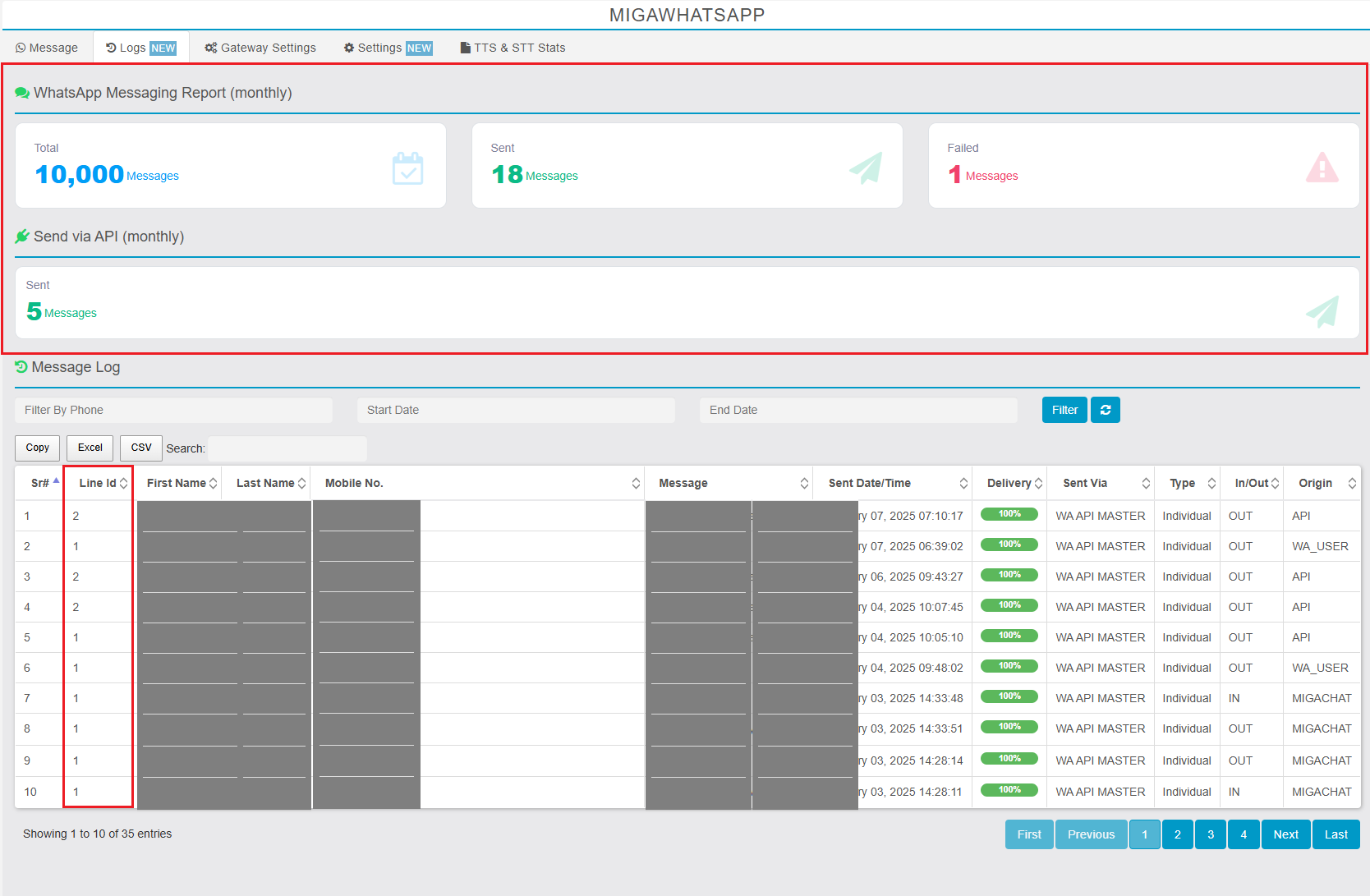
MIGAWHATSAPP – Updated TTS
- Now for TTS only you can have option to select from 2 services, OpenAI and the new on ElevenLabs
- ElevenLabs support different voice_types and Type of the voice to filter by. One of ‘personal’, ‘community’, ‘default’, ‘workspace’, ‘non-default’. ‘non-default’ is equal to all but ‘default’.
- You can now add your personal voices to the AI for TTS
- Updated the Stats to show ElevenLabs related data too.
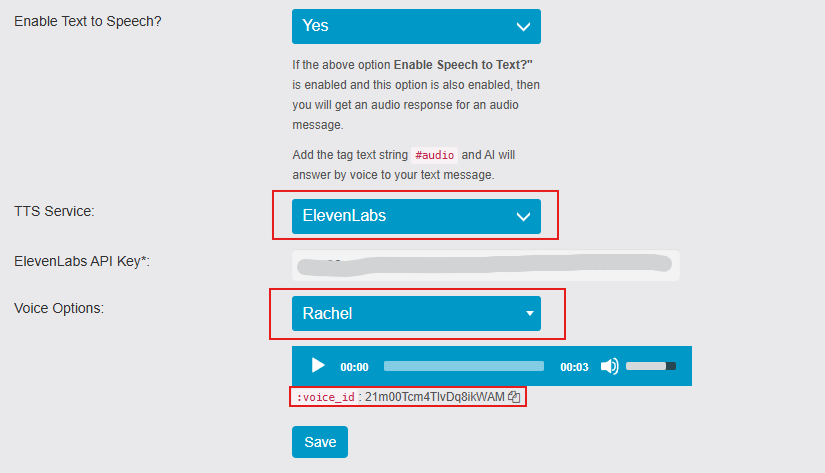
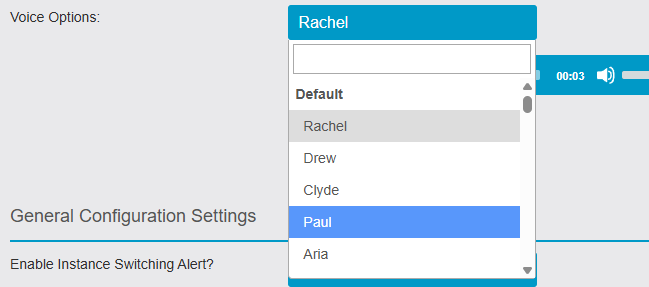
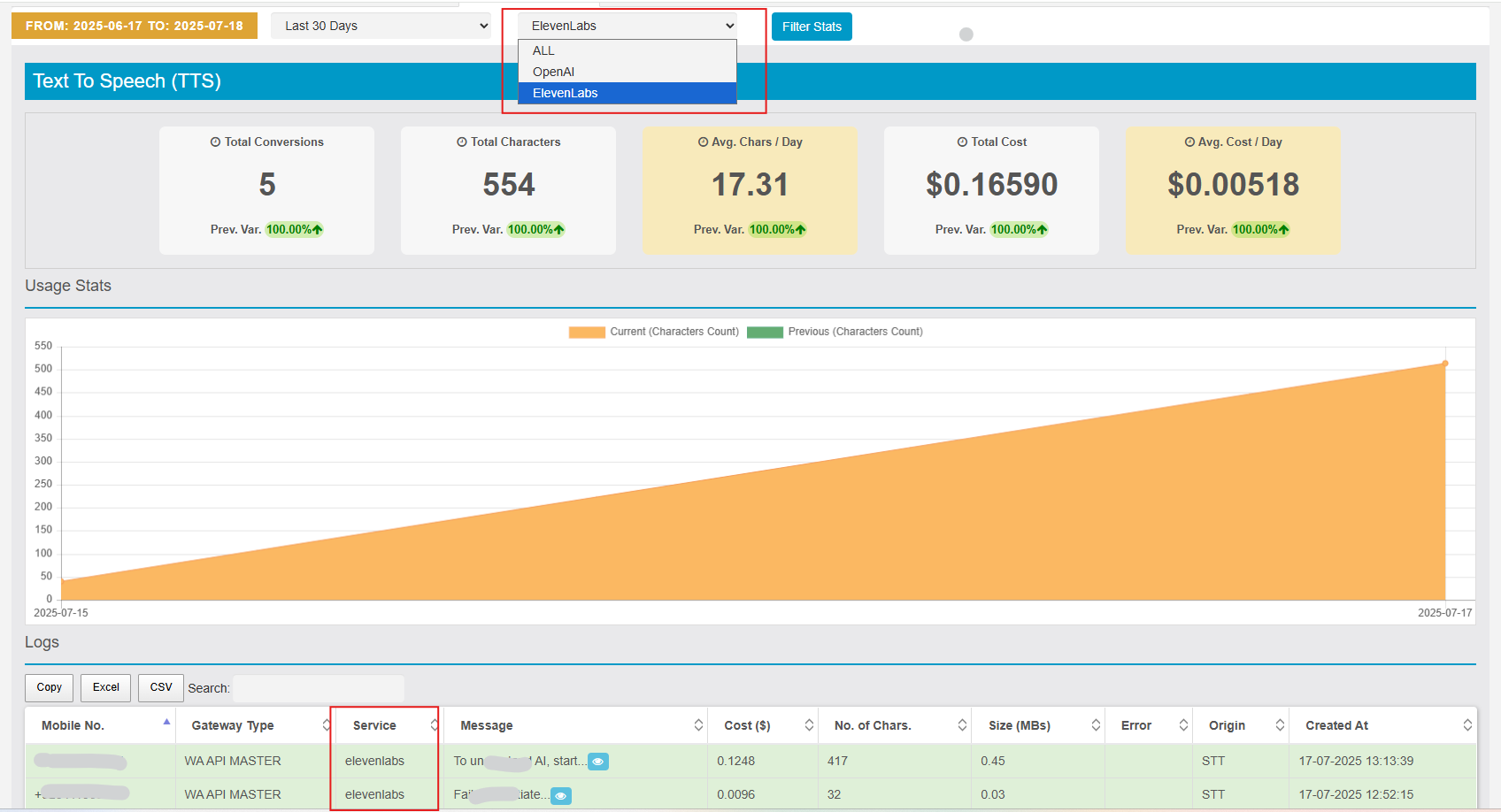
MIGAWHATSAPP CHAT HISTORY TABLE AND LOGIC UPDATED
- If you see something in the NEW
'Sent To'column and the row background color is green, that means this is the message or chat sent from the owner to someone, and the'Sent To'column holds the receiver’s phone number - Possible values of origin = WA API MASTER OR WA API SLAVE OR MIGACHAT
- Possible values of destination = WA_USER
- Also added to the grid filters
- Updated the chat history API as well [https://docs.google.com/document/d/1csZBpuSGTng9J50HE8oaSYoj7qiXmxrJzZBAtURZTUI/edit?tab=t.0#heading=h.s97bk8buy4ln]

SETTINGS:
The new Settings Tab allows the Admin user to configure the various General Settings listed below with their function.
- **Country Code Settings:**
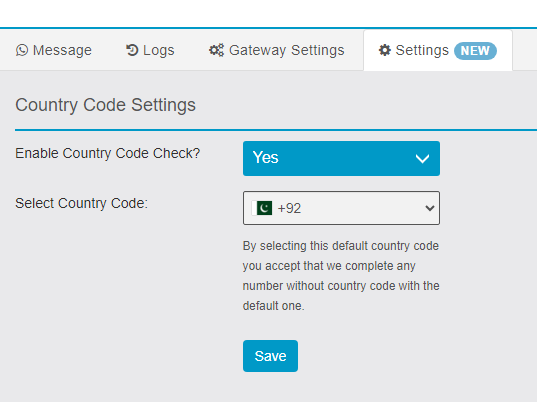
2.**Webhook Settings:**
- Now you can set webhook settings for BOTH APIs
- Before it was either MASTER or SLAVE
- Now enable/disable WEBHOOK will not remove your settings related to webhook but just disable it
- Before there was a restriction to set the gateway first then you could save the webhooks but now this restriction is removed, you can always save them from now on

- Feature Update: Webhook Settings (6.4.0) (New)
- Now you can send all the events of a webhook both incoming and outgoing to the webhook URL
- Optionally a new feature OUTGOING is also added so if you want to enable only outgoing you can with other incoming optionally
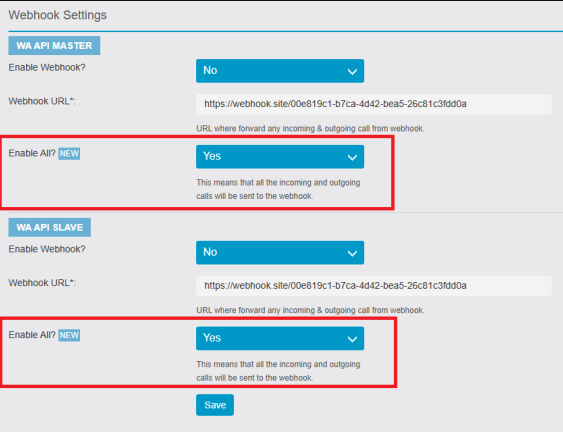
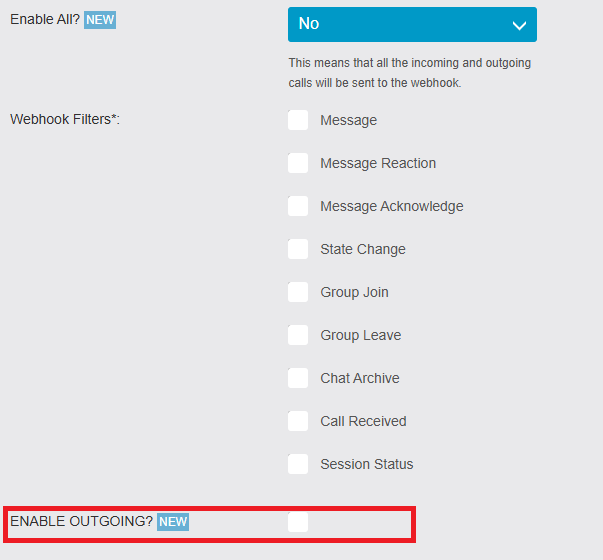
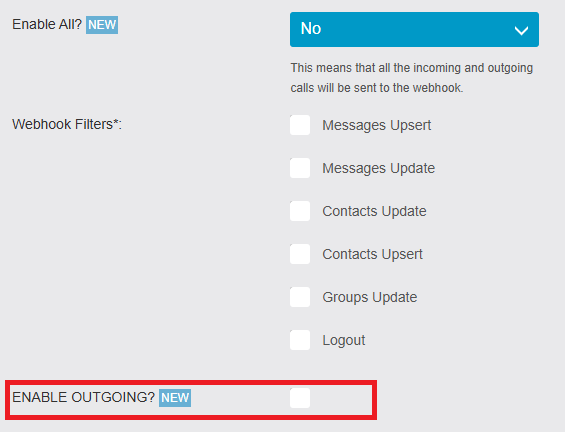
Webhook Metadata Settings
- Now, instead of using the app owner information, you can set your custom information for WAHA Webhook
- By default, the form will be filled from the app owner’s info
- When you add your custom webhook metadata, this will be updated on all lines for that app inside WAHA


3.**Migachat Intigeration:**
- The MIGACHAT module is installed in Siberian and an INSTANCE is installed in the current APP, we will display a new menu to ENABLE or DISABLE MIGACHAT AI INTEGRATION. By default, the integration is ENABLED.
- Migachat needs to receive any messages written on WhatsApp from users and respond accordingly.
NOTICE: To use Migachat Integeration MIGACHAT module must be installed in the APP.
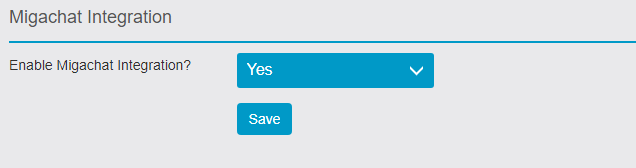
General Configuration Settings
- Also, CRON runs every hour for STATUS & INSTANCE SWITCHING When the notifications are ON and well, you will have a scenario where a STATUS OR INSTANCE SWITCHING notification gets triggered. In the Settings tabs, one can set whether they want to be notified if the instance is switched or not working.
- NOTE: By Default the STATUS & INSTANCE SWITCHING notifications are ON
- Now when sending a text message using either API or Direct message, you can toggle the settings of weather to show the preview of the link or not
- By default its enabled
- If disabled, then the link when sent to someone over WHATSAPP, will not show the link preview
- Now we have added an option for the user to enable/disable or manage Instance Status Webhook
- The if you enables it, it requires you to add a webhook URL in Instance Status Webhook URL field where you want to receive the JSON for non-working instances
- The JSON format is will look like the attached image below (Non-Working Instances Webhook JSON.png)


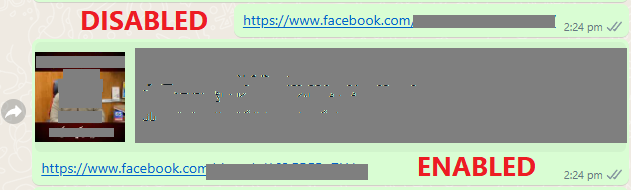
Notification Language:
The New Setting allows the Admin to translate their Notification language into another language by default the language is Italian
Translated Message Example
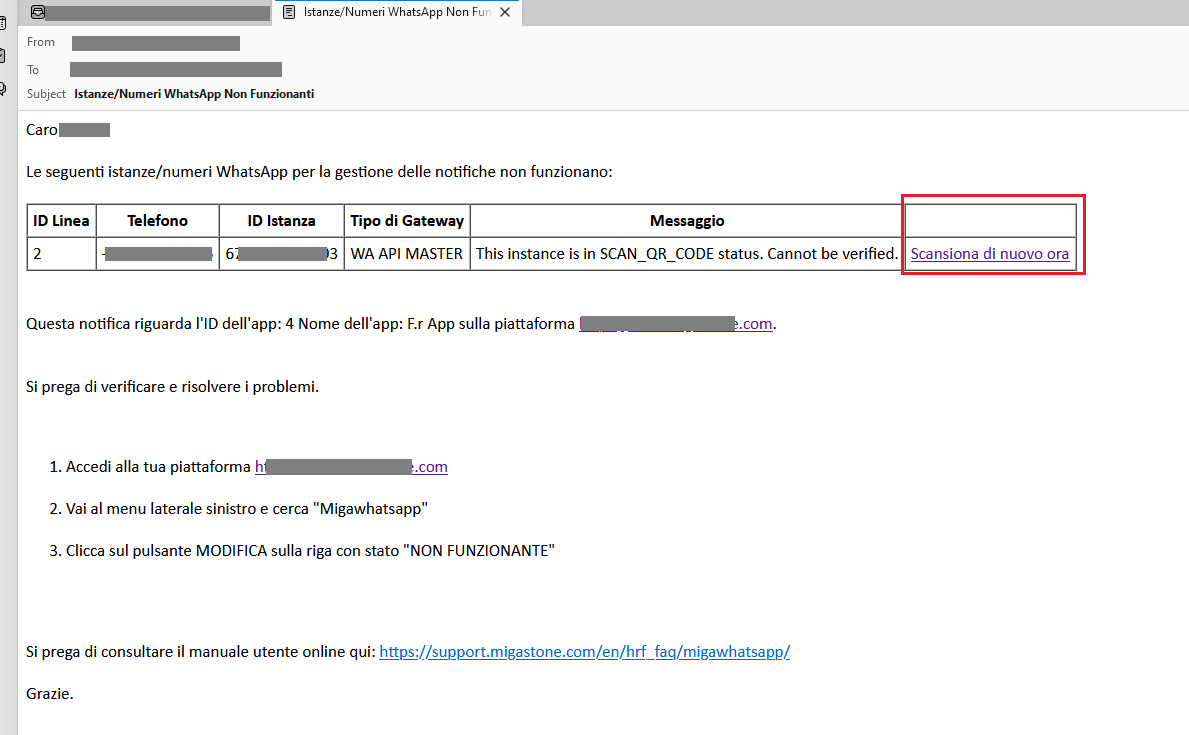
Now we have global settings per app for notifications:
The Setting that allows the Admin to set the interval of warning
- Hours Between Warnings is actually the interval of the warning
- Max Warnings is how many warnings can be sent maximum after each interval hours
- When the max warnings are reached, the system will stop sending messages until the user updates the max warnings
- The system will reset the counter in the database if no warning appears for the system at all (this is actually a reset to 0 so that in the future the counter start again if the problem occurs)
- The default for Hours Between Warnings is 24 and Max Warnings is 3
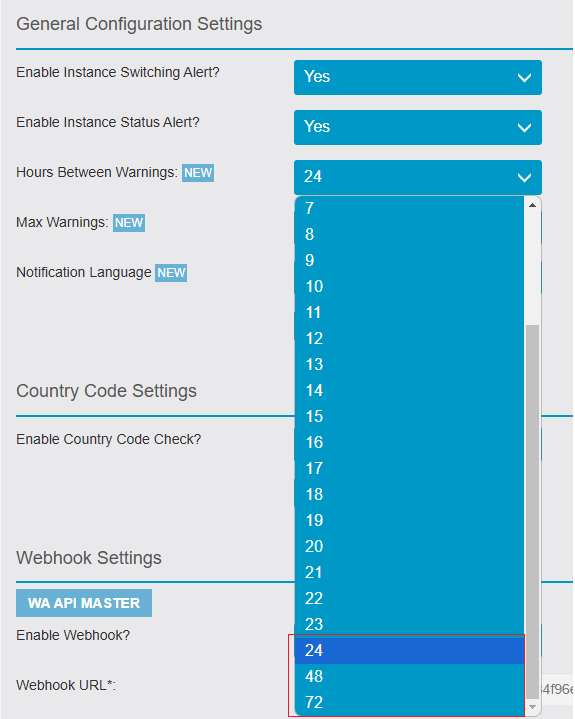
Days to Send Warnings
- Added a configurable “Days to Send Warnings” option (1–30, default 3) to the MAB
- Enforced day-based alert suppression and per-instance tracking when deciding whether to send disconnection notifications.
- Reset notification tracking whenever gateways return to a connected state and before running connected health checks to ensure the next disconnection starts fresh.

- Enable Instance Status Webhook
- Whenever a gateway status changes (not same-to-same), the system sends a POST with JSON to your configured Instance Status Webhook URL.
typeshows the event:gateway_connected,gateway_probably_disconnected, orgateway_disconnected.gatewaysalways includes the current status of both WA API MASTER and WA API SLAVE (when present) for the same line, so you can see the full picture in one payload.

- Instance Disconnection Webhook Notification
- What it does: When turned on, the system immediately sends the existing “gateway disconnected” notification (email/webhook payload) the first time a gateway/instance moves from any other status into
DISCONNECTED, without waiting for warning windows or alert counters. - Where to find it: In the Migawhatsapp MAB > Settings tab (same area as Instance Status Alert/Webhook settings).
- How to enable: Set “Enable Instance Disconnection Webhook Notification?” to
Yesand save. - Default: New installs default to
Yes; existing configs should be checked and saved as needed. - When it triggers: Only on a status change into
DISCONNECTEDfrom a different status. It won’t re-trigger if the instance stays inDISCONNECTED. - What’s sent: The same disconnection notification content already used for gateway disconnects (email + webhook payload, if configured). No throttling/cooldown applies to this immediate send.
- What’s not affected: Regular instance status alert counters/cooldowns remain unchanged for their flows; this toggle bypasses them for the first disconnection transition.

- What it does: When turned on, the system immediately sends the existing “gateway disconnected” notification (email/webhook payload) the first time a gateway/instance moves from any other status into
Api Settings:
- The Settings that enable the Chat history API Token.
- Enabled Send Message API allows the user to get an API Token.
- For more Details Please Read the API Documentation.
OpenAI Configuration [NEW]
- Now for ElevenLabs TTS Service, you can have the option to select the model
- The default model will be Eleven Multilingual v2
- All the models loaded in the drop-down are only those that support TTS
- You can check and update the model list after you have successfully saved the API key

- ElevenLabs Subscription Details table now available just below the API key

A new feature has been introduced for native chat messages on WhatsApp which is called Text-to-speech (TTS) & Speech-to-text (STT). Below are the rules and process about how it works:
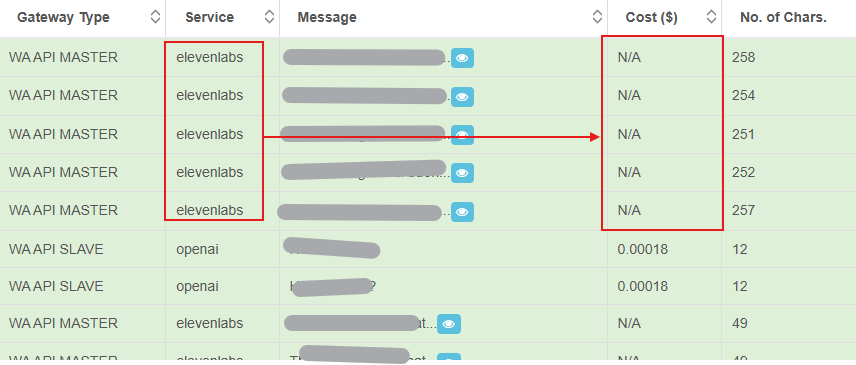
- The module will check if you have already installed the MIGACHAT module (also added to the app) and if it is configured already with an Organization ID & Secret Key, then it will be prefilled inside the respected fields here in the configurations (you need to save it however)
- Rule 01:
- If Enable Speech to Text? & Enable Text to Speech? both options are enabled, and primary gateway is working then you will get an audio response for an audio message.
- The received audio message will be transcribed to text, using STT & then forwarded to MIGACHAT (if enabled) for an answer, then this answer will be converted to speech using TTS service and returned to the user in the form of audio
- Rule 02:
- If the primary gateway is down, the STT option will be disabled automatically and needs to be switched on manually again and you will get an error message in case of an audio message
- Rule 01:
- You can also choose the voice options for your voice responses from Voice Options
API UPDATE
NEW: We have added many new exciting features in our API that can help you to grow more by sending different types of messages with the updated API features such as:
Send Text Only Messages
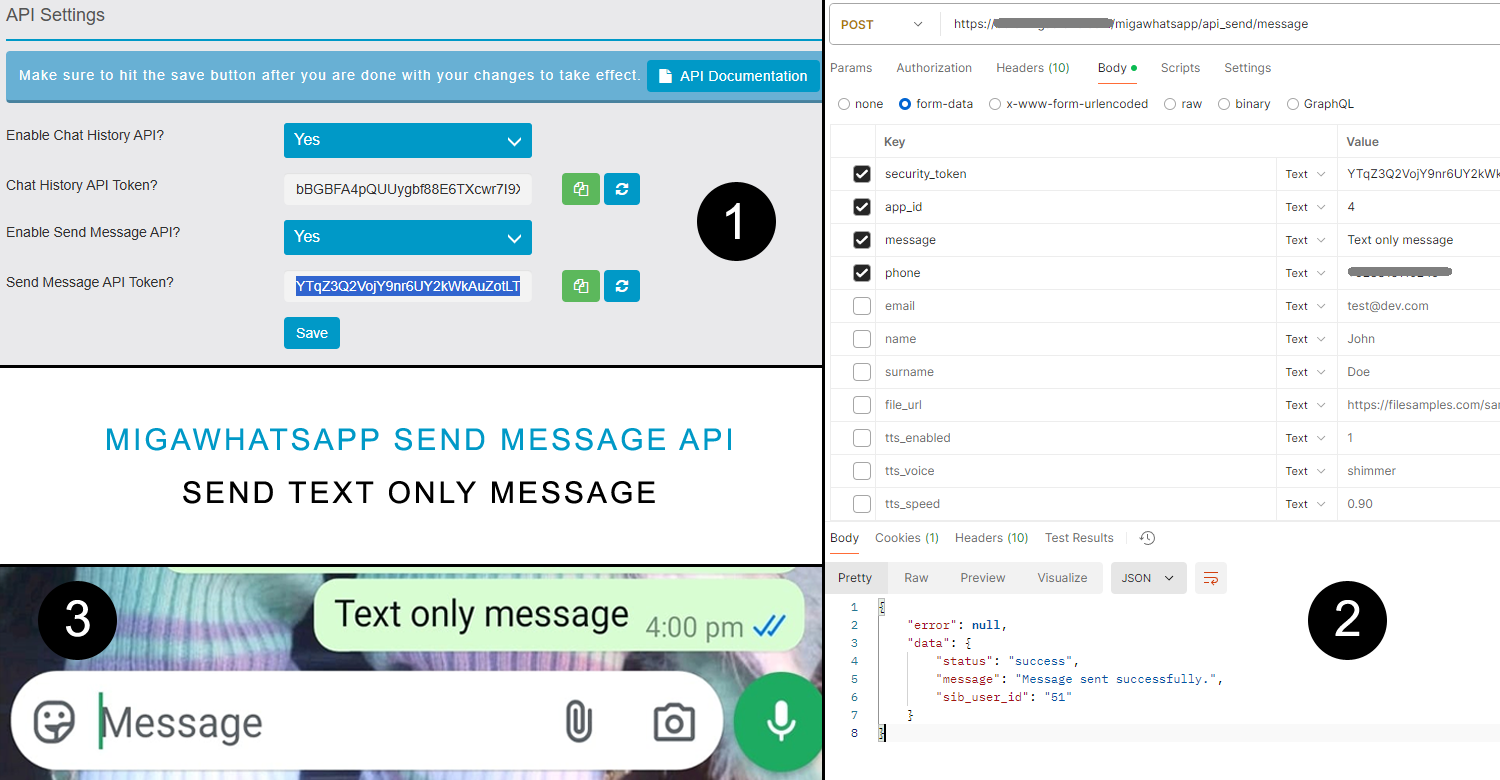
Send Image Messages With & Without Caption
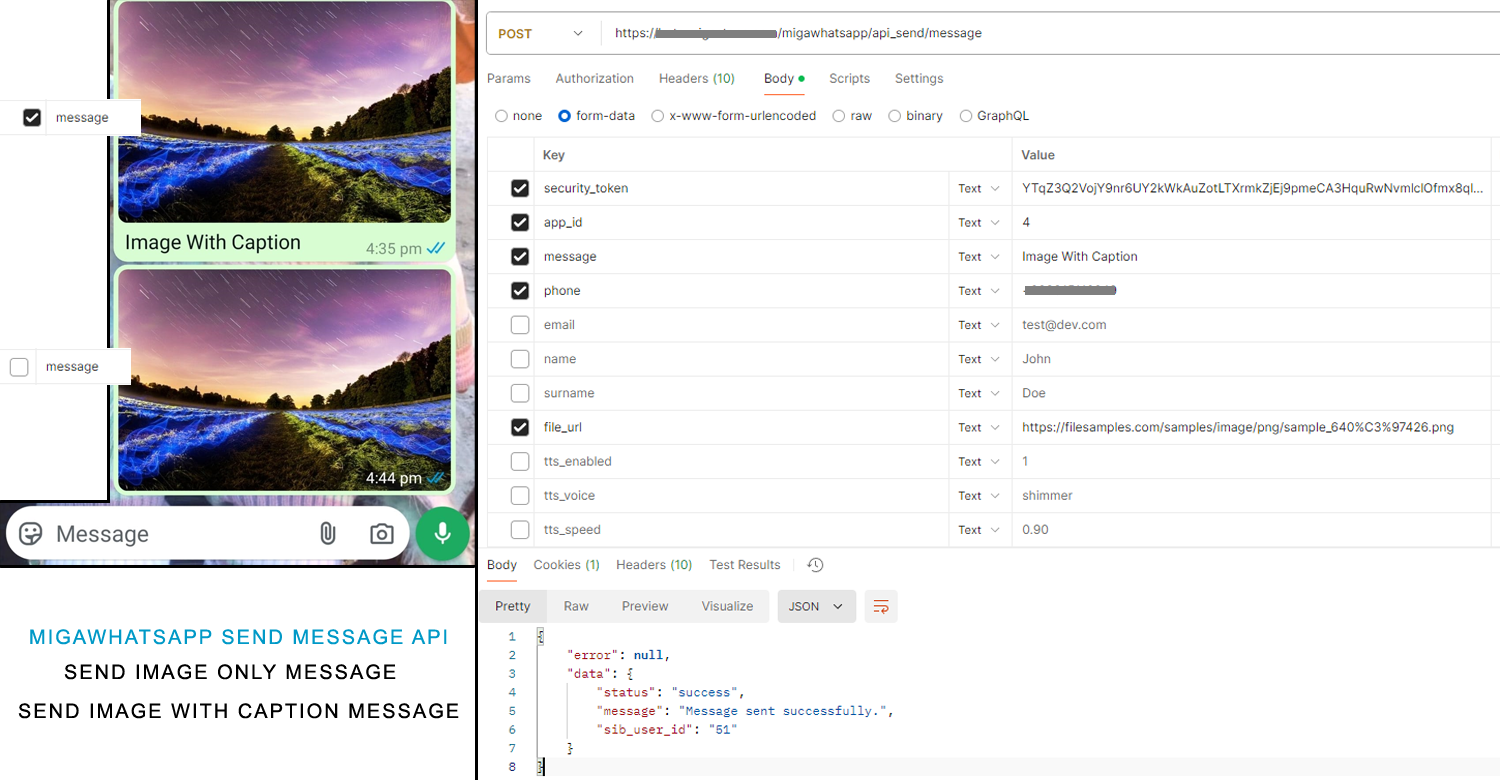
Send Audio & Video Messages
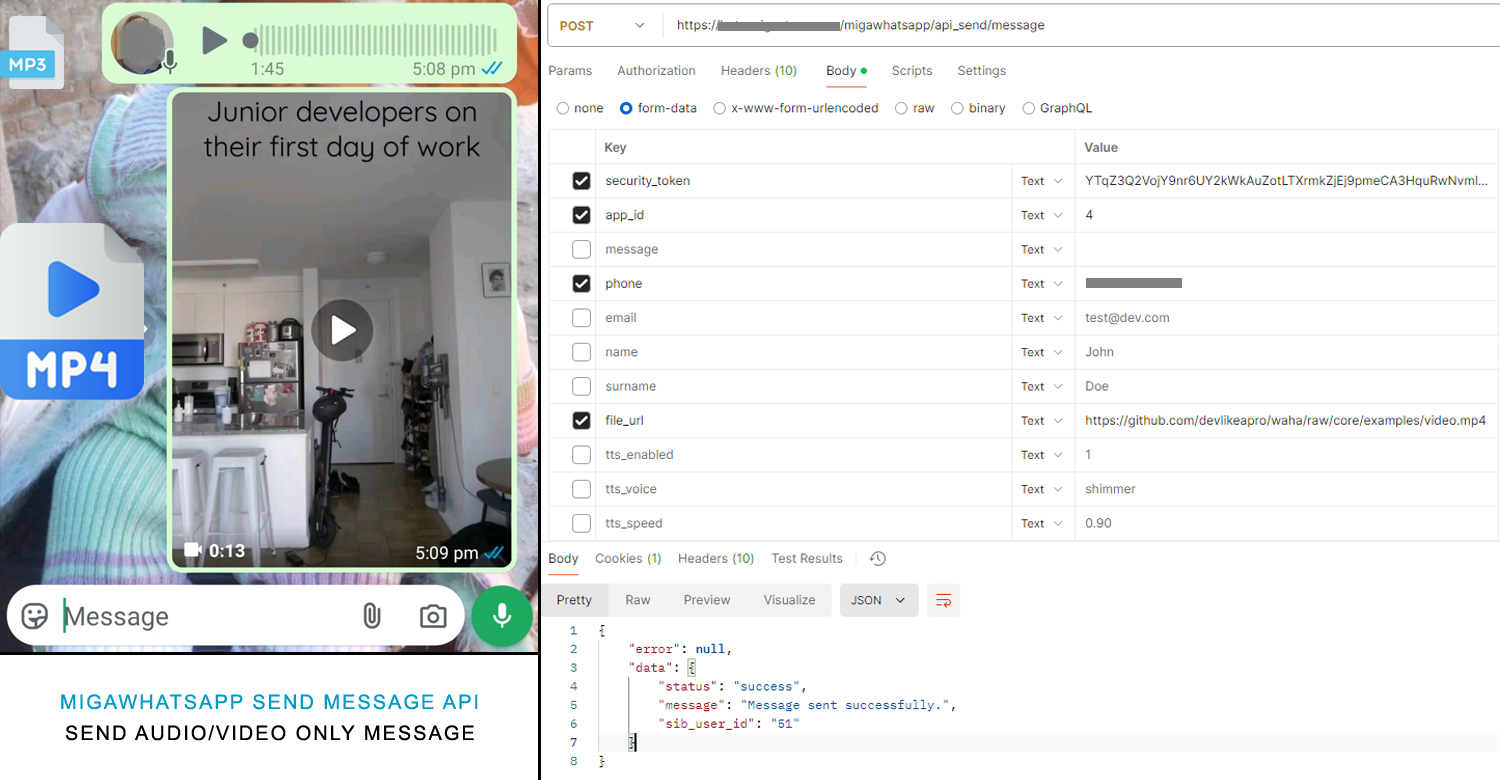
Speech-to-text (STT) & Text-to-speech (TTS) [NEW]
To use this feature inside API or Native messaging, you need to do a few setups:
- Get your credentials from the OpenAI API keys sections
- Enable the desired feature and hit save
- For Text-to-speech you can also set voice options
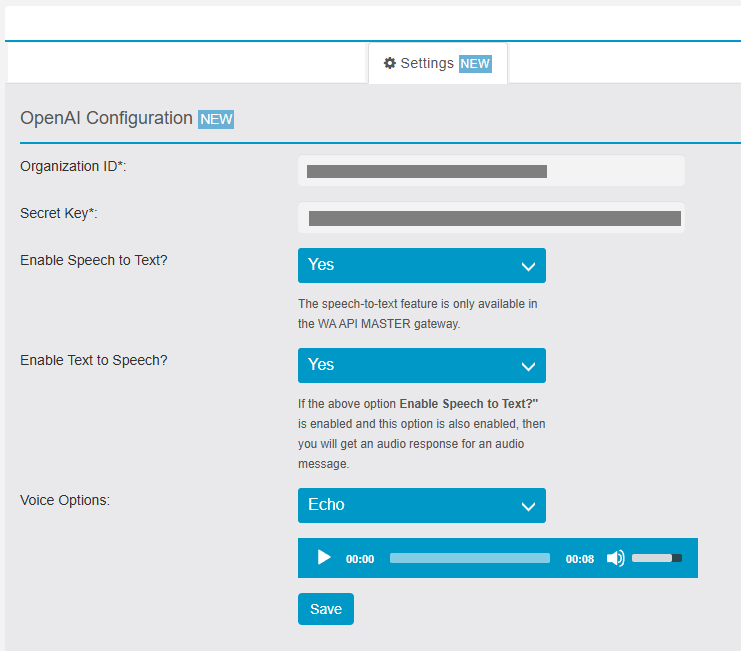
For more information check out our latest updated API Documentation for further assistance.
Feature: Error: Messages Limit Per-Month Reach
- You might see the message when you open the module. This means that you have utilized all the messages for the whole month and you need to wait for the next month for a fresh threshold
- This message will keep showing until you are inside the module on each auto-refresh of stats
- This will also disable the Sent message button under the Messages Tab
- The API will also prompt you with the same error message
- You might see this error message inside the Message Log Grid.
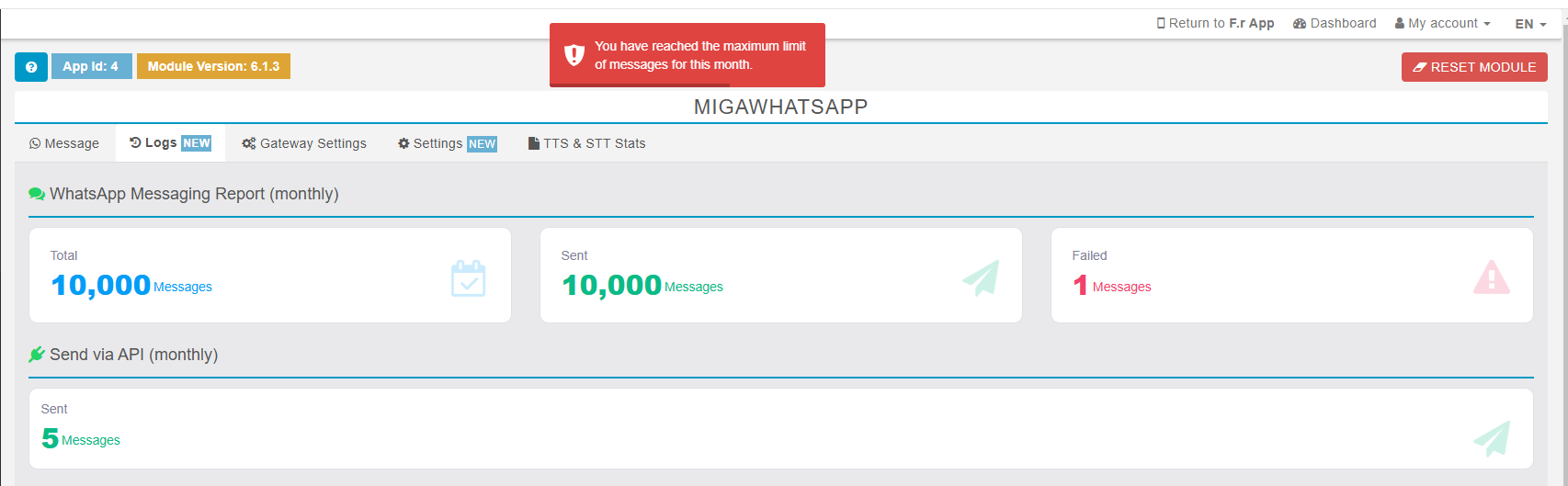
![]()
Feature: Error: Messages Limit Per-Month Reach (ADD THESE LINES TOO IN ABOVE
- You will also see a 0 Messages Left counter on the top right that will tell you how many messages for the current month left
- If the limit reached, RESET MODULE button will also be disabled
- If the limit is reached, EDIT and RESET buttons will also be disabled
- If the limit is reached, WEBHOOK would be disabled
![]()
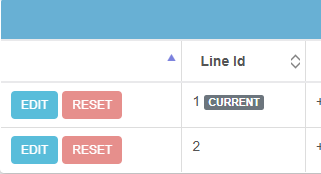
Now we also have a new LOG called CHAT HISTORY under LOGS TAB
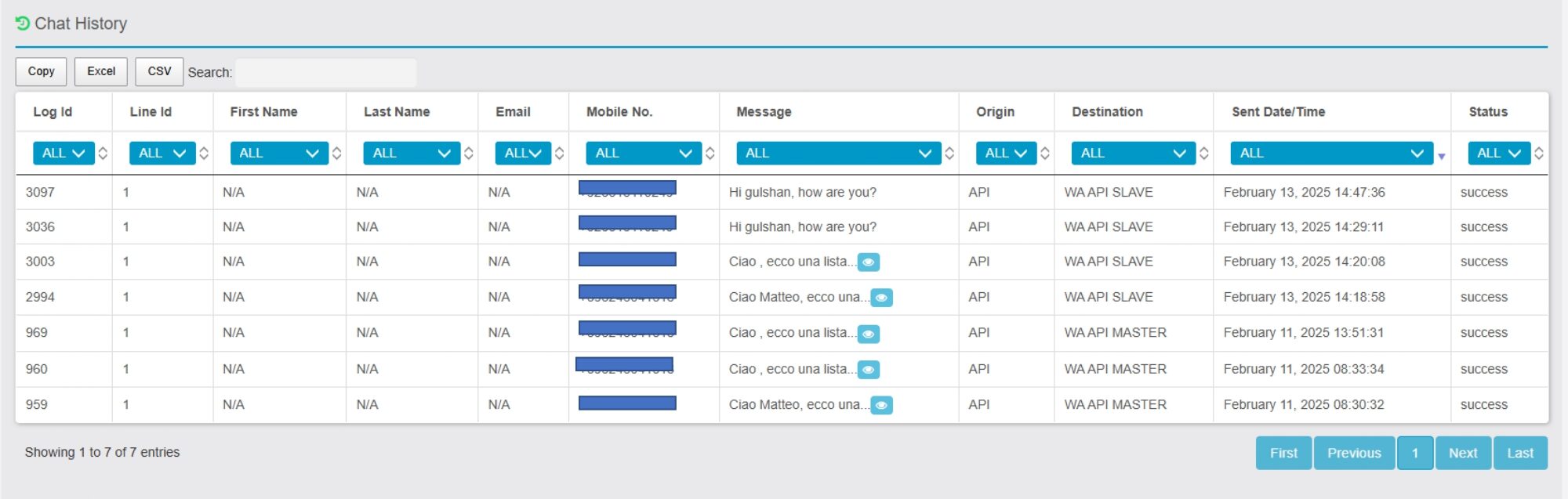
TTS & STT Stats [NEW]
- The stats for the ElevenLabs are now coming from the API key live matrices
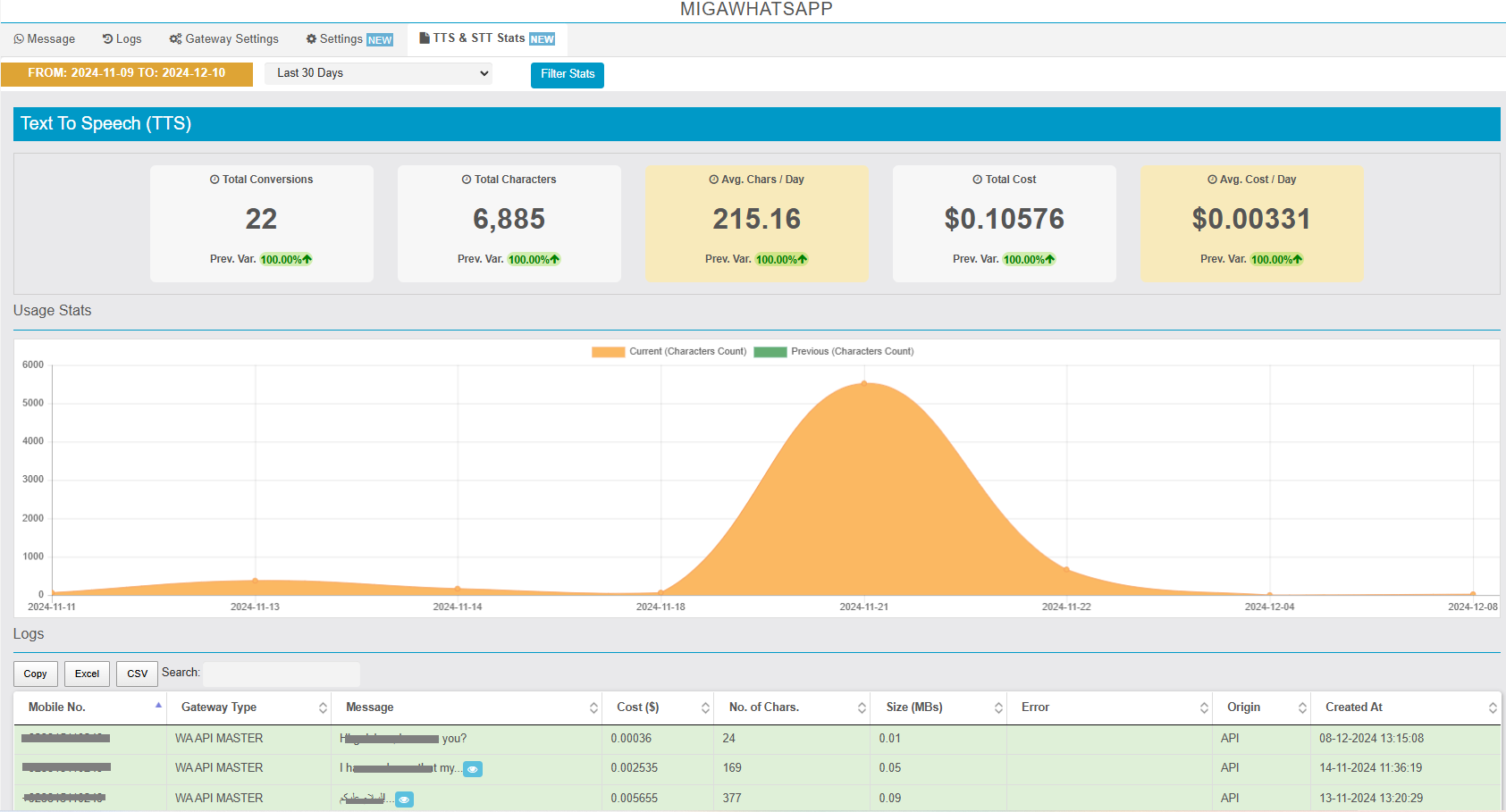
As we have introduced the TTS & STT features which cost per characters and minute respectively. So this feature adds great visual ads to manage get an idea of your usage and how much far you go so far and many more things that are displayed to you for both TTS and STT in the form of Cards, Line Chart & Logs Grid.
LINK: https://support.migastone.com/en/hrf_faq/migawhatsapp/