Push Notifications
Once your application is featured on the App Store and Google Play, you’ll be able to send push notifications. Or your clients will, if you’re a reseller.It is quite simple. First of all, you have to click on the Push feature. This will appear:
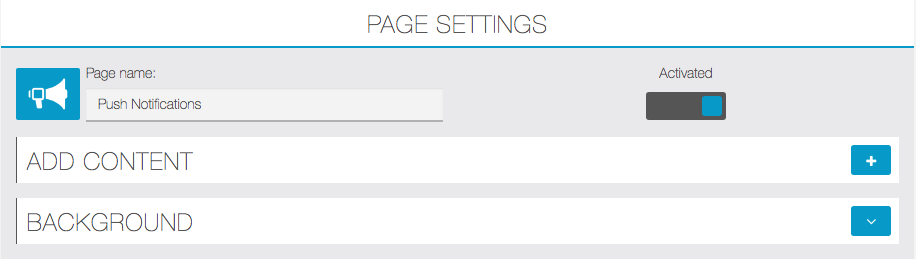
Then, you have to click on the ![]() to create a new Push message. This will appear:
to create a new Push message. This will appear:
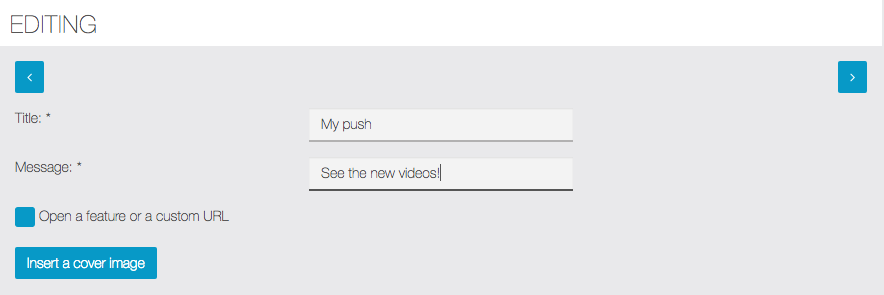
The option “Open a feature or a custom URL” allows you to redirect your users to a specific url or a specific page of your app when they open the push notification.
Now, choose your message an click on ![]() . Once you have clicked, this will appear:
. Once you have clicked, this will appear:
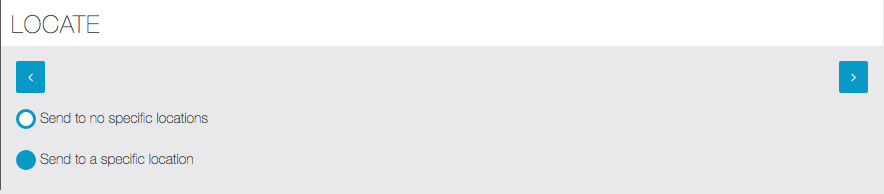
You can send push to users in a specific location if you choose the proper option. This will appears:
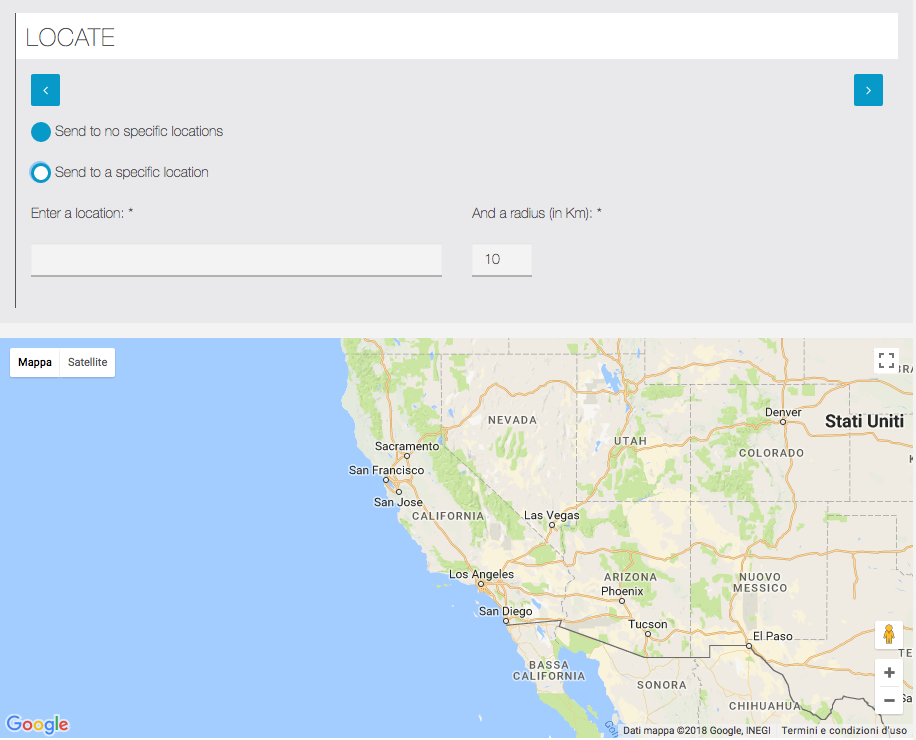
Type a location and defines an area (in km) using the specific fields.
One you have done, click again on ![]() and this will appear:
and this will appear:
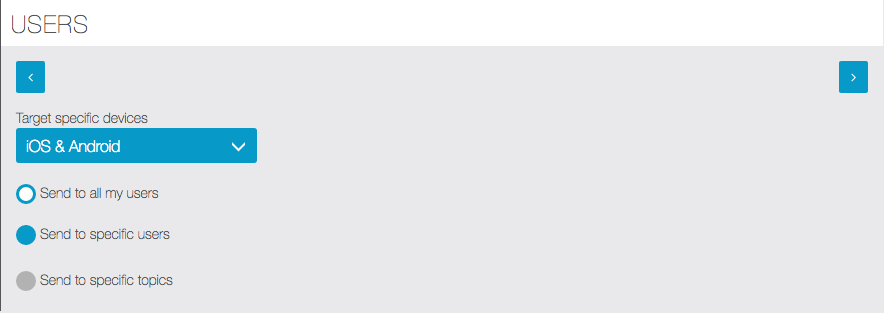
This option allows you to choose if you want to send your notification to all your users, only Android r iOS users, specific users or only to those who have subscribed to specific topics.
Now click on ![]() . Once you have clicked, this will appear:
. Once you have clicked, this will appear:
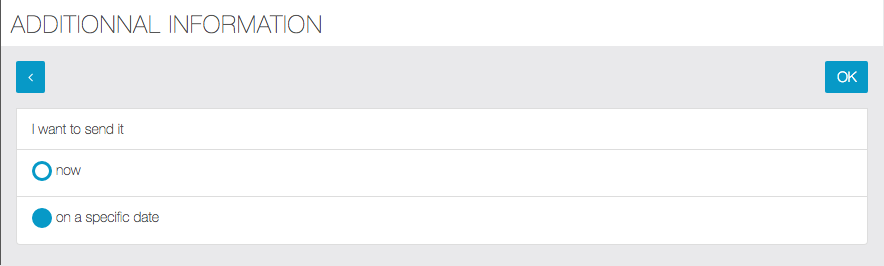
It enables you to choose if you want to send your notification now or on a specific date. If you choose “now”, you only have to click on ![]() to send your notification.
to send your notification.
But if you want to send your notification on a specific date, this calendar appears:
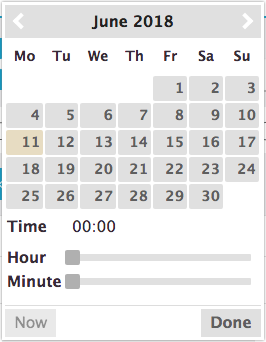
Choose in the calendar the day and hour you want your notification to be sent. Then click on “Done” to validate your choice.
Finally click on ![]() to validate your notification. Your notification will be sent at the moment you choose.
to validate your notification. Your notification will be sent at the moment you choose.
Case 1: Send a notification to all users
If you want to send push notification to all user of your app, just click on “Send to all my users” when request and then click on ![]() to proceed to next steps and complete the process.
to proceed to next steps and complete the process.
Case 2: Send a notification to specific users
You can also send a PUSH notification to one or more specific users. This is possible ONLY if the user is registered in the app by his own device.
If the user has an account created manually in the MAB or for any reason the recording could not connect your phone to your account, the name in the user list will appear with an X and you can’t select it to send the notification to specific users.
The cases in which users can be marked with an X in the list to send the notification to specific users are:
1. The user account was created by the MAB (Management APP).
2. The user has logged out from his account.
3. The user has not given the go ahead to the notifications. This possibility is very rare if you have done a good job cashier indicating who will receive notifications of exclusive offers, usually the rate of approval notification is very high.
In cases 1 and 2 notifications sent to ALL USERS still arriving regularly, if 3 instead having not authorized the notifications the user does not receive any notification.
Case 3: Send a notification to users with specific topics
This option is active only in combination with “Topics” feature: see the specific page.
LINK: //support.migastone.com/en/hrf_faq/push-notifications/
