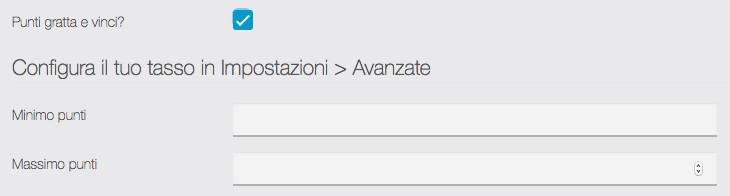Scratch Card
With the Scratch Card feature you can offer your users a chance to win rewards and give them a fun motivation to visit your business.
You’ll be able to create as many scratch cards as you need to.
1. Scratch Card creation
Here are the things required to create a Scratch card:
- Name: enter a name for the card, to be easier to find in your Analytics.
- Description: for example : “You could win big. Try your luck!”.
- Scratch Card points? (opzional): if you enable this option each time a user wins, he can get points. You can make the number of values different.

NOTE: the user can use the points accumulated with the Shop function (mCommerce), as a discount code. From Settings > Advanced> Fidelity Points rate, you need to set the conversion value between 1 point and pages:

For example by setting 1, a point will be converted into 1 euro (in case the app is set in euros).
- Picture Winner / Picture Loser / Picture Foreground: you can add your own pictures to illustrate the card, it appears when the foreground picture is scratched, depending on whether the player wins or loses.
- End Date or unlimited: choose if you want your card to have a due date or if you want it to be unlimited and to remove it when you want.
- Email for notification: enter the email address on which you want to receive a notification when a user wins.
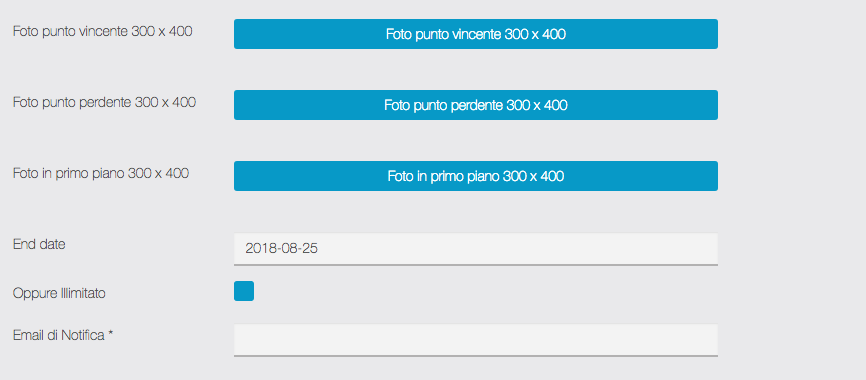
Game configuration
- Winning chance percentage (by card): choose the odds that a user has to win the reward, the higher the percentage, the more there will be winners, and vice versa.
- Maximum winner count: you can choose how many users you want to win the reward.
- A player can play again: choose if a user can play several times or not. If a user can play several times, this will affect its odds to win the reward.

Winner pop-up / Loser pop-up
It will be displayed when the card is scratched.
- Title: for example “Great! You win!”.
- Description: for example “Better luck next time!” for Loser pop-up.
- Picture: you can add your own picture for the pop-up.
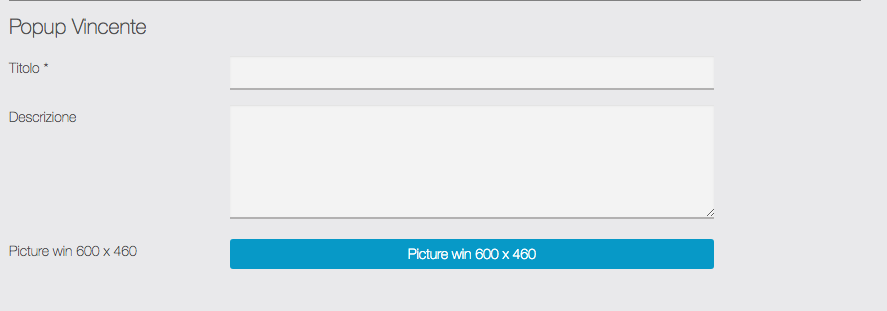

Reward
- Reward name: for example “One Burger”.
- Reward description: enter a reward description that a user will see if he wins this reward.
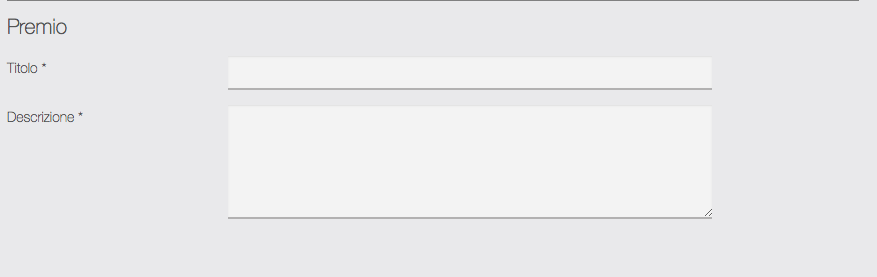
2. Four-digit passwords creation:
To validate a Reward the business owner will have to enter a four-digit password.
It is possible to create a password for each employee. Like this it will be easier to verify who validates what.
If there are already passwords for the Loyalty Card feature, it will use these passwords and vice versa.
To create a password, you just have to click on the “Password” tab:
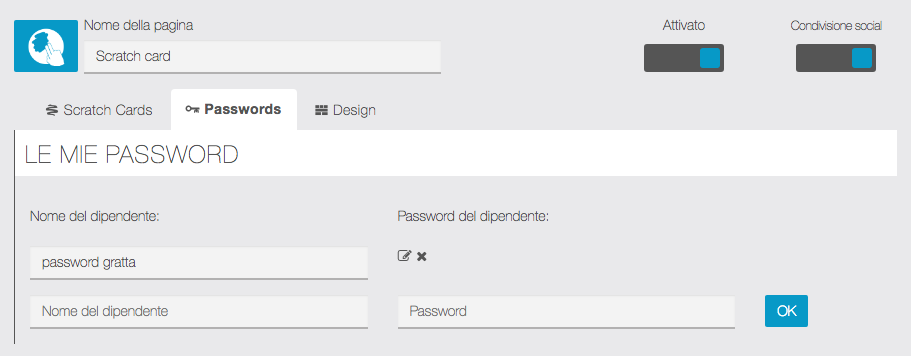
3. The Scratch card in the application:

Once logged in, the user can scratch the card.

The picture (Winner or Loser) appears during the scraping..

Once the card is entirely scratched, the pop-up is displayed.

The user discovers his reward.
To redeem his reward, the user presses “use this coupon” and shows his smartphone to the retailer.

The retailer enters his password.
Note:
It is not possible to edit a scratch card. Only one scratch card can be used at a time in the feature.
If you want to offer several scratch cards you need to add the feature for each scratch card you want to propose.
You can add “Terms and Conditions” to your Scratch card by filling the field in Settings > Terms and conditions > Scratch Card.

LINK: https://support.migastone.com/en/hrf_faq/scratch-card/